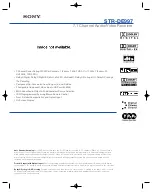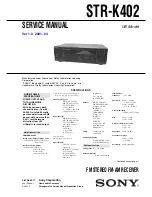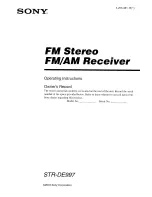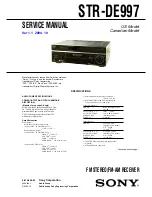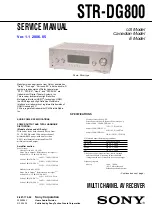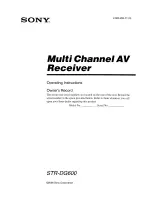1248
Instrument definitions
Instrument definition tutorial
instrument definitions currently loaded into SONAR, and determines the list of instruments that
appears in the
Assign Instruments
dialog box.
Start of tutorial
Let’s say you have a Roland XP-10 and you want SONAR to display all of its patch names from all of
its banks, including any self-created sounds you add to it.
Let’s start by importing the names of the built-in banks and patches that the XP-10 has.
To import a Roland instrument definition
1.
Go to
Edit > Preferences > MIDI - Instruments
.
2.
Click
Define
to display the
Define Instruments and Names
dialog box.
3.
Click
Import
to display the
Import Instrument Definitions
dialog box.
4.
Choose the file that contains instrument definitions for your manufacturer, which in this case is
the
Roland.ins
file, and click
Open
. SONAR displays a list of all the instrument definitions in
the file.
5.
Scroll down the list, select
Roland XP-10
, and click
OK
.
6.
Click
Close
to close the
Define Instruments and Names
dialog box.
The instrument definition you imported should now appear in the
Uses Instrument
list in the
Assign
Instruments
dialog box.
When you import an instrument definition, it is added to the master instrument definition file
Master.ins
. The contents of this file determines the list of instruments that appear in the
Assign
Instruments
dialog box.
Now let’s assign the XP-10 definition to some channels on a MIDI output:
To assign the Roland XP-10 bank and patch names to a MIDI output
1.
Go to
Edit > Preferences > MIDI - Instruments
.
2.
Let’s assign all 16 MIDI channels on output 1 to use the XP-10 bank and patch names:
• Drag through the first 16 items in the
Port/Channel
list to select them.
• From the
Uses Instrument
list, click
Roland XP-10
. A black line connects the two lists.
3.
To save these changes permanently, enable the
Save Changes for Next Session
option.
4.
Click
OK
to apply your changes.
From now on, any track that uses any of channels 1 to 16 on output 1 displays bank and patch
names from the XP-10.
To check this, assign a MIDI track in a project to Ch 1, assign the
Output
field to
1-Roland XP-10
,
and then examine the drop-down lists in the
Bank
and
Patch
fields of the track. You should see
bank and patch names that are specific to the Roland XP-10.
Summary of Contents for sonar x3
Page 1: ...SONAR X3 Reference Guide...
Page 4: ...4 Getting started...
Page 112: ...112 Tutorial 1 Creating playing and saving projects Saving project files...
Page 124: ...124 Tutorial 3 Recording vocals and musical instruments...
Page 132: ...132 Tutorial 4 Playing and recording software instruments...
Page 142: ...142 Tutorial 5 Working with music notation...
Page 150: ...150 Tutorial 6 Editing your music...
Page 160: ...160 Tutorial 7 Mixing and adding effects...
Page 170: ...170 Tutorial 8 Working with video Exporting your video...
Page 570: ...570 Control Bar overview...
Page 696: ...696 AudioSnap Producer and Studio only Algorithms and rendering...
Page 720: ...720 Working with loops and Groove Clips Importing Project5 patterns...
Page 820: ...820 Drum maps and the Drum Grid pane The Drum Grid pane...
Page 848: ...848 Editing audio Audio effects audio plug ins...
Page 878: ...878 Software instruments Stand alone synths...
Page 1042: ...1042 ProChannel Producer and Studio only...
Page 1088: ...1088 Sharing your songs on SoundCloud Troubleshooting...
Page 1140: ...1140 Automation Recording automation data from an external controller...
Page 1178: ...1178 Multi touch...
Page 1228: ...1228 Notation and lyrics Working with lyrics...
Page 1282: ...1282 Synchronizing your gear MIDI Machine Control MMC...
Page 1358: ...1358 External devices Working with StudioWare...
Page 1362: ...1362 Using CAL Sample CAL files...
Page 1386: ...1386 Troubleshooting Known issues...
Page 1394: ...1394 Hardware setup Set up to record digital audio...
Page 1400: ...1400 MIDI files...
Page 1422: ...1422 Initialization files Initialization file format...
Page 1463: ...1463 Misc enhancements New features in SONAR X3...
Page 1470: ...1470 Comparison...
Page 1518: ...1518 Included plug ins Instruments...
Page 1532: ...1532 Cyclone Using Cyclone...
Page 1694: ...1694 Beginner s guide to Cakewalk software Audio hardware sound cards and drivers...
Page 1854: ...1854 Preferences dialog Customization Nudge Figure 518 The Nudge section...
Page 1856: ...1856 Preferences dialog Customization Snap to Grid Figure 519 The Snap to Grid section...
Page 1920: ...1920 Snap Scale Settings dialog...
Page 2042: ...2042 View reference Surround panner...