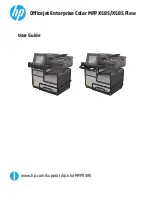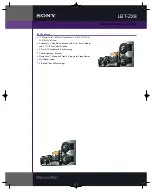130
Tutorial 4 – Playing and recording software instruments
The Snap module contains the following settings.
Figure 22.
The Snap module.
You can now draw notes at shorter distances from each other.
To specify the duration of new notes, select the desired duration in the Control Bar’s Tools module.
Figure 23.
The Tools module.
What if I already have a project that contains MIDI tracks?
If you already have a MIDI track that you would like to play through a software instrument, the steps
are a bit different.
Let's start by opening a sample project.
1.
On the
File
menu, click
Open
.
2.
Navigate to
C:\Cakewalk Content\SONAR X3 [Producer or Studio]\Tutorial
Projects\Tutorial Projects
.
3.
Click on the file named
Latin.cwp
and click
OK
.
If you press
Play
, you are not likely to hear anything. That's because this project does not contain a
software synth for the MIDI tracks to play through. Since there are 11 tracks in this project, it would
be best to use one synth track and route them all to the same instrument. Some instruments, such
as the Cakewalk TTS-1 can output more than one type of sound. These instruments are known as
multi-timbral
synths. They know what notes are played through each sound based on the MIDI
channel they are sent over. If you examine each track in this project in the Track Inspector or
Console view, you'll notice that each one is set to its own channel. No two tracks share the same
channel.
Let's insert the Cakewalk TTS-1.
1.
Go to
Insert > Soft Synths > Cakewalk TTS-1
.
The
Insert Synth Options
dialog box appears.
2.
In the
Create These Tracks
area, click
First Synth Audio Output
.
Summary of Contents for sonar x3
Page 1: ...SONAR X3 Reference Guide...
Page 4: ...4 Getting started...
Page 112: ...112 Tutorial 1 Creating playing and saving projects Saving project files...
Page 124: ...124 Tutorial 3 Recording vocals and musical instruments...
Page 132: ...132 Tutorial 4 Playing and recording software instruments...
Page 142: ...142 Tutorial 5 Working with music notation...
Page 150: ...150 Tutorial 6 Editing your music...
Page 160: ...160 Tutorial 7 Mixing and adding effects...
Page 170: ...170 Tutorial 8 Working with video Exporting your video...
Page 570: ...570 Control Bar overview...
Page 696: ...696 AudioSnap Producer and Studio only Algorithms and rendering...
Page 720: ...720 Working with loops and Groove Clips Importing Project5 patterns...
Page 820: ...820 Drum maps and the Drum Grid pane The Drum Grid pane...
Page 848: ...848 Editing audio Audio effects audio plug ins...
Page 878: ...878 Software instruments Stand alone synths...
Page 1042: ...1042 ProChannel Producer and Studio only...
Page 1088: ...1088 Sharing your songs on SoundCloud Troubleshooting...
Page 1140: ...1140 Automation Recording automation data from an external controller...
Page 1178: ...1178 Multi touch...
Page 1228: ...1228 Notation and lyrics Working with lyrics...
Page 1282: ...1282 Synchronizing your gear MIDI Machine Control MMC...
Page 1358: ...1358 External devices Working with StudioWare...
Page 1362: ...1362 Using CAL Sample CAL files...
Page 1386: ...1386 Troubleshooting Known issues...
Page 1394: ...1394 Hardware setup Set up to record digital audio...
Page 1400: ...1400 MIDI files...
Page 1422: ...1422 Initialization files Initialization file format...
Page 1463: ...1463 Misc enhancements New features in SONAR X3...
Page 1470: ...1470 Comparison...
Page 1518: ...1518 Included plug ins Instruments...
Page 1532: ...1532 Cyclone Using Cyclone...
Page 1694: ...1694 Beginner s guide to Cakewalk software Audio hardware sound cards and drivers...
Page 1854: ...1854 Preferences dialog Customization Nudge Figure 518 The Nudge section...
Page 1856: ...1856 Preferences dialog Customization Snap to Grid Figure 519 The Snap to Grid section...
Page 1920: ...1920 Snap Scale Settings dialog...
Page 2042: ...2042 View reference Surround panner...