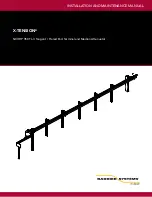1303
Improving performance with digital audio
Improving audio performance
Apply some audio effects offline
If you are happy with your real-time effects, consider using the
Process > Apply Effect > Audio Effects
command to apply those
effects offline. Then remove those effects from real-time use and free up
lots of CPU power.
Archive unused audio tracks
Audio tracks that are muted continue to place a load on your processor.
To lessen the burden and free up cycles to handle more audio, archive
all unused audio tracks. See
“To archive or unarchive tracks”
203 for more information.
Mix down or freeze your audio/synth
tracks
If your project contains many different audio/synth tracks or many real-
time effects, you can use the Track view
Tracks > Bounce to Track(s)
command or click a track’s
Freeze Track
button
to reduce all of this
content to an audio track or tracks with no active effects.
Change
I/O Buffer Size
on the
Advanced
tab of the
Audio
Option
s dialog box
The default setting is 64 KB. Yours may work better with 128, 32, or 16.
If those values don’t help, try 256, 512, or move on to another remedy.
Defragment your hard disk
If your hard disk is fragmented, playback of audio will be slower. Use the
Disk Defragmenter to correct the situation.
Turn off dithering in the
Edit >
Preferences > Audio - Playback
and Recording
dialog box (choose
None
in the
Dithering
field).
Dithering subtly improves your mix, but most people can’t hear it. Turn it
back on for mastering.
Enable read and write caching
By default, SONAR bypasses all disk caching, which typically results in
better performance with audio data. If your computer has an older IDE
disk controller, or a disk controller that does not use DMA transfers,
enabling caching may improve SONAR's audio performance.
Note
: Changes to these settings only take effect when you restart
SONAR.
Go to
Edit > Preferences > Audio - Sync and Caching
to
change the
Enable Read Caching
and
Enable Write Caching
settings.
Disable the Display Clip Contents
options
Drawing the contents of audio clips in the Clips pane uses some CPU
cycles. If you are using a slow machine, you may want to disable this
feature. To do so, click the Track view
View
menu, point to
Display
and
choose
Display Clip Contents
.
Approach
How it works
Table 227.
Summary of Contents for sonar x3
Page 1: ...SONAR X3 Reference Guide...
Page 4: ...4 Getting started...
Page 112: ...112 Tutorial 1 Creating playing and saving projects Saving project files...
Page 124: ...124 Tutorial 3 Recording vocals and musical instruments...
Page 132: ...132 Tutorial 4 Playing and recording software instruments...
Page 142: ...142 Tutorial 5 Working with music notation...
Page 150: ...150 Tutorial 6 Editing your music...
Page 160: ...160 Tutorial 7 Mixing and adding effects...
Page 170: ...170 Tutorial 8 Working with video Exporting your video...
Page 570: ...570 Control Bar overview...
Page 696: ...696 AudioSnap Producer and Studio only Algorithms and rendering...
Page 720: ...720 Working with loops and Groove Clips Importing Project5 patterns...
Page 820: ...820 Drum maps and the Drum Grid pane The Drum Grid pane...
Page 848: ...848 Editing audio Audio effects audio plug ins...
Page 878: ...878 Software instruments Stand alone synths...
Page 1042: ...1042 ProChannel Producer and Studio only...
Page 1088: ...1088 Sharing your songs on SoundCloud Troubleshooting...
Page 1140: ...1140 Automation Recording automation data from an external controller...
Page 1178: ...1178 Multi touch...
Page 1228: ...1228 Notation and lyrics Working with lyrics...
Page 1282: ...1282 Synchronizing your gear MIDI Machine Control MMC...
Page 1358: ...1358 External devices Working with StudioWare...
Page 1362: ...1362 Using CAL Sample CAL files...
Page 1386: ...1386 Troubleshooting Known issues...
Page 1394: ...1394 Hardware setup Set up to record digital audio...
Page 1400: ...1400 MIDI files...
Page 1422: ...1422 Initialization files Initialization file format...
Page 1463: ...1463 Misc enhancements New features in SONAR X3...
Page 1470: ...1470 Comparison...
Page 1518: ...1518 Included plug ins Instruments...
Page 1532: ...1532 Cyclone Using Cyclone...
Page 1694: ...1694 Beginner s guide to Cakewalk software Audio hardware sound cards and drivers...
Page 1854: ...1854 Preferences dialog Customization Nudge Figure 518 The Nudge section...
Page 1856: ...1856 Preferences dialog Customization Snap to Grid Figure 519 The Snap to Grid section...
Page 1920: ...1920 Snap Scale Settings dialog...
Page 2042: ...2042 View reference Surround panner...