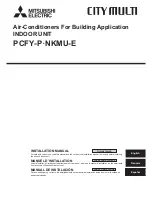1339
Cakewalk Generic Surface plug-in
External devices
Use ACT or Strip Params
This section lets you decide whether your controller/surface is controlling track parameters, plug-in
parameters, or both.
This section has the following controls:
•
ACT Enable radio button.
Lets you assign a control on your controller/surface to enable or
disable the
ACT Enable
check box. Radio buttons are used with Learn mode.
•
ACT Enable check box.
When this check box is enabled (and not grayed-out), your controller/
surface controls plug-in parameters only.
•
Both check box.
When this check box is enabled, your controller/surface controls both track
and plug-in parameters. When neither the
Both
check box nor the
ACT Enable
check box are
enabled, your controller/surface controls track parameters only. In Both mode, you typically
allocate some physical controls to control Track parameters, while other physical controls are
allocated to control plug-in parameters.
ACT Controls
This section let's you assign buttons and knobs to control plug-ins. This section has the following
controls:
•
Lock Context radio button.
Lets you assign a control on your controller/surface to enable or
disable the
Lock Context
check box.
•
Lock Context check box.
When this check box is enabled, your controller/surface controls only
the particular instance of the particular plug-in that had focus when you enabled this check box.
•
Context field.
Displays the name of the plug-in that currently has focus, unless the
Lock
Context
check box is enabled.
•
Physical Control Type.
This field lets you tell SONAR what kind of control you are using for the
selected parameter. For example, if the parameter you’re controlling is an On/Off type of
parameter, like a power button, it would be a good idea to use a button or switch on your
controller instead of a slider.
•
Radio buttons 1-9 and A-G.
Each of these 16 radio buttons lets you map up to 16 plug-in
parameters to controls on your controller/surface. The name of each of the 16 plug-in parameters
that are currently being controlled are listed in order next to each radio button. To use these
buttons, you must first assign a control on your controller/surface to each one of these buttons.
See
“To Use ACT with the Cakewalk Generic Surface”
Note:
It’s possible to use the same control on your controller/surface to control both a track
parameter and a plug-in parameter. It’s not usually a good idea to control both at the same time.
Summary of Contents for sonar x3
Page 1: ...SONAR X3 Reference Guide...
Page 4: ...4 Getting started...
Page 112: ...112 Tutorial 1 Creating playing and saving projects Saving project files...
Page 124: ...124 Tutorial 3 Recording vocals and musical instruments...
Page 132: ...132 Tutorial 4 Playing and recording software instruments...
Page 142: ...142 Tutorial 5 Working with music notation...
Page 150: ...150 Tutorial 6 Editing your music...
Page 160: ...160 Tutorial 7 Mixing and adding effects...
Page 170: ...170 Tutorial 8 Working with video Exporting your video...
Page 570: ...570 Control Bar overview...
Page 696: ...696 AudioSnap Producer and Studio only Algorithms and rendering...
Page 720: ...720 Working with loops and Groove Clips Importing Project5 patterns...
Page 820: ...820 Drum maps and the Drum Grid pane The Drum Grid pane...
Page 848: ...848 Editing audio Audio effects audio plug ins...
Page 878: ...878 Software instruments Stand alone synths...
Page 1042: ...1042 ProChannel Producer and Studio only...
Page 1088: ...1088 Sharing your songs on SoundCloud Troubleshooting...
Page 1140: ...1140 Automation Recording automation data from an external controller...
Page 1178: ...1178 Multi touch...
Page 1228: ...1228 Notation and lyrics Working with lyrics...
Page 1282: ...1282 Synchronizing your gear MIDI Machine Control MMC...
Page 1358: ...1358 External devices Working with StudioWare...
Page 1362: ...1362 Using CAL Sample CAL files...
Page 1386: ...1386 Troubleshooting Known issues...
Page 1394: ...1394 Hardware setup Set up to record digital audio...
Page 1400: ...1400 MIDI files...
Page 1422: ...1422 Initialization files Initialization file format...
Page 1463: ...1463 Misc enhancements New features in SONAR X3...
Page 1470: ...1470 Comparison...
Page 1518: ...1518 Included plug ins Instruments...
Page 1532: ...1532 Cyclone Using Cyclone...
Page 1694: ...1694 Beginner s guide to Cakewalk software Audio hardware sound cards and drivers...
Page 1854: ...1854 Preferences dialog Customization Nudge Figure 518 The Nudge section...
Page 1856: ...1856 Preferences dialog Customization Snap to Grid Figure 519 The Snap to Grid section...
Page 1920: ...1920 Snap Scale Settings dialog...
Page 2042: ...2042 View reference Surround panner...