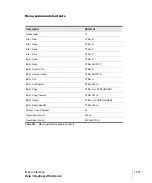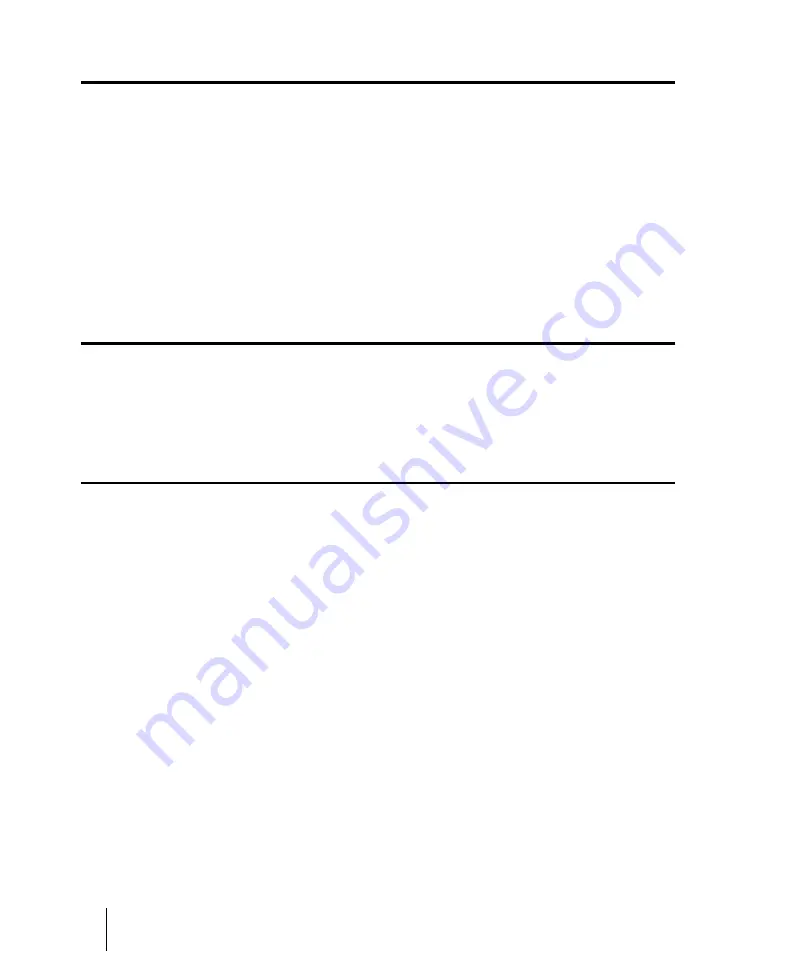
1568
Menu reference
Process > Retrograde
Process > Retrograde
The
Process > Retrograde
command reverses the order of events in a selection. If one or more
clips are selected, then the events within each clip are reversed. If several clips are selected from
the same track, then the order of the clips is also reversed. You could use this command, for
example, to take a scale or other long run of notes and reverse the order in which they are played.
The
Process > Retrograde
command does not reverse the contents of audio clips. It only changes
their start times. You can use the
Process > Apply Effect > Reverse
command to reverse audio
clips.
See also:
Process > Deglitch
The
Process > Deglitch
command opens the
See also:
Process > Fit to Time
Process > Fit to Time
stretches or shrinks the selection so that it ends at a specific time, expressed
in either measure:beat:tick (MBT) or hours:minutes:seconds:frames (SMPTE) format. This
command gives you a choice of modifying the events or modifying the underlying tempo. This is
useful when you want to alter a portion of a project to have an exact length. The start time of the
selection does not change, but the end time is altered as necessary to fit the required time interval.
Audio can be stretched or condensed up to a factor of 4 (e.g., it can be shrunk to as little as 25
percent of its original length, or expanded to as much as 400 percent of its original length).
For more information, see
“To stretch or shrink to a specific length”
Summary of Contents for sonar x3
Page 1: ...SONAR X3 Reference Guide...
Page 4: ...4 Getting started...
Page 112: ...112 Tutorial 1 Creating playing and saving projects Saving project files...
Page 124: ...124 Tutorial 3 Recording vocals and musical instruments...
Page 132: ...132 Tutorial 4 Playing and recording software instruments...
Page 142: ...142 Tutorial 5 Working with music notation...
Page 150: ...150 Tutorial 6 Editing your music...
Page 160: ...160 Tutorial 7 Mixing and adding effects...
Page 170: ...170 Tutorial 8 Working with video Exporting your video...
Page 570: ...570 Control Bar overview...
Page 696: ...696 AudioSnap Producer and Studio only Algorithms and rendering...
Page 720: ...720 Working with loops and Groove Clips Importing Project5 patterns...
Page 820: ...820 Drum maps and the Drum Grid pane The Drum Grid pane...
Page 848: ...848 Editing audio Audio effects audio plug ins...
Page 878: ...878 Software instruments Stand alone synths...
Page 1042: ...1042 ProChannel Producer and Studio only...
Page 1088: ...1088 Sharing your songs on SoundCloud Troubleshooting...
Page 1140: ...1140 Automation Recording automation data from an external controller...
Page 1178: ...1178 Multi touch...
Page 1228: ...1228 Notation and lyrics Working with lyrics...
Page 1282: ...1282 Synchronizing your gear MIDI Machine Control MMC...
Page 1358: ...1358 External devices Working with StudioWare...
Page 1362: ...1362 Using CAL Sample CAL files...
Page 1386: ...1386 Troubleshooting Known issues...
Page 1394: ...1394 Hardware setup Set up to record digital audio...
Page 1400: ...1400 MIDI files...
Page 1422: ...1422 Initialization files Initialization file format...
Page 1463: ...1463 Misc enhancements New features in SONAR X3...
Page 1470: ...1470 Comparison...
Page 1518: ...1518 Included plug ins Instruments...
Page 1532: ...1532 Cyclone Using Cyclone...
Page 1694: ...1694 Beginner s guide to Cakewalk software Audio hardware sound cards and drivers...
Page 1854: ...1854 Preferences dialog Customization Nudge Figure 518 The Nudge section...
Page 1856: ...1856 Preferences dialog Customization Snap to Grid Figure 519 The Snap to Grid section...
Page 1920: ...1920 Snap Scale Settings dialog...
Page 2042: ...2042 View reference Surround panner...