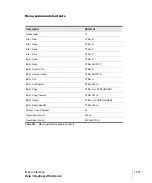1569
Process > Fit Improvisation
Menu reference
Process > Fit Improvisation
SONAR lets you record music from a MIDI controller without requiring that you use a fixed tempo.
But if you record without using a metronome, you are very likely to end up with a recording that does
not fit onto a fixed tempo grid.
The
Process > Fit Improvisation
command lets you take a recording and create a tempo map (with
measure and beat boundaries) that fits what you played. Your performance is not changed in any
way, even thought the note start times and durations are adjusted to fit the new tempo map.
To use this command, you must record a “reference track” containing a single clip that matches your
original track or tracks, but has only a single note on each beat boundary. You should make sure that
the reference track has one event for every single beat, with no extra beats or missing beats. The
first beat of the reference track should be at 1:01:000. You can use any editing command to adjust
the reference track.
See also;
“To fit tempos to an improvisation”
Process > Run CAL
The
Process > Run CAL
command enables you to run CAL programs. Cakewalk Application
Language (CAL) is an event-processing language that you use to extend SONAR with custom
editing commands.
You can write your own CAL program and use or edit CAL programs that other people have written.
CAL files are stored on disk in files with an extension of .cal.
See Also:
Project > Info
The
Project > Info
command opens the
File Info
dialog box where you can enter information about
your project, including author, title and copyright. For more information, see
Project > Audio Files
The
Project > Audio Files
command opens the
Project Files
dialog box. For information, see
Summary of Contents for sonar x3
Page 1: ...SONAR X3 Reference Guide...
Page 4: ...4 Getting started...
Page 112: ...112 Tutorial 1 Creating playing and saving projects Saving project files...
Page 124: ...124 Tutorial 3 Recording vocals and musical instruments...
Page 132: ...132 Tutorial 4 Playing and recording software instruments...
Page 142: ...142 Tutorial 5 Working with music notation...
Page 150: ...150 Tutorial 6 Editing your music...
Page 160: ...160 Tutorial 7 Mixing and adding effects...
Page 170: ...170 Tutorial 8 Working with video Exporting your video...
Page 570: ...570 Control Bar overview...
Page 696: ...696 AudioSnap Producer and Studio only Algorithms and rendering...
Page 720: ...720 Working with loops and Groove Clips Importing Project5 patterns...
Page 820: ...820 Drum maps and the Drum Grid pane The Drum Grid pane...
Page 848: ...848 Editing audio Audio effects audio plug ins...
Page 878: ...878 Software instruments Stand alone synths...
Page 1042: ...1042 ProChannel Producer and Studio only...
Page 1088: ...1088 Sharing your songs on SoundCloud Troubleshooting...
Page 1140: ...1140 Automation Recording automation data from an external controller...
Page 1178: ...1178 Multi touch...
Page 1228: ...1228 Notation and lyrics Working with lyrics...
Page 1282: ...1282 Synchronizing your gear MIDI Machine Control MMC...
Page 1358: ...1358 External devices Working with StudioWare...
Page 1362: ...1362 Using CAL Sample CAL files...
Page 1386: ...1386 Troubleshooting Known issues...
Page 1394: ...1394 Hardware setup Set up to record digital audio...
Page 1400: ...1400 MIDI files...
Page 1422: ...1422 Initialization files Initialization file format...
Page 1463: ...1463 Misc enhancements New features in SONAR X3...
Page 1470: ...1470 Comparison...
Page 1518: ...1518 Included plug ins Instruments...
Page 1532: ...1532 Cyclone Using Cyclone...
Page 1694: ...1694 Beginner s guide to Cakewalk software Audio hardware sound cards and drivers...
Page 1854: ...1854 Preferences dialog Customization Nudge Figure 518 The Nudge section...
Page 1856: ...1856 Preferences dialog Customization Snap to Grid Figure 519 The Snap to Grid section...
Page 1920: ...1920 Snap Scale Settings dialog...
Page 2042: ...2042 View reference Surround panner...