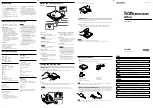189
The Now time and how to use it
Controlling playback
To switch the Time ruler format to H:M:S:F (SMPTE)
1.
Right-click in the Track view Time Ruler.
2.
In the menu that appears, select
Time Ruler Format > H:M:S:F
.
To switch the Time ruler format to samples
1.
Right-click in the Track view Time Ruler.
2.
In the menu that appears, select
Time Ruler Format > Samples
.
To switch the Time ruler format to milliseconds
1.
Right-click in the Track view Time Ruler.
2.
In the menu that appears, select
Time Ruler Format > Milliseconds
.
Additionally, you can add or remove Time ruler formats using the
Plus
/
Minus
buttons located just
outside the right edge of the Time ruler.
To add or remove Time ruler formats using the Plus/Minus buttons
• Click the
Plus
button and select a Time ruler format from the pop-up menu.
• Click the
Plus
button and select a Time ruler format you would like to add from the pop-up menu.
• Click the
Minus
button and select from the pop-up menu to remove an active Time ruler format.
• Right-click in the Time ruler and move the cursor to Time ruler format in the pop-up menu. A list of
all Time ruler formats appears. Active formats are checked, inactive formats are unchecked.
• Click a checked format to move it down one row.
• Click an unchecked format to replace the topmost displayed format.
See:
“Zooming and scrolling in the time ruler”
Note:
If only one Time ruler format is being used, only the
Plus
button is displayed.
Note:
Selecting the
Display All Times as SMPTE
check box in
Edit > Preferences >
Customization - Display
forces all times in the project to be displayed in SMPTE time,
regardless of your setting in the Time ruler.
Summary of Contents for sonar x3
Page 1: ...SONAR X3 Reference Guide...
Page 4: ...4 Getting started...
Page 112: ...112 Tutorial 1 Creating playing and saving projects Saving project files...
Page 124: ...124 Tutorial 3 Recording vocals and musical instruments...
Page 132: ...132 Tutorial 4 Playing and recording software instruments...
Page 142: ...142 Tutorial 5 Working with music notation...
Page 150: ...150 Tutorial 6 Editing your music...
Page 160: ...160 Tutorial 7 Mixing and adding effects...
Page 170: ...170 Tutorial 8 Working with video Exporting your video...
Page 570: ...570 Control Bar overview...
Page 696: ...696 AudioSnap Producer and Studio only Algorithms and rendering...
Page 720: ...720 Working with loops and Groove Clips Importing Project5 patterns...
Page 820: ...820 Drum maps and the Drum Grid pane The Drum Grid pane...
Page 848: ...848 Editing audio Audio effects audio plug ins...
Page 878: ...878 Software instruments Stand alone synths...
Page 1042: ...1042 ProChannel Producer and Studio only...
Page 1088: ...1088 Sharing your songs on SoundCloud Troubleshooting...
Page 1140: ...1140 Automation Recording automation data from an external controller...
Page 1178: ...1178 Multi touch...
Page 1228: ...1228 Notation and lyrics Working with lyrics...
Page 1282: ...1282 Synchronizing your gear MIDI Machine Control MMC...
Page 1358: ...1358 External devices Working with StudioWare...
Page 1362: ...1362 Using CAL Sample CAL files...
Page 1386: ...1386 Troubleshooting Known issues...
Page 1394: ...1394 Hardware setup Set up to record digital audio...
Page 1400: ...1400 MIDI files...
Page 1422: ...1422 Initialization files Initialization file format...
Page 1463: ...1463 Misc enhancements New features in SONAR X3...
Page 1470: ...1470 Comparison...
Page 1518: ...1518 Included plug ins Instruments...
Page 1532: ...1532 Cyclone Using Cyclone...
Page 1694: ...1694 Beginner s guide to Cakewalk software Audio hardware sound cards and drivers...
Page 1854: ...1854 Preferences dialog Customization Nudge Figure 518 The Nudge section...
Page 1856: ...1856 Preferences dialog Customization Snap to Grid Figure 519 The Snap to Grid section...
Page 1920: ...1920 Snap Scale Settings dialog...
Page 2042: ...2042 View reference Surround panner...