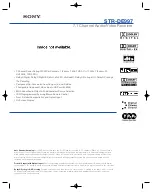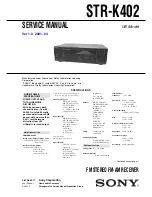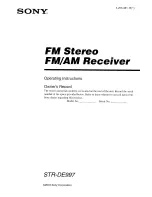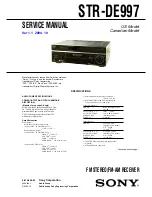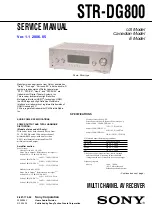1958
View reference
Step Sequencer view
turned on.
• If the pitch that is pressed is not mapped to a row in the Step Sequencer, then the step is
skipped.
• Undo (CTRL+Z) will undo the most recent step entry and move the current position back by
one step.
3.
To disable step recording, right-click the
Play
button again or press CTRL+R.
The
Play
button changes back to its normal state
.
Specifying Velocity for Step Recording
You can specify whether step recording should use the recorded velocity or a fixed velocity value for
new notes. To toggle between the two behaviors, right-click on the
Step Sequencer
toolbar and
select
Use Fixed/Default Velocity for Step Recording
from the pop-up menu.
For more information about configuring the default velocity value, see
“To specify the default velocity
Step Record Shortcuts
See:
“Working with Controller events”
“Working with Step Sequencer clips”
Action
Key
Enable/disable MIDI step recording
CTRL+R
Move the current step backward by one step
COMMA (,)
Move the current step forward by one step
PERIOD (.)
Undo the most recent step entry and move the
current position backward by one step
CTRL+Z
Table 287.
Tip:
To insert a rest, simply move the step forward or backward without pressing a key on your MIDI
controller.
Summary of Contents for sonar x3
Page 1: ...SONAR X3 Reference Guide...
Page 4: ...4 Getting started...
Page 112: ...112 Tutorial 1 Creating playing and saving projects Saving project files...
Page 124: ...124 Tutorial 3 Recording vocals and musical instruments...
Page 132: ...132 Tutorial 4 Playing and recording software instruments...
Page 142: ...142 Tutorial 5 Working with music notation...
Page 150: ...150 Tutorial 6 Editing your music...
Page 160: ...160 Tutorial 7 Mixing and adding effects...
Page 170: ...170 Tutorial 8 Working with video Exporting your video...
Page 570: ...570 Control Bar overview...
Page 696: ...696 AudioSnap Producer and Studio only Algorithms and rendering...
Page 720: ...720 Working with loops and Groove Clips Importing Project5 patterns...
Page 820: ...820 Drum maps and the Drum Grid pane The Drum Grid pane...
Page 848: ...848 Editing audio Audio effects audio plug ins...
Page 878: ...878 Software instruments Stand alone synths...
Page 1042: ...1042 ProChannel Producer and Studio only...
Page 1088: ...1088 Sharing your songs on SoundCloud Troubleshooting...
Page 1140: ...1140 Automation Recording automation data from an external controller...
Page 1178: ...1178 Multi touch...
Page 1228: ...1228 Notation and lyrics Working with lyrics...
Page 1282: ...1282 Synchronizing your gear MIDI Machine Control MMC...
Page 1358: ...1358 External devices Working with StudioWare...
Page 1362: ...1362 Using CAL Sample CAL files...
Page 1386: ...1386 Troubleshooting Known issues...
Page 1394: ...1394 Hardware setup Set up to record digital audio...
Page 1400: ...1400 MIDI files...
Page 1422: ...1422 Initialization files Initialization file format...
Page 1463: ...1463 Misc enhancements New features in SONAR X3...
Page 1470: ...1470 Comparison...
Page 1518: ...1518 Included plug ins Instruments...
Page 1532: ...1532 Cyclone Using Cyclone...
Page 1694: ...1694 Beginner s guide to Cakewalk software Audio hardware sound cards and drivers...
Page 1854: ...1854 Preferences dialog Customization Nudge Figure 518 The Nudge section...
Page 1856: ...1856 Preferences dialog Customization Snap to Grid Figure 519 The Snap to Grid section...
Page 1920: ...1920 Snap Scale Settings dialog...
Page 2042: ...2042 View reference Surround panner...