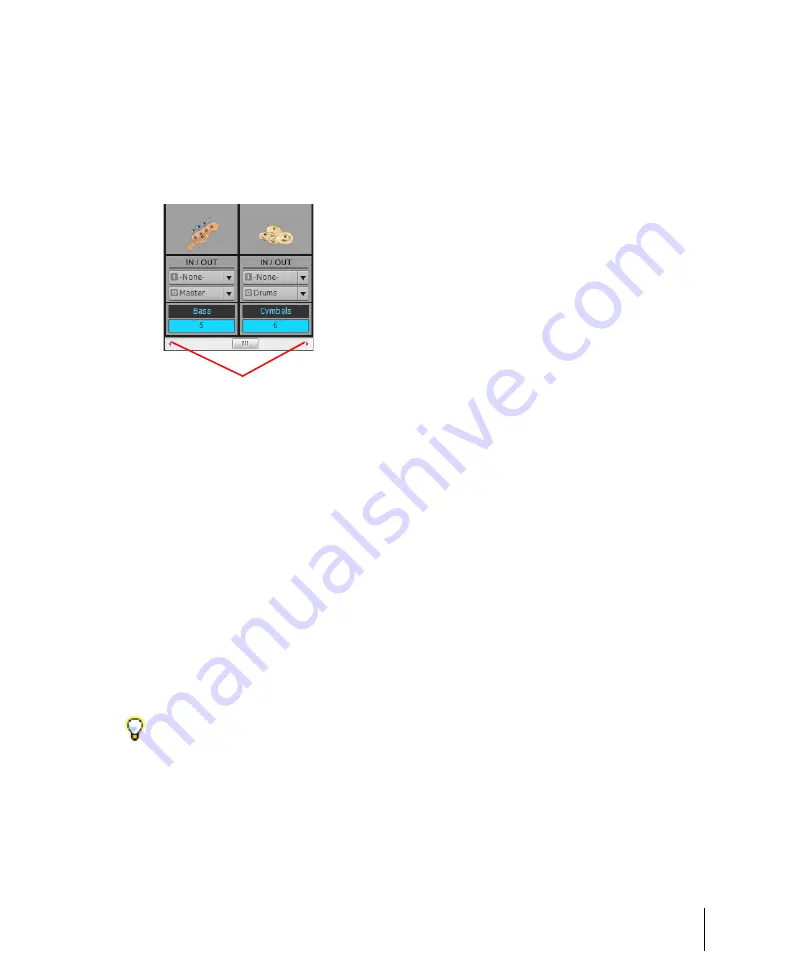
2001
Console view
View reference
Navigating within the Console view
To select the next or previous channel strip, press the LEFT ARROW or RIGHT ARROW key.
To jump to the first or last channel strip in the current pane (Track, Bus or Mains pane), press the
PAGE UP and PAGE DOWN keys.
To scroll to the next or previous channel strip, click the scroll arrow buttons in the scrollbar.
A.
Click to scroll one strip at a time
Adjusting channel strip parameters
To adjust Console view controls
The Console view contains buttons, sliders, and knobs. Faders and knobs can be adjusted in
several ways:
• Click the center of a knob and drag up or down.
• Point to a control and scroll the mouse wheel.
• Double-click the center of a knob and type the desired value.
• Double-click the value display below a volume fader and type the desired value.
• Double-click the bottom of a knob to reset it to its snap-to position.
• To adjust the same control in all channel strips, hold down the CTRL key and adjust a control.
• To adjust the same control in all selected channel strips of the same type, hold down
CTRL+SHIFT and adjust a control in any selected channel strip.
Snap-to positions
Faders and knobs have snap-to positions. To set the snap-to position, move a control to the desired
snap-to position, right-click the control, and choose
Value > Set Snap To = Current
.
Tip:
To adjust faders and knobs with greater precision, hold down the SHIFT key while adjusting the
control.
A
Summary of Contents for sonar x3
Page 1: ...SONAR X3 Reference Guide...
Page 4: ...4 Getting started...
Page 112: ...112 Tutorial 1 Creating playing and saving projects Saving project files...
Page 124: ...124 Tutorial 3 Recording vocals and musical instruments...
Page 132: ...132 Tutorial 4 Playing and recording software instruments...
Page 142: ...142 Tutorial 5 Working with music notation...
Page 150: ...150 Tutorial 6 Editing your music...
Page 160: ...160 Tutorial 7 Mixing and adding effects...
Page 170: ...170 Tutorial 8 Working with video Exporting your video...
Page 570: ...570 Control Bar overview...
Page 696: ...696 AudioSnap Producer and Studio only Algorithms and rendering...
Page 720: ...720 Working with loops and Groove Clips Importing Project5 patterns...
Page 820: ...820 Drum maps and the Drum Grid pane The Drum Grid pane...
Page 848: ...848 Editing audio Audio effects audio plug ins...
Page 878: ...878 Software instruments Stand alone synths...
Page 1042: ...1042 ProChannel Producer and Studio only...
Page 1088: ...1088 Sharing your songs on SoundCloud Troubleshooting...
Page 1140: ...1140 Automation Recording automation data from an external controller...
Page 1178: ...1178 Multi touch...
Page 1228: ...1228 Notation and lyrics Working with lyrics...
Page 1282: ...1282 Synchronizing your gear MIDI Machine Control MMC...
Page 1358: ...1358 External devices Working with StudioWare...
Page 1362: ...1362 Using CAL Sample CAL files...
Page 1386: ...1386 Troubleshooting Known issues...
Page 1394: ...1394 Hardware setup Set up to record digital audio...
Page 1400: ...1400 MIDI files...
Page 1422: ...1422 Initialization files Initialization file format...
Page 1463: ...1463 Misc enhancements New features in SONAR X3...
Page 1470: ...1470 Comparison...
Page 1518: ...1518 Included plug ins Instruments...
Page 1532: ...1532 Cyclone Using Cyclone...
Page 1694: ...1694 Beginner s guide to Cakewalk software Audio hardware sound cards and drivers...
Page 1854: ...1854 Preferences dialog Customization Nudge Figure 518 The Nudge section...
Page 1856: ...1856 Preferences dialog Customization Snap to Grid Figure 519 The Snap to Grid section...
Page 1920: ...1920 Snap Scale Settings dialog...
Page 2042: ...2042 View reference Surround panner...
















































