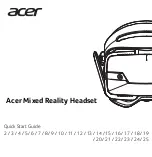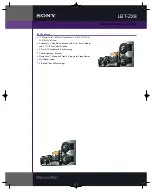2012
View reference
Loop Construction view
Slicing markers
There are two types of slicing markers in the Loop Construction view: automatic and manual.
Automatic markers appear in red and are automatically generated by SONAR when you loop enable
a clip. The one exception to this is if you import an ACIDized wave file into SONAR. ACIDized files
always appear with manual slicing markers. Manual markers appear in purple. If you add a marker
or move an automatic marker, it turns purple to show you that it has been edited. For information on
editing slicing markers, see
“To edit the slicing markers in a Groove Clip”
Beat markers
Beat Markers mark where the beats fall in your clip. There are as many beat markers as there are
beats in a clip.
Audio scaling
Audio scaling is the increase or decrease in the size (scale) of the waveform in clip. Audio scaling
allows you to make detailed edits by zooming in on the parts of the waveform closest to the zero
crossing (silence) while preserving the track size. By showing just the quietest parts of a clip, you
can make very precise edits.
The Audio Scale Ruler is located on the far left of the Loop Construction view.
Figure 561.
Audio scale ruler
A.
Audio Scale Ruler
B.
Clip
A
B
Summary of Contents for sonar x3
Page 1: ...SONAR X3 Reference Guide...
Page 4: ...4 Getting started...
Page 112: ...112 Tutorial 1 Creating playing and saving projects Saving project files...
Page 124: ...124 Tutorial 3 Recording vocals and musical instruments...
Page 132: ...132 Tutorial 4 Playing and recording software instruments...
Page 142: ...142 Tutorial 5 Working with music notation...
Page 150: ...150 Tutorial 6 Editing your music...
Page 160: ...160 Tutorial 7 Mixing and adding effects...
Page 170: ...170 Tutorial 8 Working with video Exporting your video...
Page 570: ...570 Control Bar overview...
Page 696: ...696 AudioSnap Producer and Studio only Algorithms and rendering...
Page 720: ...720 Working with loops and Groove Clips Importing Project5 patterns...
Page 820: ...820 Drum maps and the Drum Grid pane The Drum Grid pane...
Page 848: ...848 Editing audio Audio effects audio plug ins...
Page 878: ...878 Software instruments Stand alone synths...
Page 1042: ...1042 ProChannel Producer and Studio only...
Page 1088: ...1088 Sharing your songs on SoundCloud Troubleshooting...
Page 1140: ...1140 Automation Recording automation data from an external controller...
Page 1178: ...1178 Multi touch...
Page 1228: ...1228 Notation and lyrics Working with lyrics...
Page 1282: ...1282 Synchronizing your gear MIDI Machine Control MMC...
Page 1358: ...1358 External devices Working with StudioWare...
Page 1362: ...1362 Using CAL Sample CAL files...
Page 1386: ...1386 Troubleshooting Known issues...
Page 1394: ...1394 Hardware setup Set up to record digital audio...
Page 1400: ...1400 MIDI files...
Page 1422: ...1422 Initialization files Initialization file format...
Page 1463: ...1463 Misc enhancements New features in SONAR X3...
Page 1470: ...1470 Comparison...
Page 1518: ...1518 Included plug ins Instruments...
Page 1532: ...1532 Cyclone Using Cyclone...
Page 1694: ...1694 Beginner s guide to Cakewalk software Audio hardware sound cards and drivers...
Page 1854: ...1854 Preferences dialog Customization Nudge Figure 518 The Nudge section...
Page 1856: ...1856 Preferences dialog Customization Snap to Grid Figure 519 The Snap to Grid section...
Page 1920: ...1920 Snap Scale Settings dialog...
Page 2042: ...2042 View reference Surround panner...