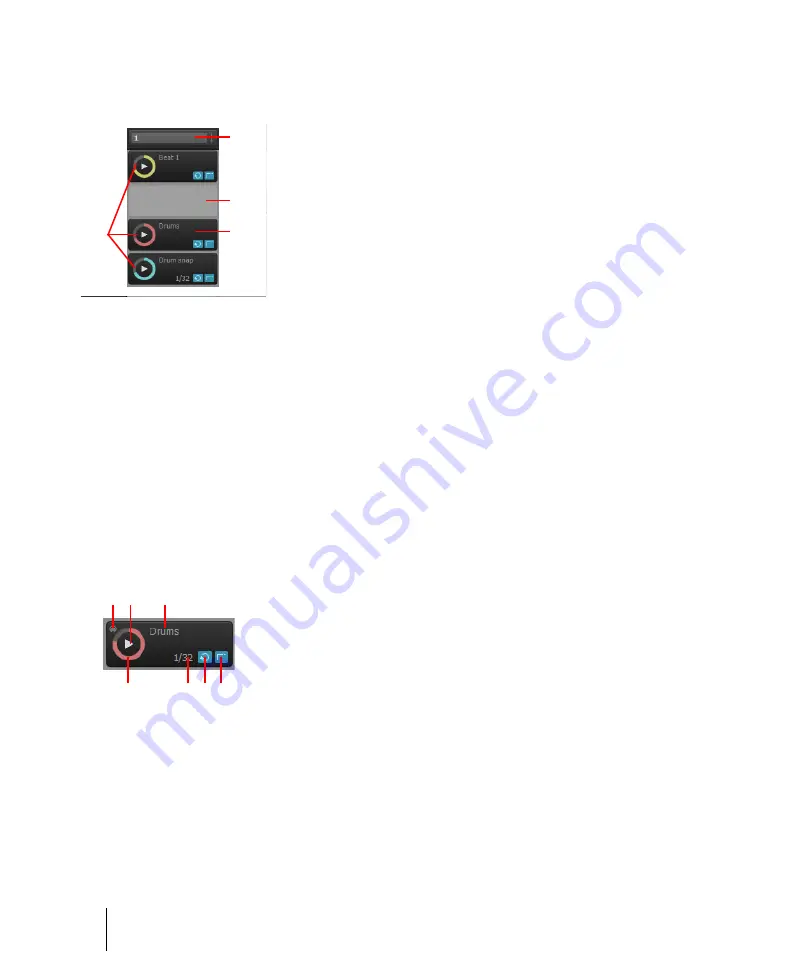
2022
View reference
Matrix view
Cells
Figure 569.
Matrix view cells
A.
Filled cells (contain patterns)
B.
Column trigger (click to play all cells in a column)
C.
Empty cell
D.
Playing
cell with progress indicator
The Matrix view is a grid of unlimited cells arranged into rows and columns.
A cell is simply a pattern holder. You can drag one pattern into each cell, or leave the cell empty. By
default, a cell displays the name of the assigned pattern, but the cell can be renamed.
You can trigger cells by clicking with a mouse or via MIDI remote control. Only one cell per row can
be triggered at a time. Patterns repeat themselves until you stop playback or until another pattern in
the same row starts to play.
A cell blinks when it is triggered but not yet playing. In this state, the cell has been queued for
playback, and will play as soon as the current
Trigger Resolution
is reached.
During playback, a cell displays a “play” icon and a circular progress indicator to show the position of
the loop as it is playing.
A filled cell contains the following controls:
Figure 570.
Matrix view cell
A.
MIDI Learn indicator
B.
Trigger area
C.
Cell name
D.
Progress indicator
E.
Loop mode
F.
Latch
mode
G.
Trigger mode (blank if
Follow Global
is enabled)
•
Cell name.
The name of the cell. By default, a cell displays the name of the assigned pattern,
but the cell can be renamed. For details, see
•
Progress indicator.
During playback, a cell displays a circular progress indicator to show the
position of the loop as it is playing.
B
D
C
A
C
A B
D
E F G
Summary of Contents for sonar x3
Page 1: ...SONAR X3 Reference Guide...
Page 4: ...4 Getting started...
Page 112: ...112 Tutorial 1 Creating playing and saving projects Saving project files...
Page 124: ...124 Tutorial 3 Recording vocals and musical instruments...
Page 132: ...132 Tutorial 4 Playing and recording software instruments...
Page 142: ...142 Tutorial 5 Working with music notation...
Page 150: ...150 Tutorial 6 Editing your music...
Page 160: ...160 Tutorial 7 Mixing and adding effects...
Page 170: ...170 Tutorial 8 Working with video Exporting your video...
Page 570: ...570 Control Bar overview...
Page 696: ...696 AudioSnap Producer and Studio only Algorithms and rendering...
Page 720: ...720 Working with loops and Groove Clips Importing Project5 patterns...
Page 820: ...820 Drum maps and the Drum Grid pane The Drum Grid pane...
Page 848: ...848 Editing audio Audio effects audio plug ins...
Page 878: ...878 Software instruments Stand alone synths...
Page 1042: ...1042 ProChannel Producer and Studio only...
Page 1088: ...1088 Sharing your songs on SoundCloud Troubleshooting...
Page 1140: ...1140 Automation Recording automation data from an external controller...
Page 1178: ...1178 Multi touch...
Page 1228: ...1228 Notation and lyrics Working with lyrics...
Page 1282: ...1282 Synchronizing your gear MIDI Machine Control MMC...
Page 1358: ...1358 External devices Working with StudioWare...
Page 1362: ...1362 Using CAL Sample CAL files...
Page 1386: ...1386 Troubleshooting Known issues...
Page 1394: ...1394 Hardware setup Set up to record digital audio...
Page 1400: ...1400 MIDI files...
Page 1422: ...1422 Initialization files Initialization file format...
Page 1463: ...1463 Misc enhancements New features in SONAR X3...
Page 1470: ...1470 Comparison...
Page 1518: ...1518 Included plug ins Instruments...
Page 1532: ...1532 Cyclone Using Cyclone...
Page 1694: ...1694 Beginner s guide to Cakewalk software Audio hardware sound cards and drivers...
Page 1854: ...1854 Preferences dialog Customization Nudge Figure 518 The Nudge section...
Page 1856: ...1856 Preferences dialog Customization Snap to Grid Figure 519 The Snap to Grid section...
Page 1920: ...1920 Snap Scale Settings dialog...
Page 2042: ...2042 View reference Surround panner...
















































