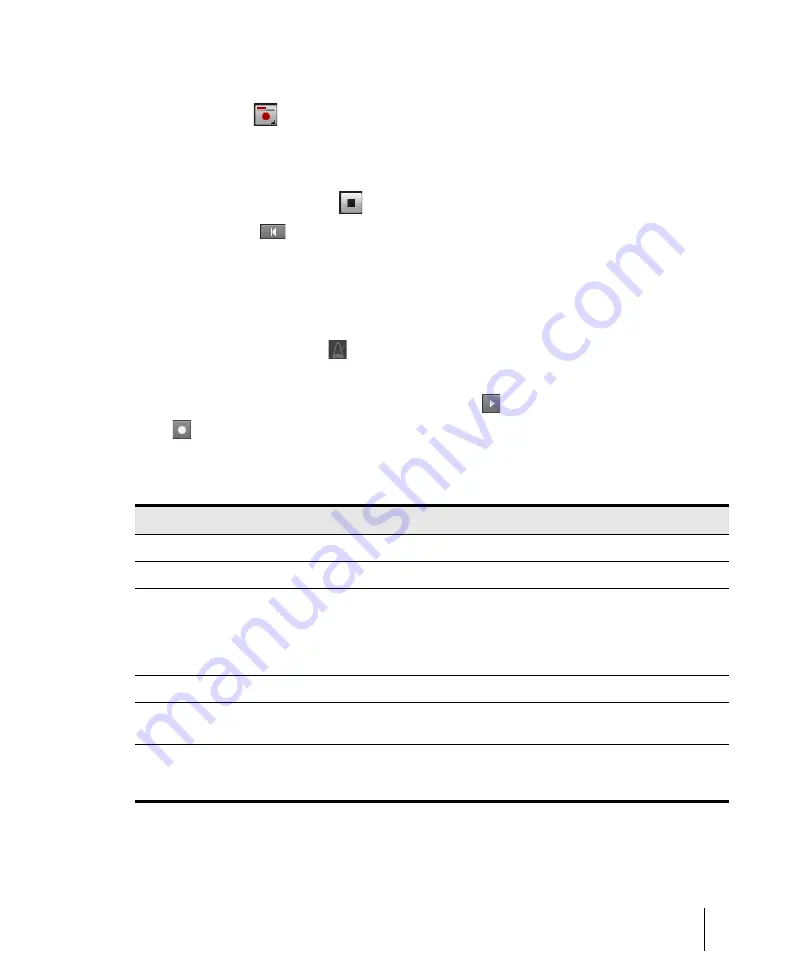
273
Creating a new project
Recording
5.
Arm at least one track.
6.
Press R or click
to start recording. The count-in will play, and the Now time will start to
advance.
7.
If necessary, stop playback and adjust the tempo using the tempo control in the Transport
module, the restart playback. Repeat until the metronome plays the desired tempo.
8.
Press the SPACEBAR or click
to stop recording.
9.
Press W, or click
to rewind to the beginning of the piece.
Your tempo and metronome settings are now ready. When you save the project file, the metronome
and tempo settings will be saved as well.
To change your Metronome settings
1.
Do
one
of the following to access metronome settings:
• Click the metronome icon
in the Control Bar’s Transport module.
• Press SHIFT+F3.
• Right-click the
Playback Metronome on/off
button
or
Record Metronome on/off
button
in the Control Bar’s Transport module.
• Go to
Edit > Preferences > Project - Metronome
.
2.
Change the metronome settings as indicated in the following table.
To do this
Do this
Enable the metronome during playback
Select the
Playback
check box.
Enable the metronome during recording
Select the
Recording
check box.
Enable the count-in
Enter the number of clicks for the count-in in the
Count-in
box, and select
Measures
or
Beats
.
Note:
The Record count-in always applies if there is a
specified value, even if
Playback
and
Record
are not
selected.
Use the audio metronome
Select
Use Audio Metronome
.
Use a MIDI note as the sound
Select
Use MIDI Note
and choose the output, channel, and
other settings.
Enable beat subdivisions
Select the desired subdivision value in the
Beat
Subdivision
list. The selected value is the subdivision for
non-accented audible clicks.
Table 31.
Summary of Contents for sonar x3
Page 1: ...SONAR X3 Reference Guide...
Page 4: ...4 Getting started...
Page 112: ...112 Tutorial 1 Creating playing and saving projects Saving project files...
Page 124: ...124 Tutorial 3 Recording vocals and musical instruments...
Page 132: ...132 Tutorial 4 Playing and recording software instruments...
Page 142: ...142 Tutorial 5 Working with music notation...
Page 150: ...150 Tutorial 6 Editing your music...
Page 160: ...160 Tutorial 7 Mixing and adding effects...
Page 170: ...170 Tutorial 8 Working with video Exporting your video...
Page 570: ...570 Control Bar overview...
Page 696: ...696 AudioSnap Producer and Studio only Algorithms and rendering...
Page 720: ...720 Working with loops and Groove Clips Importing Project5 patterns...
Page 820: ...820 Drum maps and the Drum Grid pane The Drum Grid pane...
Page 848: ...848 Editing audio Audio effects audio plug ins...
Page 878: ...878 Software instruments Stand alone synths...
Page 1042: ...1042 ProChannel Producer and Studio only...
Page 1088: ...1088 Sharing your songs on SoundCloud Troubleshooting...
Page 1140: ...1140 Automation Recording automation data from an external controller...
Page 1178: ...1178 Multi touch...
Page 1228: ...1228 Notation and lyrics Working with lyrics...
Page 1282: ...1282 Synchronizing your gear MIDI Machine Control MMC...
Page 1358: ...1358 External devices Working with StudioWare...
Page 1362: ...1362 Using CAL Sample CAL files...
Page 1386: ...1386 Troubleshooting Known issues...
Page 1394: ...1394 Hardware setup Set up to record digital audio...
Page 1400: ...1400 MIDI files...
Page 1422: ...1422 Initialization files Initialization file format...
Page 1463: ...1463 Misc enhancements New features in SONAR X3...
Page 1470: ...1470 Comparison...
Page 1518: ...1518 Included plug ins Instruments...
Page 1532: ...1532 Cyclone Using Cyclone...
Page 1694: ...1694 Beginner s guide to Cakewalk software Audio hardware sound cards and drivers...
Page 1854: ...1854 Preferences dialog Customization Nudge Figure 518 The Nudge section...
Page 1856: ...1856 Preferences dialog Customization Snap to Grid Figure 519 The Snap to Grid section...
Page 1920: ...1920 Snap Scale Settings dialog...
Page 2042: ...2042 View reference Surround panner...
















































