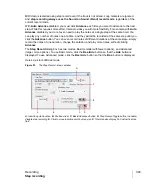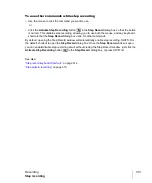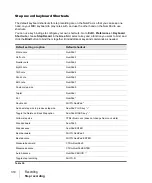300
Recording
Input monitoring
To automatically disable input monitoring during playback
Go to
Edit > Preferences > Audio - Playback and Recording
and clear the
Disable Input
Monitoring during Playback
check box.
When this option is enabled, input monitoring will be disabled on all tracks during playback but not
during recording.
See also:
Live Input PDC override
While working with virtual instruments and live input monitored tracks, it is important for audio to be
streamed at low latency in order to minimize delay.
Although SONAR supports streaming audio at very low latency, there are cases where internal
buffering can cause additional latency. The most common scenario is when using plug-ins that
require Automatic Plug-in Delay Compensation (PDC). PDC is the process of delay compensating
other normal tracks so they are synchronized with the delayed audio produced by the plug-ins.
Whenever delay compensation takes place on a track that has a live input (an input monitored track
or synth track), it is delayed by the required amount to synchronize it with other tracks. In some
cases, the delay can be noticeable and make live tracking difficult.
The
Live Input PDC Override
toggle lets you disable delay compensation on live tracks, thereby
removing the latency during playback and recording of such tracks. Since it's a toggle, you can
quickly turn it on to complete your tracking at low latency, and turn it off when finished to hear the
track compensated as normal.
Regardless of whether
Live Input PDC Override
is enabled or disabled, recorded audio is placed
on the timeline at the correct position as recorded.
Live Input PDC Override
is ignored during a bounce/export or freeze operations.
To enable/disable live input PDC override
• Do one of the following:
• Click the
Live Input PDC Override
button
in the Control Bar’s Mix module.
• Press SHIFT+E.
Tip:
You can control which tracks are delay overridden by enabling input monitoring only for those
tracks. For more information, see
Summary of Contents for sonar x3
Page 1: ...SONAR X3 Reference Guide...
Page 4: ...4 Getting started...
Page 112: ...112 Tutorial 1 Creating playing and saving projects Saving project files...
Page 124: ...124 Tutorial 3 Recording vocals and musical instruments...
Page 132: ...132 Tutorial 4 Playing and recording software instruments...
Page 142: ...142 Tutorial 5 Working with music notation...
Page 150: ...150 Tutorial 6 Editing your music...
Page 160: ...160 Tutorial 7 Mixing and adding effects...
Page 170: ...170 Tutorial 8 Working with video Exporting your video...
Page 570: ...570 Control Bar overview...
Page 696: ...696 AudioSnap Producer and Studio only Algorithms and rendering...
Page 720: ...720 Working with loops and Groove Clips Importing Project5 patterns...
Page 820: ...820 Drum maps and the Drum Grid pane The Drum Grid pane...
Page 848: ...848 Editing audio Audio effects audio plug ins...
Page 878: ...878 Software instruments Stand alone synths...
Page 1042: ...1042 ProChannel Producer and Studio only...
Page 1088: ...1088 Sharing your songs on SoundCloud Troubleshooting...
Page 1140: ...1140 Automation Recording automation data from an external controller...
Page 1178: ...1178 Multi touch...
Page 1228: ...1228 Notation and lyrics Working with lyrics...
Page 1282: ...1282 Synchronizing your gear MIDI Machine Control MMC...
Page 1358: ...1358 External devices Working with StudioWare...
Page 1362: ...1362 Using CAL Sample CAL files...
Page 1386: ...1386 Troubleshooting Known issues...
Page 1394: ...1394 Hardware setup Set up to record digital audio...
Page 1400: ...1400 MIDI files...
Page 1422: ...1422 Initialization files Initialization file format...
Page 1463: ...1463 Misc enhancements New features in SONAR X3...
Page 1470: ...1470 Comparison...
Page 1518: ...1518 Included plug ins Instruments...
Page 1532: ...1532 Cyclone Using Cyclone...
Page 1694: ...1694 Beginner s guide to Cakewalk software Audio hardware sound cards and drivers...
Page 1854: ...1854 Preferences dialog Customization Nudge Figure 518 The Nudge section...
Page 1856: ...1856 Preferences dialog Customization Snap to Grid Figure 519 The Snap to Grid section...
Page 1920: ...1920 Snap Scale Settings dialog...
Page 2042: ...2042 View reference Surround panner...