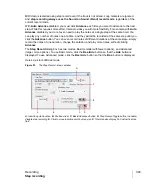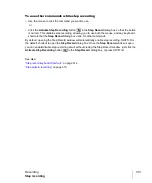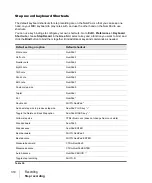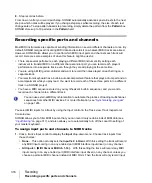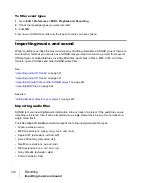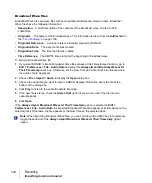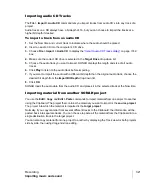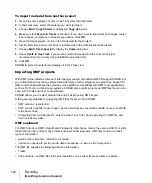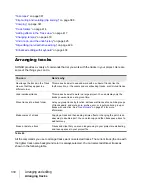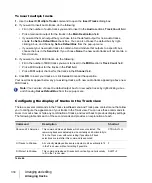320
Recording
Importing music and sound
Broadcast Wave files
Broadcast Wave files are wave files with some additional information stored in them. Broadcast
Wave files have the following information:
•
Description.
A brief description of the contents of the Broadcast wave. Limited to 256
characters.
•
Originator.
The author of the Broadcast wave. This information is taken from the
Author
field in
the
•
Originator Reference.
A unique reference identifier created by SONAR.
•
Origination Date.
The date the file was created.
•
Origination Time.
The time the file was created.
•
Time Reference.
The SMPTE time stamp for the beginning of broadcast wave.
To import a Broadcast Wave file:
1.
If you want SONAR to import Broadcast Wave files always at their timestamped location, go to
Edit > Preferences > File - Audio Data
and select the
Always Import Broadcast Waves At
Their Timestamp
check box. Otherwise, set the Now Time and current track to indicate where
the audio should be placed.
2.
Choose
File > Import > Audio
to display the
Open
dialog box.
3.
Choose the audio file you want to import. SONAR displays information about the file at the
bottom of the dialog box.
4.
Click
Play
to listen to the audio file before importing.
5.
If the new file is stereo, check the
Stereo Split
option if you want to insert the file into two
separate tracks.
6.
Click
Open
.
If the
Always Import Broadcast Waves At Their Timestamp
option is selected in
Edit >
Preferences > File - Audio Data
, the imported Broadcast Wave file appears at its timestamp on the
selected track. Otherwise, the file appears at the Now Time on the selected track.
Note:
When importing Broadcast Wave files, you can hold down the SHIFT key to temporarily
toggle the behavior of the
Always Import Broadcast Waves At Their Timestamp
global
option.
Summary of Contents for sonar x3
Page 1: ...SONAR X3 Reference Guide...
Page 4: ...4 Getting started...
Page 112: ...112 Tutorial 1 Creating playing and saving projects Saving project files...
Page 124: ...124 Tutorial 3 Recording vocals and musical instruments...
Page 132: ...132 Tutorial 4 Playing and recording software instruments...
Page 142: ...142 Tutorial 5 Working with music notation...
Page 150: ...150 Tutorial 6 Editing your music...
Page 160: ...160 Tutorial 7 Mixing and adding effects...
Page 170: ...170 Tutorial 8 Working with video Exporting your video...
Page 570: ...570 Control Bar overview...
Page 696: ...696 AudioSnap Producer and Studio only Algorithms and rendering...
Page 720: ...720 Working with loops and Groove Clips Importing Project5 patterns...
Page 820: ...820 Drum maps and the Drum Grid pane The Drum Grid pane...
Page 848: ...848 Editing audio Audio effects audio plug ins...
Page 878: ...878 Software instruments Stand alone synths...
Page 1042: ...1042 ProChannel Producer and Studio only...
Page 1088: ...1088 Sharing your songs on SoundCloud Troubleshooting...
Page 1140: ...1140 Automation Recording automation data from an external controller...
Page 1178: ...1178 Multi touch...
Page 1228: ...1228 Notation and lyrics Working with lyrics...
Page 1282: ...1282 Synchronizing your gear MIDI Machine Control MMC...
Page 1358: ...1358 External devices Working with StudioWare...
Page 1362: ...1362 Using CAL Sample CAL files...
Page 1386: ...1386 Troubleshooting Known issues...
Page 1394: ...1394 Hardware setup Set up to record digital audio...
Page 1400: ...1400 MIDI files...
Page 1422: ...1422 Initialization files Initialization file format...
Page 1463: ...1463 Misc enhancements New features in SONAR X3...
Page 1470: ...1470 Comparison...
Page 1518: ...1518 Included plug ins Instruments...
Page 1532: ...1532 Cyclone Using Cyclone...
Page 1694: ...1694 Beginner s guide to Cakewalk software Audio hardware sound cards and drivers...
Page 1854: ...1854 Preferences dialog Customization Nudge Figure 518 The Nudge section...
Page 1856: ...1856 Preferences dialog Customization Snap to Grid Figure 519 The Snap to Grid section...
Page 1920: ...1920 Snap Scale Settings dialog...
Page 2042: ...2042 View reference Surround panner...