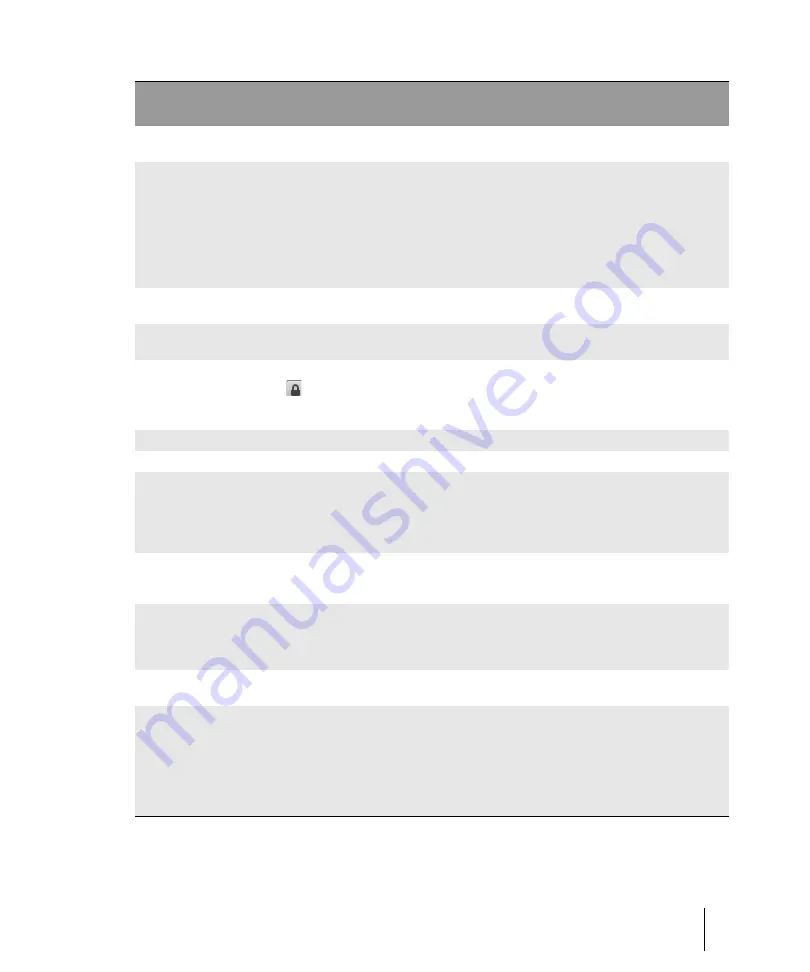
581
Track Inspector overview
Inspectors
Track number A sequential track number used for
reference.
x
x
x
x
Track name
A name that you assign the track for easy
reference. Note that if you do not assign a
name to a track, the default name is the
track number. This track number will
change if you change the order of your
tracks. You can click the Track Name
control to select any available track, bus or
main to display in the Track Inspector.
x
x
x
x
x
Input
The input source for the track, used in
recording.
x
x
Output
The output bus through which the track is
played.
x
x
x
x
Link
Main out faders can be linked using the
Link
button
. This allows you to adjust
both the left and right channel at the same
time.
x
Chorus
Adds MIDI chorus effect to the track.
x
x
Reverb
Adds MIDI reverb effect to the track.
x
x
Bank Select
Method
The Bank Select Method used by your
sound module to switch back and forth
between banks of sounds.
See
“Assigning the Bank Select method”
x
x
Patch
Browser
Opens the
1773 dialog box, which lets you search for
patches by name.
x
x
Key+
The number of half steps by which the
notes in the track are transposed on
playback (e.g., 12 to transpose up one
octave)
Time+
An offset applied to the start time of the
events in the track.
x
x
Arpeggiator
The Arpeggiator lets you play intricate
patterns of notes that would otherwise be
extremely difficult or impossible to play
manually and at speeds and octave ranges
that exist beyond the physical limitations of
the player or keyboard range. See
x
x
Control
Description
Audio
track
MIDI
track
Instrument
track
Bus
Main
Table 115.
Track Inspector controls (Continued)
Summary of Contents for sonar x3
Page 1: ...SONAR X3 Reference Guide...
Page 4: ...4 Getting started...
Page 112: ...112 Tutorial 1 Creating playing and saving projects Saving project files...
Page 124: ...124 Tutorial 3 Recording vocals and musical instruments...
Page 132: ...132 Tutorial 4 Playing and recording software instruments...
Page 142: ...142 Tutorial 5 Working with music notation...
Page 150: ...150 Tutorial 6 Editing your music...
Page 160: ...160 Tutorial 7 Mixing and adding effects...
Page 170: ...170 Tutorial 8 Working with video Exporting your video...
Page 570: ...570 Control Bar overview...
Page 696: ...696 AudioSnap Producer and Studio only Algorithms and rendering...
Page 720: ...720 Working with loops and Groove Clips Importing Project5 patterns...
Page 820: ...820 Drum maps and the Drum Grid pane The Drum Grid pane...
Page 848: ...848 Editing audio Audio effects audio plug ins...
Page 878: ...878 Software instruments Stand alone synths...
Page 1042: ...1042 ProChannel Producer and Studio only...
Page 1088: ...1088 Sharing your songs on SoundCloud Troubleshooting...
Page 1140: ...1140 Automation Recording automation data from an external controller...
Page 1178: ...1178 Multi touch...
Page 1228: ...1228 Notation and lyrics Working with lyrics...
Page 1282: ...1282 Synchronizing your gear MIDI Machine Control MMC...
Page 1358: ...1358 External devices Working with StudioWare...
Page 1362: ...1362 Using CAL Sample CAL files...
Page 1386: ...1386 Troubleshooting Known issues...
Page 1394: ...1394 Hardware setup Set up to record digital audio...
Page 1400: ...1400 MIDI files...
Page 1422: ...1422 Initialization files Initialization file format...
Page 1463: ...1463 Misc enhancements New features in SONAR X3...
Page 1470: ...1470 Comparison...
Page 1518: ...1518 Included plug ins Instruments...
Page 1532: ...1532 Cyclone Using Cyclone...
Page 1694: ...1694 Beginner s guide to Cakewalk software Audio hardware sound cards and drivers...
Page 1854: ...1854 Preferences dialog Customization Nudge Figure 518 The Nudge section...
Page 1856: ...1856 Preferences dialog Customization Snap to Grid Figure 519 The Snap to Grid section...
Page 1920: ...1920 Snap Scale Settings dialog...
Page 2042: ...2042 View reference Surround panner...
















































