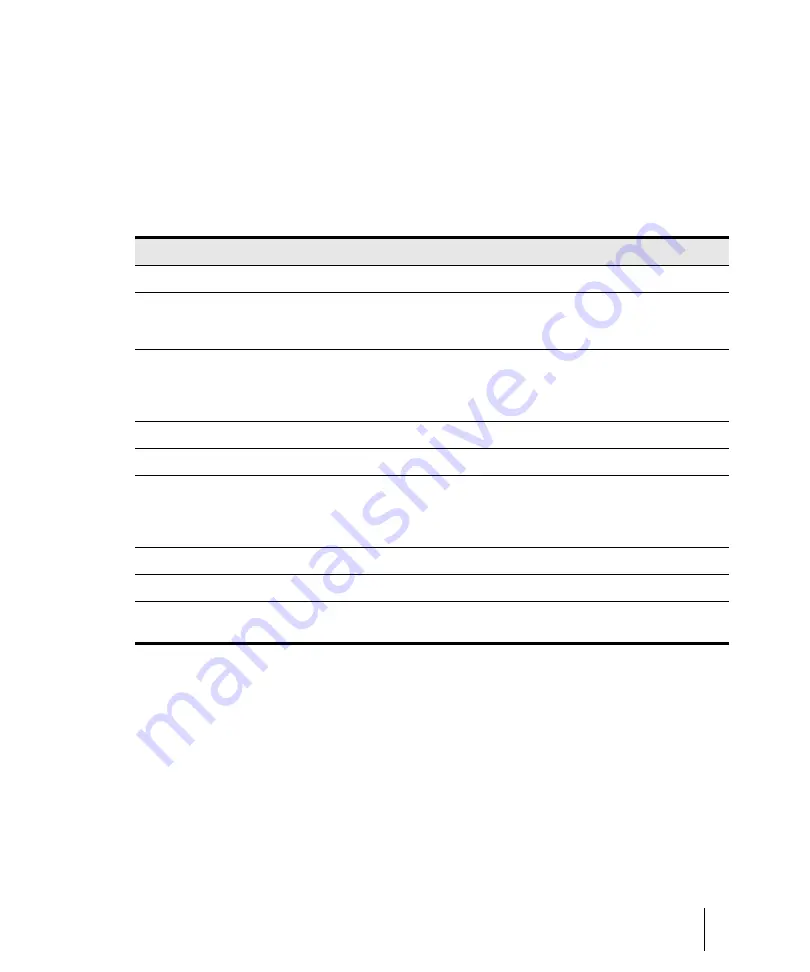
981
Configuring SONAR for surround mixing
Surround Mixing (Producer and Studio only)
Routing in surround
Tracks can send output to a surround bus, the Surround Main, or a hardware output. If a track is
routed to a surround bus or the Surround Main, it has surround meters and a surround panner. You
can route any track or bus to another bus, the Surround Main or a hardware out. However, you are
prevented from creating a signal loop by routing the signal back into a bus that is already in the
signal flow. The following table lists how each of these routing options affects the signal.
To assign a track to a surround bus or surround main
• Click in the track’s
Output
field and select a surround bus, the
Surround Main
, or
New
Surround Bus
as an output.
See:
Signal Flow
Result
Track to stereo bus
No change
Mono track to surround bus
Mono signal is routed to both Left and Right channels of
surround format. You can change the routing to other surround
channels by using the surround panner on the track.
Stereo track to surround bus
Stereo left channel is routed to Left channel of surround format;
stereo right channel is routed to Right channel of surround
format. You can change the routing to other surround channels
by using the surround panner on the track.
Track to hardware output
No change
Stereo bus to stereo bus
No change
Stereo bus to surround bus or the Surround
Main
Stereo left channel is routed to Left channel of surround format;
stereo right channel is routed to Right channel of surround
format. You can change the routing to other surround channels
by using the surround panner on the stereo bus.
Stereo bus to hardware output
No change
Surround bus to stereo bus
Surround channels are downmixed to stereo
Surround bus to surround bus or the
Surround Main
No change
Table 174.
Summary of Contents for sonar x3
Page 1: ...SONAR X3 Reference Guide...
Page 4: ...4 Getting started...
Page 112: ...112 Tutorial 1 Creating playing and saving projects Saving project files...
Page 124: ...124 Tutorial 3 Recording vocals and musical instruments...
Page 132: ...132 Tutorial 4 Playing and recording software instruments...
Page 142: ...142 Tutorial 5 Working with music notation...
Page 150: ...150 Tutorial 6 Editing your music...
Page 160: ...160 Tutorial 7 Mixing and adding effects...
Page 170: ...170 Tutorial 8 Working with video Exporting your video...
Page 570: ...570 Control Bar overview...
Page 696: ...696 AudioSnap Producer and Studio only Algorithms and rendering...
Page 720: ...720 Working with loops and Groove Clips Importing Project5 patterns...
Page 820: ...820 Drum maps and the Drum Grid pane The Drum Grid pane...
Page 848: ...848 Editing audio Audio effects audio plug ins...
Page 878: ...878 Software instruments Stand alone synths...
Page 1042: ...1042 ProChannel Producer and Studio only...
Page 1088: ...1088 Sharing your songs on SoundCloud Troubleshooting...
Page 1140: ...1140 Automation Recording automation data from an external controller...
Page 1178: ...1178 Multi touch...
Page 1228: ...1228 Notation and lyrics Working with lyrics...
Page 1282: ...1282 Synchronizing your gear MIDI Machine Control MMC...
Page 1358: ...1358 External devices Working with StudioWare...
Page 1362: ...1362 Using CAL Sample CAL files...
Page 1386: ...1386 Troubleshooting Known issues...
Page 1394: ...1394 Hardware setup Set up to record digital audio...
Page 1400: ...1400 MIDI files...
Page 1422: ...1422 Initialization files Initialization file format...
Page 1463: ...1463 Misc enhancements New features in SONAR X3...
Page 1470: ...1470 Comparison...
Page 1518: ...1518 Included plug ins Instruments...
Page 1532: ...1532 Cyclone Using Cyclone...
Page 1694: ...1694 Beginner s guide to Cakewalk software Audio hardware sound cards and drivers...
Page 1854: ...1854 Preferences dialog Customization Nudge Figure 518 The Nudge section...
Page 1856: ...1856 Preferences dialog Customization Snap to Grid Figure 519 The Snap to Grid section...
Page 1920: ...1920 Snap Scale Settings dialog...
Page 2042: ...2042 View reference Surround panner...
















































