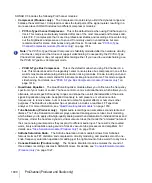986
Surround Mixing (Producer and Studio only)
Panning in surround
To open the large surround panner
• Right-click the small surround panner or the pan control in a track, and choose
Open Surround
Panner
from the pop-up menu.
Or
• Select a track and choose
Views > Surround Panner
, or press ALT+SHIFT+9.
Or
• Double-click outside the
Surround Panner
circle.
Or
• Press ENTER when the panner has focus.
To change the angle
• In either the large or small surround panner, drag the
Angle
and
Focus
marker to the left or right.
Or
• In the large surround panner, drag the
Angle
slider.
To change the focus
• In either the large or small surround panner, drag the
Angle
and
Focus
marker toward or away
from the center.
Or
• In the large surround panner, drag the
Focus
slider.
To mute a surround speaker
• In the large surround panner, click a speaker icon to mute its output. The speaker icon turns grey
when the speaker is muted.
Or
• In the small surround panner, click a white square to mute a speaker’s output. The square turns
grey when the speaker is muted.
To solo a surround speaker
• In the large surround panner, double-click a speaker icon to solo its output. The speaker icon
turns green when the speaker is soloed.
Or
• In the small surround panner, double-click a white square to solo a speaker’s output. The square
turns green when the speaker is soloed.
To change the width
• In the large surround panner, drag the
Width
slider.
To change the front/rear balance
• In the large surround panner, drag the FrntRrBl slider left to reduce front level, or right to reduce
rear level.
Summary of Contents for sonar x3
Page 1: ...SONAR X3 Reference Guide...
Page 4: ...4 Getting started...
Page 112: ...112 Tutorial 1 Creating playing and saving projects Saving project files...
Page 124: ...124 Tutorial 3 Recording vocals and musical instruments...
Page 132: ...132 Tutorial 4 Playing and recording software instruments...
Page 142: ...142 Tutorial 5 Working with music notation...
Page 150: ...150 Tutorial 6 Editing your music...
Page 160: ...160 Tutorial 7 Mixing and adding effects...
Page 170: ...170 Tutorial 8 Working with video Exporting your video...
Page 570: ...570 Control Bar overview...
Page 696: ...696 AudioSnap Producer and Studio only Algorithms and rendering...
Page 720: ...720 Working with loops and Groove Clips Importing Project5 patterns...
Page 820: ...820 Drum maps and the Drum Grid pane The Drum Grid pane...
Page 848: ...848 Editing audio Audio effects audio plug ins...
Page 878: ...878 Software instruments Stand alone synths...
Page 1042: ...1042 ProChannel Producer and Studio only...
Page 1088: ...1088 Sharing your songs on SoundCloud Troubleshooting...
Page 1140: ...1140 Automation Recording automation data from an external controller...
Page 1178: ...1178 Multi touch...
Page 1228: ...1228 Notation and lyrics Working with lyrics...
Page 1282: ...1282 Synchronizing your gear MIDI Machine Control MMC...
Page 1358: ...1358 External devices Working with StudioWare...
Page 1362: ...1362 Using CAL Sample CAL files...
Page 1386: ...1386 Troubleshooting Known issues...
Page 1394: ...1394 Hardware setup Set up to record digital audio...
Page 1400: ...1400 MIDI files...
Page 1422: ...1422 Initialization files Initialization file format...
Page 1463: ...1463 Misc enhancements New features in SONAR X3...
Page 1470: ...1470 Comparison...
Page 1518: ...1518 Included plug ins Instruments...
Page 1532: ...1532 Cyclone Using Cyclone...
Page 1694: ...1694 Beginner s guide to Cakewalk software Audio hardware sound cards and drivers...
Page 1854: ...1854 Preferences dialog Customization Nudge Figure 518 The Nudge section...
Page 1856: ...1856 Preferences dialog Customization Snap to Grid Figure 519 The Snap to Grid section...
Page 1920: ...1920 Snap Scale Settings dialog...
Page 2042: ...2042 View reference Surround panner...