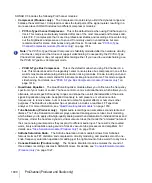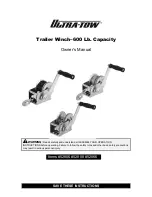989
Joystick support
Surround Mixing (Producer and Studio only)
Automating surround panning
You can arm or disarm for automation all the controls in a surround panner by clicking any control in
the surround panner (except
LFE Solo
), and choosing
Write Enable
from the pop-up menu.
Potential 'pops' when using surround automation (SONAR Producer only)
If you record
Angle
surround pan automation, please note that a pop may occur as the angle
parameter jumps from 0 degrees to 180 degrees. This may occur if the jump is not instantaneous,
and can be easily solved by zooming in the envelope automation and moving the top and bottom
nodes so they are aligned in time.
See:
Joystick support
SONAR allows you to use a joystick to control surround panning. A force-feedback joystick such as
the Microsoft® SideWinder® Force Feedback 2 joystick can add a tactile element to mixing
sessions, and add button control to some SONAR transport and/or menu commands with the extra
buttons on the joystick module.
The joystick will grab the current pan position/sphere anytime you pull the trigger button (the "firing"
button under your index finger). When recording automation, you write new automation every time
you pull the trigger button.
Various joystick buttons can be used to:
• Control SONAR’s transport
• Switch focus to adjacent tracks/sends
• Solo/unsolo current channel
• Open/close the large surround panner window
To connect the joystick to SONAR
1.
Go to
Edit > Preferences > MIDI - Control Surfaces
.
2.
Click the
Add
button
, and choose
Joystick Panner
in the
Controller/Surface
field of the
Controller/Surface Settings
dialog; click
OK
.
3.
Click
OK
to close the
Preferences
dialog box.
Tip:
Enable Snap to make it easier to align the envelope nodes.
Summary of Contents for sonar x3
Page 1: ...SONAR X3 Reference Guide...
Page 4: ...4 Getting started...
Page 112: ...112 Tutorial 1 Creating playing and saving projects Saving project files...
Page 124: ...124 Tutorial 3 Recording vocals and musical instruments...
Page 132: ...132 Tutorial 4 Playing and recording software instruments...
Page 142: ...142 Tutorial 5 Working with music notation...
Page 150: ...150 Tutorial 6 Editing your music...
Page 160: ...160 Tutorial 7 Mixing and adding effects...
Page 170: ...170 Tutorial 8 Working with video Exporting your video...
Page 570: ...570 Control Bar overview...
Page 696: ...696 AudioSnap Producer and Studio only Algorithms and rendering...
Page 720: ...720 Working with loops and Groove Clips Importing Project5 patterns...
Page 820: ...820 Drum maps and the Drum Grid pane The Drum Grid pane...
Page 848: ...848 Editing audio Audio effects audio plug ins...
Page 878: ...878 Software instruments Stand alone synths...
Page 1042: ...1042 ProChannel Producer and Studio only...
Page 1088: ...1088 Sharing your songs on SoundCloud Troubleshooting...
Page 1140: ...1140 Automation Recording automation data from an external controller...
Page 1178: ...1178 Multi touch...
Page 1228: ...1228 Notation and lyrics Working with lyrics...
Page 1282: ...1282 Synchronizing your gear MIDI Machine Control MMC...
Page 1358: ...1358 External devices Working with StudioWare...
Page 1362: ...1362 Using CAL Sample CAL files...
Page 1386: ...1386 Troubleshooting Known issues...
Page 1394: ...1394 Hardware setup Set up to record digital audio...
Page 1400: ...1400 MIDI files...
Page 1422: ...1422 Initialization files Initialization file format...
Page 1463: ...1463 Misc enhancements New features in SONAR X3...
Page 1470: ...1470 Comparison...
Page 1518: ...1518 Included plug ins Instruments...
Page 1532: ...1532 Cyclone Using Cyclone...
Page 1694: ...1694 Beginner s guide to Cakewalk software Audio hardware sound cards and drivers...
Page 1854: ...1854 Preferences dialog Customization Nudge Figure 518 The Nudge section...
Page 1856: ...1856 Preferences dialog Customization Snap to Grid Figure 519 The Snap to Grid section...
Page 1920: ...1920 Snap Scale Settings dialog...
Page 2042: ...2042 View reference Surround panner...