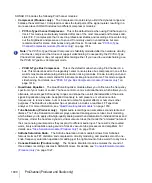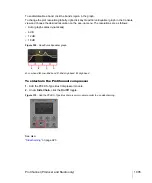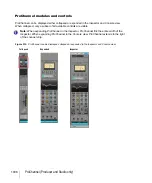995
Surround effects
Surround Mixing (Producer and Studio only)
To unlink individual effect parameters from other effect instances
1.
In the property page of an effect that’s patched into a surround bus, click the
Link Automation
controls
button
so it is disabled.
2.
Make some adjustments to the automatable parameters you want to unlink (non-automatable
parameters are not linked together). You can select parameters on any tab. SONAR will
automatically capture which controls you change and unlink them from the corresponding
controls for the other surround channels.
3.
When you’re finished adjusting parameters, click the
Link Automation controls
button
so it
is enabled.
Now you can adjust the parameters you adjusted, without automatically adjusting the same
parameters that are on other tabs of the effect’s property page. As long as the
Link Automation
controls
button
is enabled, all other controls will remain linked.
A list of the parameters that you unlinked appears in the
Unlinked Controls
field on the
SurroundBridge
tab, with the instance number listed in the
Plug-in #
column of the
Unlinked
Controls
field.
If you unlinked some but not all of an instance’s parameters, the instance’s check box in the
Controls Linked to Group
column appears
gray
, with a check.
To view a list of the automatable parameters in a particular effect, uncheck one of the
Controls
Linked to Group
check boxes on the
SurroundBridge
tab, and read the list in the
Unlinked
Controls
field.
To relink individual effect parameters to other effect instances
1.
In the
Unlinked Controls
field on the
SurroundBridge
tab, select the parameters you want to
relink—if the parameters you want to select are adjacent, you can SHIFT-click the first and last
ones in the group. If they’re not adjacent, you can CTRL-click them individually.
2.
Click the
Relink Controls
button.
The parameters you relinked are removed from the list.
To unlink all of an instance’s parameters from other instances
1.
In the property page of an effect that’s patched into a surround bus, click the
SurroundBridge
tab.
2.
Find the instance you want to unlink in the
Plug-in #
column, and uncheck its
Controls Linked
to Group
check box.
The parameters you unlinked appear in the
Unlinked Controls
field, with the instance number listed
in the
Plug-in #
column of the
Unlinked Controls
field.
Note:
To relink all of an instance’s parameters, recheck its
Controls Linked to Group
check
box.
Summary of Contents for sonar x3
Page 1: ...SONAR X3 Reference Guide...
Page 4: ...4 Getting started...
Page 112: ...112 Tutorial 1 Creating playing and saving projects Saving project files...
Page 124: ...124 Tutorial 3 Recording vocals and musical instruments...
Page 132: ...132 Tutorial 4 Playing and recording software instruments...
Page 142: ...142 Tutorial 5 Working with music notation...
Page 150: ...150 Tutorial 6 Editing your music...
Page 160: ...160 Tutorial 7 Mixing and adding effects...
Page 170: ...170 Tutorial 8 Working with video Exporting your video...
Page 570: ...570 Control Bar overview...
Page 696: ...696 AudioSnap Producer and Studio only Algorithms and rendering...
Page 720: ...720 Working with loops and Groove Clips Importing Project5 patterns...
Page 820: ...820 Drum maps and the Drum Grid pane The Drum Grid pane...
Page 848: ...848 Editing audio Audio effects audio plug ins...
Page 878: ...878 Software instruments Stand alone synths...
Page 1042: ...1042 ProChannel Producer and Studio only...
Page 1088: ...1088 Sharing your songs on SoundCloud Troubleshooting...
Page 1140: ...1140 Automation Recording automation data from an external controller...
Page 1178: ...1178 Multi touch...
Page 1228: ...1228 Notation and lyrics Working with lyrics...
Page 1282: ...1282 Synchronizing your gear MIDI Machine Control MMC...
Page 1358: ...1358 External devices Working with StudioWare...
Page 1362: ...1362 Using CAL Sample CAL files...
Page 1386: ...1386 Troubleshooting Known issues...
Page 1394: ...1394 Hardware setup Set up to record digital audio...
Page 1400: ...1400 MIDI files...
Page 1422: ...1422 Initialization files Initialization file format...
Page 1463: ...1463 Misc enhancements New features in SONAR X3...
Page 1470: ...1470 Comparison...
Page 1518: ...1518 Included plug ins Instruments...
Page 1532: ...1532 Cyclone Using Cyclone...
Page 1694: ...1694 Beginner s guide to Cakewalk software Audio hardware sound cards and drivers...
Page 1854: ...1854 Preferences dialog Customization Nudge Figure 518 The Nudge section...
Page 1856: ...1856 Preferences dialog Customization Snap to Grid Figure 519 The Snap to Grid section...
Page 1920: ...1920 Snap Scale Settings dialog...
Page 2042: ...2042 View reference Surround panner...