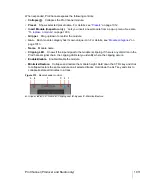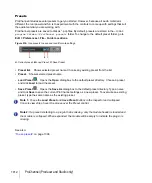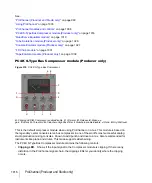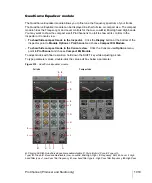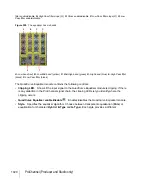1024
ProChannel (Producer and Studio only)
QuadCurve Equalizer fly-out panel (Producer only)
The QuadCurve Equalizer fly-out panel provides a larger interface for interacting with the EQ
controls. The fly-out panel supports multi-touch and has an integrated FFT (Fast Fourier Transform)
spectrum analyzer.
The QuadCurve Equalizer fly-out panel can be accessed from the ProChannel in the Inspector or
Console view.
Figure 321.
QuadCurve EQ fly-out panel.
A.
Click to open fly-out panel
B.
Input meter
C.
EQ plot
D.
FFT spectrum analyzer
E.
Output meter
F.
Pin fly-
out panel
G.
Close fly-out panel
The FFT spectrum analyzer displays the instantaneous level of all frequencies. The vertical axis
represents amplitude (the dynamic range is 0 to -72 dB) and the horizontal axis represents
frequency.
To open the fly-out panel
Do
one
of the following:
• In the ProChannel, click the QuadCurve Equalizer module’s Zoom button
.
• Double-click any blank space in the small ProChannel EQ curve display.
• Using a touch display, swipe the QuadCurve Equalizer module’s header bar.
Note:
Only one fly-out panel can be shown at a time. If you open another fly-out panel, the
previous fly-out panel closes automatically.
A
C
D
F
B
E
G
Summary of Contents for sonar x3
Page 1: ...SONAR X3 Reference Guide...
Page 4: ...4 Getting started...
Page 112: ...112 Tutorial 1 Creating playing and saving projects Saving project files...
Page 124: ...124 Tutorial 3 Recording vocals and musical instruments...
Page 132: ...132 Tutorial 4 Playing and recording software instruments...
Page 142: ...142 Tutorial 5 Working with music notation...
Page 150: ...150 Tutorial 6 Editing your music...
Page 160: ...160 Tutorial 7 Mixing and adding effects...
Page 170: ...170 Tutorial 8 Working with video Exporting your video...
Page 570: ...570 Control Bar overview...
Page 696: ...696 AudioSnap Producer and Studio only Algorithms and rendering...
Page 720: ...720 Working with loops and Groove Clips Importing Project5 patterns...
Page 820: ...820 Drum maps and the Drum Grid pane The Drum Grid pane...
Page 848: ...848 Editing audio Audio effects audio plug ins...
Page 878: ...878 Software instruments Stand alone synths...
Page 1042: ...1042 ProChannel Producer and Studio only...
Page 1088: ...1088 Sharing your songs on SoundCloud Troubleshooting...
Page 1140: ...1140 Automation Recording automation data from an external controller...
Page 1178: ...1178 Multi touch...
Page 1228: ...1228 Notation and lyrics Working with lyrics...
Page 1282: ...1282 Synchronizing your gear MIDI Machine Control MMC...
Page 1358: ...1358 External devices Working with StudioWare...
Page 1362: ...1362 Using CAL Sample CAL files...
Page 1386: ...1386 Troubleshooting Known issues...
Page 1394: ...1394 Hardware setup Set up to record digital audio...
Page 1400: ...1400 MIDI files...
Page 1422: ...1422 Initialization files Initialization file format...
Page 1463: ...1463 Misc enhancements New features in SONAR X3...
Page 1470: ...1470 Comparison...
Page 1518: ...1518 Included plug ins Instruments...
Page 1532: ...1532 Cyclone Using Cyclone...
Page 1694: ...1694 Beginner s guide to Cakewalk software Audio hardware sound cards and drivers...
Page 1854: ...1854 Preferences dialog Customization Nudge Figure 518 The Nudge section...
Page 1856: ...1856 Preferences dialog Customization Snap to Grid Figure 519 The Snap to Grid section...
Page 1920: ...1920 Snap Scale Settings dialog...
Page 2042: ...2042 View reference Surround panner...