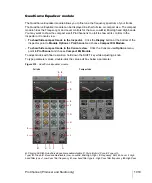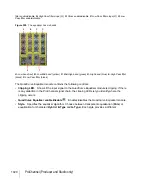1031
ProChannel (Producer and Studio only)
FX Chain module
The FX Chain module allows you to use FX Chains (see
on page 932) and individual
audio effects within the ProChannel signal flow. The FX Chain module can be used as an effects bin
that can be inserted between other ProChannel modules.
An FX Chain is a container that can include multiple audio plug-ins. Assignable knobs and buttons
can control automatable plug-in parameters in the FX Chain. An FX Chain preset can store up to six
assignable knobs and six assignable buttons.
Figure 325.
FX Chain module.
A.
Clipping LED
B.
FX Chain enable/disable
C.
FX
Chain name (double-click to edit)
D.
Input level
E.
Show
Controls page
F.
Show Effects page
G.
Assignable button (right-click to assign)
H.
Output level
I.
Assignable
rotary (right-click to assign)
J.
Click button to bypass/un-bypass plug-in
K.
List of effects in chain (double-click
to open plug-in; drag to reorder)
L.
Scroll bar
The FX Chain module contains the following controls:
•
FX Chain preset name.
The name of the current FX Chain preset. Double-click to rename.
•
Controls page.
The Controls page shows the automatable effect parameters that are assigned
to the FX Chain knobs and buttons:
•
Input level.
Input level before the FX Chain. This parameter is automatable.
•
Assignable rotaries.
Up to 6 assignable rotaries allow you to control automatable plug-in
parameters without having to open a plug-in's property page. For details, see
•
Assignable buttons.
Up to 6 assignable buttons allow you to control automatable plug-in
parameters without having to open a plug-in's property page. For details, see
•
Output level.
Output level after the FX Chain. This parameter is automatable.
G
H
D
E
F
A B
C
I
J
K
L
Controls page
Effects page
Summary of Contents for sonar x3
Page 1: ...SONAR X3 Reference Guide...
Page 4: ...4 Getting started...
Page 112: ...112 Tutorial 1 Creating playing and saving projects Saving project files...
Page 124: ...124 Tutorial 3 Recording vocals and musical instruments...
Page 132: ...132 Tutorial 4 Playing and recording software instruments...
Page 142: ...142 Tutorial 5 Working with music notation...
Page 150: ...150 Tutorial 6 Editing your music...
Page 160: ...160 Tutorial 7 Mixing and adding effects...
Page 170: ...170 Tutorial 8 Working with video Exporting your video...
Page 570: ...570 Control Bar overview...
Page 696: ...696 AudioSnap Producer and Studio only Algorithms and rendering...
Page 720: ...720 Working with loops and Groove Clips Importing Project5 patterns...
Page 820: ...820 Drum maps and the Drum Grid pane The Drum Grid pane...
Page 848: ...848 Editing audio Audio effects audio plug ins...
Page 878: ...878 Software instruments Stand alone synths...
Page 1042: ...1042 ProChannel Producer and Studio only...
Page 1088: ...1088 Sharing your songs on SoundCloud Troubleshooting...
Page 1140: ...1140 Automation Recording automation data from an external controller...
Page 1178: ...1178 Multi touch...
Page 1228: ...1228 Notation and lyrics Working with lyrics...
Page 1282: ...1282 Synchronizing your gear MIDI Machine Control MMC...
Page 1358: ...1358 External devices Working with StudioWare...
Page 1362: ...1362 Using CAL Sample CAL files...
Page 1386: ...1386 Troubleshooting Known issues...
Page 1394: ...1394 Hardware setup Set up to record digital audio...
Page 1400: ...1400 MIDI files...
Page 1422: ...1422 Initialization files Initialization file format...
Page 1463: ...1463 Misc enhancements New features in SONAR X3...
Page 1470: ...1470 Comparison...
Page 1518: ...1518 Included plug ins Instruments...
Page 1532: ...1532 Cyclone Using Cyclone...
Page 1694: ...1694 Beginner s guide to Cakewalk software Audio hardware sound cards and drivers...
Page 1854: ...1854 Preferences dialog Customization Nudge Figure 518 The Nudge section...
Page 1856: ...1856 Preferences dialog Customization Snap to Grid Figure 519 The Snap to Grid section...
Page 1920: ...1920 Snap Scale Settings dialog...
Page 2042: ...2042 View reference Surround panner...