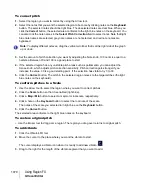1060
Using Region FX
Melodyne (Producer and Studio only)
To convert audio to MIDI
Do
one
of the following:
• Simply drag the Melodyne Region FX clip to a MIDI or instrument track.
• Select the Melodyne Region FX clip, then select
Region FX > Melodyne > Copy MIDI Events
on
the Track view menu. You can then paste the data to a MIDI or instrument track.
• Right-click the Melodyne Region FX clip and select
Region FX > Melodyne > Copy MIDI Events
on the pop-up menu. You can then paste the data to a MIDI or instrument track.
• Drag an audio file from the Browser and drop it on a MIDI or Instrument track.
• Drag an audio clip to a MIDI or Instrument track.
If you change your mind while converting a long audio file, press the ESC key to cancel the
operation.
There are many good use-cases for converting audio to MIDI, including:
• Replace or double an audio track with a MIDI or software instrument.
• Transcribe and analyze musical structure of audio data. You can even view the data as musical
notation in the Staff view.
• Extract the groove of an audio track and create a Groove Quantize template that can be applied
to MIDI tracks.
• Extract the beat information from an audio track and use the MIDI notes as a guide track for
creating a tempo map in SONAR (
Process > Fit Improvisation
).
• Use vocal or other audio source as a MIDI input device (sing/hum a melody, etc., and convert to
MIDI).
Figure 336.
Drag a Melodyne Region FX clip to a MIDI or Instrument track to convert it to a MIDI clip.
Note:
Melodyne essential and Melodyne assistant only support monophonic audio data. If the
audio source contains polyphonic material, the resulting MIDI conversion will be monophonic.
Polyphonic audio-to-MIDI conversion is only supported in Melodyne editor.
Tip:
For the best results when converting audio to MIDI, first convert the audio to a Melodyne Region
FX, then use the Melodyne interface to precisely identify the desired notes/beats. You can then drag
the Melodyne Region FX clip to a MIDI or Instrument track and get predictable results.
Summary of Contents for sonar x3
Page 1: ...SONAR X3 Reference Guide...
Page 4: ...4 Getting started...
Page 112: ...112 Tutorial 1 Creating playing and saving projects Saving project files...
Page 124: ...124 Tutorial 3 Recording vocals and musical instruments...
Page 132: ...132 Tutorial 4 Playing and recording software instruments...
Page 142: ...142 Tutorial 5 Working with music notation...
Page 150: ...150 Tutorial 6 Editing your music...
Page 160: ...160 Tutorial 7 Mixing and adding effects...
Page 170: ...170 Tutorial 8 Working with video Exporting your video...
Page 570: ...570 Control Bar overview...
Page 696: ...696 AudioSnap Producer and Studio only Algorithms and rendering...
Page 720: ...720 Working with loops and Groove Clips Importing Project5 patterns...
Page 820: ...820 Drum maps and the Drum Grid pane The Drum Grid pane...
Page 848: ...848 Editing audio Audio effects audio plug ins...
Page 878: ...878 Software instruments Stand alone synths...
Page 1042: ...1042 ProChannel Producer and Studio only...
Page 1088: ...1088 Sharing your songs on SoundCloud Troubleshooting...
Page 1140: ...1140 Automation Recording automation data from an external controller...
Page 1178: ...1178 Multi touch...
Page 1228: ...1228 Notation and lyrics Working with lyrics...
Page 1282: ...1282 Synchronizing your gear MIDI Machine Control MMC...
Page 1358: ...1358 External devices Working with StudioWare...
Page 1362: ...1362 Using CAL Sample CAL files...
Page 1386: ...1386 Troubleshooting Known issues...
Page 1394: ...1394 Hardware setup Set up to record digital audio...
Page 1400: ...1400 MIDI files...
Page 1422: ...1422 Initialization files Initialization file format...
Page 1463: ...1463 Misc enhancements New features in SONAR X3...
Page 1470: ...1470 Comparison...
Page 1518: ...1518 Included plug ins Instruments...
Page 1532: ...1532 Cyclone Using Cyclone...
Page 1694: ...1694 Beginner s guide to Cakewalk software Audio hardware sound cards and drivers...
Page 1854: ...1854 Preferences dialog Customization Nudge Figure 518 The Nudge section...
Page 1856: ...1856 Preferences dialog Customization Snap to Grid Figure 519 The Snap to Grid section...
Page 1920: ...1920 Snap Scale Settings dialog...
Page 2042: ...2042 View reference Surround panner...