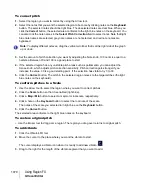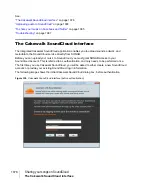1063
V-Vocal Region FX clips
Using Region FX
V-Vocal Region FX clips
V-Vocal is a vocal processor that integrates Roland’s VariPhrase technology into SONAR. Designed
for monophonic sounds, especially vocals, V-Vocal does pitch correction on notes and phrases,
edits formants, adds vibrato if you want, and can also correct timing.
Access V-Vocal by selecting audio data, and then inserting an instance of V-Vocal. This creates a
monophonic V-Vocal Region FX clip, which means that the selected audio data is copied to create
the V-Vocal Region FX clip, while the original audio data is muted and left unchanged.
The following procedures explain how to manage V-Vocal Region FX clips. For information about
using V-Vocal, see
To create a V-Vocal Region FX clip
1.
Select the audio data you want to use.
2.
Use the Track view
Region FX > V-Vocal > Create Region FX
command, or right-click the clip
and choose
Region FX > V-Vocal > Create Region FX
from the Clips pane pop-up menu.
The selected audio region is converted to a V-Vocal Region FX clip, and the V-Vocal editor appears
in the MultiDock view.
Note:
V-Vocal has been replaced with Celemony Melodyne essential (see
on page 1048) in SONAR X3 and later. However, if you also have a previous
version of SONAR Producer or Studio installed that supports V-Vocal, then V-Vocal will also be
exposed in SONAR X3 and later.
Summary of Contents for sonar x3
Page 1: ...SONAR X3 Reference Guide...
Page 4: ...4 Getting started...
Page 112: ...112 Tutorial 1 Creating playing and saving projects Saving project files...
Page 124: ...124 Tutorial 3 Recording vocals and musical instruments...
Page 132: ...132 Tutorial 4 Playing and recording software instruments...
Page 142: ...142 Tutorial 5 Working with music notation...
Page 150: ...150 Tutorial 6 Editing your music...
Page 160: ...160 Tutorial 7 Mixing and adding effects...
Page 170: ...170 Tutorial 8 Working with video Exporting your video...
Page 570: ...570 Control Bar overview...
Page 696: ...696 AudioSnap Producer and Studio only Algorithms and rendering...
Page 720: ...720 Working with loops and Groove Clips Importing Project5 patterns...
Page 820: ...820 Drum maps and the Drum Grid pane The Drum Grid pane...
Page 848: ...848 Editing audio Audio effects audio plug ins...
Page 878: ...878 Software instruments Stand alone synths...
Page 1042: ...1042 ProChannel Producer and Studio only...
Page 1088: ...1088 Sharing your songs on SoundCloud Troubleshooting...
Page 1140: ...1140 Automation Recording automation data from an external controller...
Page 1178: ...1178 Multi touch...
Page 1228: ...1228 Notation and lyrics Working with lyrics...
Page 1282: ...1282 Synchronizing your gear MIDI Machine Control MMC...
Page 1358: ...1358 External devices Working with StudioWare...
Page 1362: ...1362 Using CAL Sample CAL files...
Page 1386: ...1386 Troubleshooting Known issues...
Page 1394: ...1394 Hardware setup Set up to record digital audio...
Page 1400: ...1400 MIDI files...
Page 1422: ...1422 Initialization files Initialization file format...
Page 1463: ...1463 Misc enhancements New features in SONAR X3...
Page 1470: ...1470 Comparison...
Page 1518: ...1518 Included plug ins Instruments...
Page 1532: ...1532 Cyclone Using Cyclone...
Page 1694: ...1694 Beginner s guide to Cakewalk software Audio hardware sound cards and drivers...
Page 1854: ...1854 Preferences dialog Customization Nudge Figure 518 The Nudge section...
Page 1856: ...1856 Preferences dialog Customization Snap to Grid Figure 519 The Snap to Grid section...
Page 1920: ...1920 Snap Scale Settings dialog...
Page 2042: ...2042 View reference Surround panner...