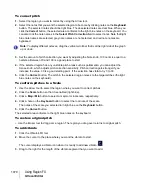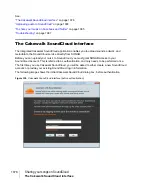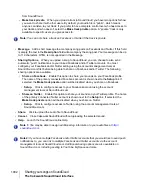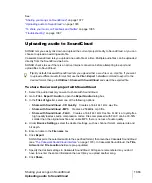1068
Using Region FX
V-Vocal Editor
Pitch editing
Pitch editing requires that the
Pitch
button in the
Edit Mode
section is enabled. Here’s a description
of the interface in pitch editing mode:
• The yellow line is the edited Pitch curve and this line is the actual sounding pitch.
• The red line is the original Pitch curve and this line cannot be edited.
• The green dot is a Node. Nodes are automatically assigned to the start and end of the edited
region. You can select the specific region between the nodes if you click the yellow line between
the nodes.
• The white horizontal line is called Center Pitch. Center Pitch is used as a baseline for increasing
or decreasing vibrato or for pitch correction.
To change the pitch of a selected region
1.
Use the Arrow tool to select the part of the yellow line that you want to transpose (make sure that
the
Pitch
button in the
Edit Mode
section is enabled).
The selected region turns blue to show that it is selected.
2.
Drag the yellow line up or down.
Nodes appear automatically when you shift pitch.
Tips:
• CTRL-dragging snaps the pitch to the pitch correction grid. SHIFT dragging moves the pitch by
100 cent increments.
• You can also edit pitch by dragging a node up or down.
• You can undo each edit you do by pressing CTRL+Z. You can use this command repeatedly to
undo multiple edits.
Summary of Contents for sonar x3
Page 1: ...SONAR X3 Reference Guide...
Page 4: ...4 Getting started...
Page 112: ...112 Tutorial 1 Creating playing and saving projects Saving project files...
Page 124: ...124 Tutorial 3 Recording vocals and musical instruments...
Page 132: ...132 Tutorial 4 Playing and recording software instruments...
Page 142: ...142 Tutorial 5 Working with music notation...
Page 150: ...150 Tutorial 6 Editing your music...
Page 160: ...160 Tutorial 7 Mixing and adding effects...
Page 170: ...170 Tutorial 8 Working with video Exporting your video...
Page 570: ...570 Control Bar overview...
Page 696: ...696 AudioSnap Producer and Studio only Algorithms and rendering...
Page 720: ...720 Working with loops and Groove Clips Importing Project5 patterns...
Page 820: ...820 Drum maps and the Drum Grid pane The Drum Grid pane...
Page 848: ...848 Editing audio Audio effects audio plug ins...
Page 878: ...878 Software instruments Stand alone synths...
Page 1042: ...1042 ProChannel Producer and Studio only...
Page 1088: ...1088 Sharing your songs on SoundCloud Troubleshooting...
Page 1140: ...1140 Automation Recording automation data from an external controller...
Page 1178: ...1178 Multi touch...
Page 1228: ...1228 Notation and lyrics Working with lyrics...
Page 1282: ...1282 Synchronizing your gear MIDI Machine Control MMC...
Page 1358: ...1358 External devices Working with StudioWare...
Page 1362: ...1362 Using CAL Sample CAL files...
Page 1386: ...1386 Troubleshooting Known issues...
Page 1394: ...1394 Hardware setup Set up to record digital audio...
Page 1400: ...1400 MIDI files...
Page 1422: ...1422 Initialization files Initialization file format...
Page 1463: ...1463 Misc enhancements New features in SONAR X3...
Page 1470: ...1470 Comparison...
Page 1518: ...1518 Included plug ins Instruments...
Page 1532: ...1532 Cyclone Using Cyclone...
Page 1694: ...1694 Beginner s guide to Cakewalk software Audio hardware sound cards and drivers...
Page 1854: ...1854 Preferences dialog Customization Nudge Figure 518 The Nudge section...
Page 1856: ...1856 Preferences dialog Customization Snap to Grid Figure 519 The Snap to Grid section...
Page 1920: ...1920 Snap Scale Settings dialog...
Page 2042: ...2042 View reference Surround panner...