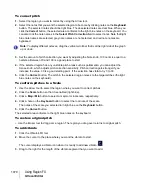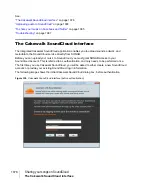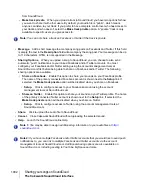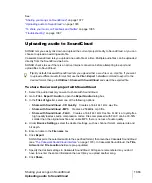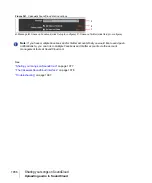1073
V-Vocal Editor
Using Region FX
See:
Editing dynamics
The basic procedures for editing dynamics with V-Vocal are the same as for formant editing, except
that dynamics are represented by a yellow line, and you must have the
Dynamics
button enabled in
the
Edit Mode
section.
See:
Context menu
If you right-click the graph, the V-Vocal context menu appears.
The menu has the following commands:
•
Undo.
Use this command to undo your last editing action. You can use this command
repeatedly to undo a series of editing actions, starting with the latest.
•
Redo.
Use this command to redo an editing action that was just canceled by an Undo
command.
•
Select All.
Use this command to select the whole phrase. You can deselect a selection by
clicking away from the waveform.
•
View.
Use this command and the options in its submenu to hide or show the phrase’s waveform
(
Wave
option on submenu), the pitch display (
Pitch
), the formant line (
Formant
), and the
dynamics line (
Dynamics
).
•
Group Node.
Deletes nodes in the selected region.
•
Pitch Detect Mode.
Method for redetecting center pitch (the white horizontal line) of LFO or
Vibrato. After you select the region you want to redetect, choose from these options the following
submenus.
•
Standard 1.
Generally, you do not need to select this option, because it is used to detect
pitch as soon as you create a V-Vocal Region FX clip. If you decide to use another method,
but change your mind and want to use this method, you can select this method to recreate the
original data.
•
Standard 2.
This is a general pitch detection setting that often performs better on styles with
deeper vibratos.
•
Deep Vibrato.
Special purpose pitch detection method for phrases that contain very deep
vibratos; this detection method tends to create longer center pitches, but may detect multiple
notes as a single note.
•
Precision.
Special purpose pitch detection method for very high resolution pitch detection of
Summary of Contents for sonar x3
Page 1: ...SONAR X3 Reference Guide...
Page 4: ...4 Getting started...
Page 112: ...112 Tutorial 1 Creating playing and saving projects Saving project files...
Page 124: ...124 Tutorial 3 Recording vocals and musical instruments...
Page 132: ...132 Tutorial 4 Playing and recording software instruments...
Page 142: ...142 Tutorial 5 Working with music notation...
Page 150: ...150 Tutorial 6 Editing your music...
Page 160: ...160 Tutorial 7 Mixing and adding effects...
Page 170: ...170 Tutorial 8 Working with video Exporting your video...
Page 570: ...570 Control Bar overview...
Page 696: ...696 AudioSnap Producer and Studio only Algorithms and rendering...
Page 720: ...720 Working with loops and Groove Clips Importing Project5 patterns...
Page 820: ...820 Drum maps and the Drum Grid pane The Drum Grid pane...
Page 848: ...848 Editing audio Audio effects audio plug ins...
Page 878: ...878 Software instruments Stand alone synths...
Page 1042: ...1042 ProChannel Producer and Studio only...
Page 1088: ...1088 Sharing your songs on SoundCloud Troubleshooting...
Page 1140: ...1140 Automation Recording automation data from an external controller...
Page 1178: ...1178 Multi touch...
Page 1228: ...1228 Notation and lyrics Working with lyrics...
Page 1282: ...1282 Synchronizing your gear MIDI Machine Control MMC...
Page 1358: ...1358 External devices Working with StudioWare...
Page 1362: ...1362 Using CAL Sample CAL files...
Page 1386: ...1386 Troubleshooting Known issues...
Page 1394: ...1394 Hardware setup Set up to record digital audio...
Page 1400: ...1400 MIDI files...
Page 1422: ...1422 Initialization files Initialization file format...
Page 1463: ...1463 Misc enhancements New features in SONAR X3...
Page 1470: ...1470 Comparison...
Page 1518: ...1518 Included plug ins Instruments...
Page 1532: ...1532 Cyclone Using Cyclone...
Page 1694: ...1694 Beginner s guide to Cakewalk software Audio hardware sound cards and drivers...
Page 1854: ...1854 Preferences dialog Customization Nudge Figure 518 The Nudge section...
Page 1856: ...1856 Preferences dialog Customization Snap to Grid Figure 519 The Snap to Grid section...
Page 1920: ...1920 Snap Scale Settings dialog...
Page 2042: ...2042 View reference Surround panner...