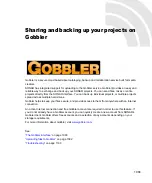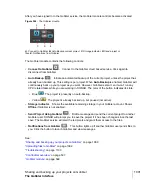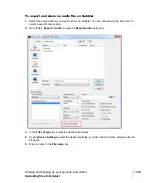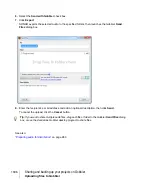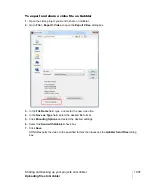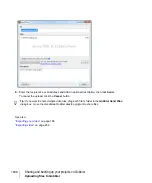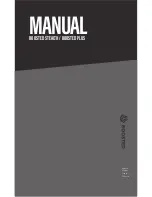1101
Automation
SONAR has a very sophisticated automation system that lets you record fader moves and
parameter changes with a mouse or control surface during playback in real time, or edit automation
graphically offline.
Automation means to record the movement of a fader, knob, or other control so that the next time
you play your project, that control moves automatically. This allows you to dynamically change
parameters over the course of a project’s timeline. SONAR allows you to graphically automate much
more than just volume and pan controls—you can automate individual controls, faders, and knobs
that control the main outs, individual tracks, buses, individual effects’ parameters (including some
plug-in synths), and even individual clips. Easy to use read and write controls are featured on each
automatable component of SONAR.
You can also group several controls together and automate them all by recording only a single
control’s movements. You can draw freehand and geometric automation curves with the Freehand
tool and Pattern tools. All automatable controls are in the Console view and the Track view
(including the Clips pane), however, you can also graphically automate MIDI controllers from the
Piano Roll view in addition to the Console and Track views. You can enable or disable all automation
by clicking the
Global Automation Playback
button
in the Control Bar’s Mix module. You can
also enable or disable automation by track or by parameter using the
Automation Read
button
on track strips, buses, effects bins and soft synths. This is a handy way to turn off automation for a
particular section of parameters while mixing.
Below are some examples of when you may want to use automation:
• If you want a track to slowly fade in or out, automate the tracks Volume control.
• If a particular plug-in is only required during a specific section in a song, automate the plug-in’s
Bypass parameter during the parts of the track where the plug-in is not required.
• If you want a certain sound to pan across speakers at given points during a song, “record” the
panning movements.
Summary of Contents for sonar x3
Page 1: ...SONAR X3 Reference Guide...
Page 4: ...4 Getting started...
Page 112: ...112 Tutorial 1 Creating playing and saving projects Saving project files...
Page 124: ...124 Tutorial 3 Recording vocals and musical instruments...
Page 132: ...132 Tutorial 4 Playing and recording software instruments...
Page 142: ...142 Tutorial 5 Working with music notation...
Page 150: ...150 Tutorial 6 Editing your music...
Page 160: ...160 Tutorial 7 Mixing and adding effects...
Page 170: ...170 Tutorial 8 Working with video Exporting your video...
Page 570: ...570 Control Bar overview...
Page 696: ...696 AudioSnap Producer and Studio only Algorithms and rendering...
Page 720: ...720 Working with loops and Groove Clips Importing Project5 patterns...
Page 820: ...820 Drum maps and the Drum Grid pane The Drum Grid pane...
Page 848: ...848 Editing audio Audio effects audio plug ins...
Page 878: ...878 Software instruments Stand alone synths...
Page 1042: ...1042 ProChannel Producer and Studio only...
Page 1088: ...1088 Sharing your songs on SoundCloud Troubleshooting...
Page 1140: ...1140 Automation Recording automation data from an external controller...
Page 1178: ...1178 Multi touch...
Page 1228: ...1228 Notation and lyrics Working with lyrics...
Page 1282: ...1282 Synchronizing your gear MIDI Machine Control MMC...
Page 1358: ...1358 External devices Working with StudioWare...
Page 1362: ...1362 Using CAL Sample CAL files...
Page 1386: ...1386 Troubleshooting Known issues...
Page 1394: ...1394 Hardware setup Set up to record digital audio...
Page 1400: ...1400 MIDI files...
Page 1422: ...1422 Initialization files Initialization file format...
Page 1463: ...1463 Misc enhancements New features in SONAR X3...
Page 1470: ...1470 Comparison...
Page 1518: ...1518 Included plug ins Instruments...
Page 1532: ...1532 Cyclone Using Cyclone...
Page 1694: ...1694 Beginner s guide to Cakewalk software Audio hardware sound cards and drivers...
Page 1854: ...1854 Preferences dialog Customization Nudge Figure 518 The Nudge section...
Page 1856: ...1856 Preferences dialog Customization Snap to Grid Figure 519 The Snap to Grid section...
Page 1920: ...1920 Snap Scale Settings dialog...
Page 2042: ...2042 View reference Surround panner...