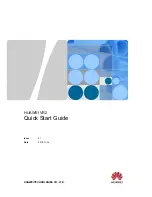1180
Notation and lyrics
The Staff view
The Staff view
The Staff view is composed of a Staff pane and a Fretboard.
When you first open the Staff view, you may see only the Staff and not the Fretboard. Resize the
Staff view by dragging its edges until you can see everything easily. When you save your file,
whatever size the Staff view is will be the way it appears the next time you open the file.
The Staff pane displays MIDI note events as musical notation. For some musicians, this may be the
most familiar and comfortable view in which to work. The Staff pane provides many features that
make it easy for you to compose, edit, and print music.
For guitar players who are new to musical notation, the Fretboard represents the notes in the Staff
pane as they would appear on a six-string guitar neck in standard tuning. The number of strings and
the tuning are configurable. All notes that appear in the Staff pane at the Now time are shown in the
Fretboard. If you enter notes in the Staff at the Now time, they appear on the Fretboard. Likewise,
you can enter notes into the Staff at the Now time by clicking the guitar strings on the fretboard.
Notes and chords shown in the Fretboard can be easily edited by dragging them up and down the
guitar strings.
Figure 365.
The Staff view
A.
Staff view menu
B.
Zoom in/out
C.
Staff pane
D.
Editing tools
E.
Time and pitch locator
F.
Track list
pane
G.
Fretboard pane
See:
G
F
A
B
C
D
E
Summary of Contents for sonar x3
Page 1: ...SONAR X3 Reference Guide...
Page 4: ...4 Getting started...
Page 112: ...112 Tutorial 1 Creating playing and saving projects Saving project files...
Page 124: ...124 Tutorial 3 Recording vocals and musical instruments...
Page 132: ...132 Tutorial 4 Playing and recording software instruments...
Page 142: ...142 Tutorial 5 Working with music notation...
Page 150: ...150 Tutorial 6 Editing your music...
Page 160: ...160 Tutorial 7 Mixing and adding effects...
Page 170: ...170 Tutorial 8 Working with video Exporting your video...
Page 570: ...570 Control Bar overview...
Page 696: ...696 AudioSnap Producer and Studio only Algorithms and rendering...
Page 720: ...720 Working with loops and Groove Clips Importing Project5 patterns...
Page 820: ...820 Drum maps and the Drum Grid pane The Drum Grid pane...
Page 848: ...848 Editing audio Audio effects audio plug ins...
Page 878: ...878 Software instruments Stand alone synths...
Page 1042: ...1042 ProChannel Producer and Studio only...
Page 1088: ...1088 Sharing your songs on SoundCloud Troubleshooting...
Page 1140: ...1140 Automation Recording automation data from an external controller...
Page 1178: ...1178 Multi touch...
Page 1228: ...1228 Notation and lyrics Working with lyrics...
Page 1282: ...1282 Synchronizing your gear MIDI Machine Control MMC...
Page 1358: ...1358 External devices Working with StudioWare...
Page 1362: ...1362 Using CAL Sample CAL files...
Page 1386: ...1386 Troubleshooting Known issues...
Page 1394: ...1394 Hardware setup Set up to record digital audio...
Page 1400: ...1400 MIDI files...
Page 1422: ...1422 Initialization files Initialization file format...
Page 1463: ...1463 Misc enhancements New features in SONAR X3...
Page 1470: ...1470 Comparison...
Page 1518: ...1518 Included plug ins Instruments...
Page 1532: ...1532 Cyclone Using Cyclone...
Page 1694: ...1694 Beginner s guide to Cakewalk software Audio hardware sound cards and drivers...
Page 1854: ...1854 Preferences dialog Customization Nudge Figure 518 The Nudge section...
Page 1856: ...1856 Preferences dialog Customization Snap to Grid Figure 519 The Snap to Grid section...
Page 1920: ...1920 Snap Scale Settings dialog...
Page 2042: ...2042 View reference Surround panner...