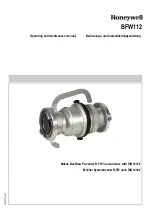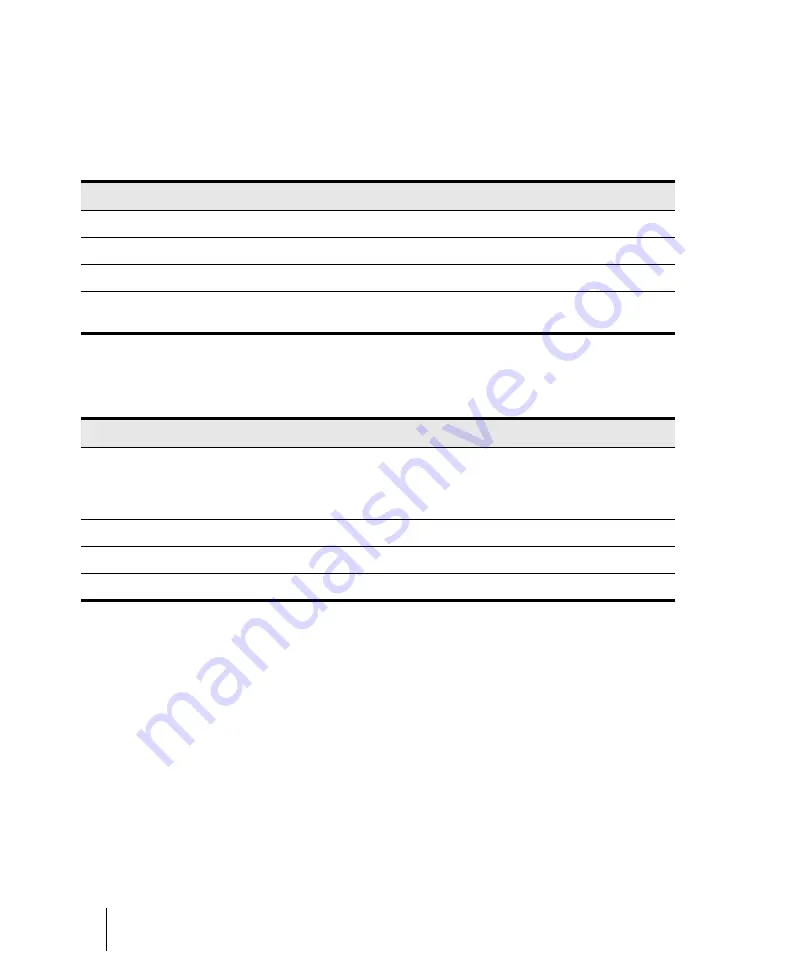
1240
Instrument definitions
Creating instrument definitions
Assigning the Bank Select method
Your synthesizer uses one of four bank select methods to switch back and forth between banks of
sounds. To find the method used for your instrument, check the instrument’s
User’s Guide
or the
manufacturer’s web site. The four methods are as follows:
The bank select method you choose affects the bank numbers that you assign to each patch list, as
described in the following section. Here’s how you compute the bank numbers:
Here is an example of the Normal bank select method. According to the documentation for the
Roland JV-1080 synthesizer, the PR-A Bank has a Controller 0 value of 81 and a Controller 32 value
of 0. You compute the bank number that you enter in the instrument definition as follows: (81 x 128)
+ 0 = 10,368.
Method
Used for
Normal
Instruments that respond to Controller 0 or Controller 32 bank select messages
Controller 0 only
Instruments that only respond to Controller 0 bank select messages
Controller 32 only
Instruments that only respond to Controller 32 bank select messages
Patch 100...127
Instruments that let you change banks by sending patch changes between 100 and
127
Table 215.
Bank select method
To compute the bank number
Normal
Take the value of Controller 0, multiply it by 128, and add the value of Controller
32 to derive the bank number.
Note
: A synthesizer manufacturer may refer to Controller 0 as the MSB (Most
Significant Byte) and to Controller 32 as the LSB (Least Significant Byte).
Controller 0 only
The value of Controller 0 is the bank number.
Controller 32 only
The value of Controller 32 is the bank number.
Patch 100...127
Take the patch number and subtract 100 to derive the bank number.
Table 216.
Summary of Contents for sonar x3
Page 1: ...SONAR X3 Reference Guide...
Page 4: ...4 Getting started...
Page 112: ...112 Tutorial 1 Creating playing and saving projects Saving project files...
Page 124: ...124 Tutorial 3 Recording vocals and musical instruments...
Page 132: ...132 Tutorial 4 Playing and recording software instruments...
Page 142: ...142 Tutorial 5 Working with music notation...
Page 150: ...150 Tutorial 6 Editing your music...
Page 160: ...160 Tutorial 7 Mixing and adding effects...
Page 170: ...170 Tutorial 8 Working with video Exporting your video...
Page 570: ...570 Control Bar overview...
Page 696: ...696 AudioSnap Producer and Studio only Algorithms and rendering...
Page 720: ...720 Working with loops and Groove Clips Importing Project5 patterns...
Page 820: ...820 Drum maps and the Drum Grid pane The Drum Grid pane...
Page 848: ...848 Editing audio Audio effects audio plug ins...
Page 878: ...878 Software instruments Stand alone synths...
Page 1042: ...1042 ProChannel Producer and Studio only...
Page 1088: ...1088 Sharing your songs on SoundCloud Troubleshooting...
Page 1140: ...1140 Automation Recording automation data from an external controller...
Page 1178: ...1178 Multi touch...
Page 1228: ...1228 Notation and lyrics Working with lyrics...
Page 1282: ...1282 Synchronizing your gear MIDI Machine Control MMC...
Page 1358: ...1358 External devices Working with StudioWare...
Page 1362: ...1362 Using CAL Sample CAL files...
Page 1386: ...1386 Troubleshooting Known issues...
Page 1394: ...1394 Hardware setup Set up to record digital audio...
Page 1400: ...1400 MIDI files...
Page 1422: ...1422 Initialization files Initialization file format...
Page 1463: ...1463 Misc enhancements New features in SONAR X3...
Page 1470: ...1470 Comparison...
Page 1518: ...1518 Included plug ins Instruments...
Page 1532: ...1532 Cyclone Using Cyclone...
Page 1694: ...1694 Beginner s guide to Cakewalk software Audio hardware sound cards and drivers...
Page 1854: ...1854 Preferences dialog Customization Nudge Figure 518 The Nudge section...
Page 1856: ...1856 Preferences dialog Customization Snap to Grid Figure 519 The Snap to Grid section...
Page 1920: ...1920 Snap Scale Settings dialog...
Page 2042: ...2042 View reference Surround panner...