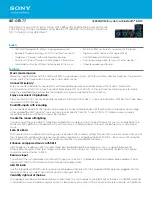1253
Using the System Exclusive view
System exclusive data
“Real-time recording of System Exclusive messages”
“Sending Sysx banks at startup”
Using the System Exclusive view
The System Exclusive view has a list box for a maximum of 256 Sysx banks, plus a toolbar of
buttons. Most of the buttons affect whatever bank you have selected in the list. Certain buttons will
be disabled if the selected bank is empty. To open the System Exclusive view, click the
Views
menu
and choose
Sysx
, or press ALT+SHIFT+7.
SONAR stores Sysx messages as either Sysx banks or Sysx data. The main difference is in the
number of bytes in the message, and also that Sysx data is only visible in the Event List view as
SysxData events. A Sysx data message can have up to 255 bytes in it. You can send Sysx data to
an instrument without interrupting playback (depending on the speed of your computer and the
number of bytes in the message), however, sending a Sysx bank stops playback until all of the Sysx
bank is transmitted. Sysx banks are usually sent to your instrument when you load your work file.
SONAR asks you each time you load a project file if you want to send any existing Sysx banks the
file contains that are marked for auto-sending. To mark or unmark the selected bank for auto-
sending, click the
Settings
menu and choose
Auto Send on/off
.
For more information, see:
“Importing, creating, and dumping Sysx banks”
“Sending Sysx banks at startup”
“Real-time recording of System Exclusive messages”
Summary of Contents for sonar x3
Page 1: ...SONAR X3 Reference Guide...
Page 4: ...4 Getting started...
Page 112: ...112 Tutorial 1 Creating playing and saving projects Saving project files...
Page 124: ...124 Tutorial 3 Recording vocals and musical instruments...
Page 132: ...132 Tutorial 4 Playing and recording software instruments...
Page 142: ...142 Tutorial 5 Working with music notation...
Page 150: ...150 Tutorial 6 Editing your music...
Page 160: ...160 Tutorial 7 Mixing and adding effects...
Page 170: ...170 Tutorial 8 Working with video Exporting your video...
Page 570: ...570 Control Bar overview...
Page 696: ...696 AudioSnap Producer and Studio only Algorithms and rendering...
Page 720: ...720 Working with loops and Groove Clips Importing Project5 patterns...
Page 820: ...820 Drum maps and the Drum Grid pane The Drum Grid pane...
Page 848: ...848 Editing audio Audio effects audio plug ins...
Page 878: ...878 Software instruments Stand alone synths...
Page 1042: ...1042 ProChannel Producer and Studio only...
Page 1088: ...1088 Sharing your songs on SoundCloud Troubleshooting...
Page 1140: ...1140 Automation Recording automation data from an external controller...
Page 1178: ...1178 Multi touch...
Page 1228: ...1228 Notation and lyrics Working with lyrics...
Page 1282: ...1282 Synchronizing your gear MIDI Machine Control MMC...
Page 1358: ...1358 External devices Working with StudioWare...
Page 1362: ...1362 Using CAL Sample CAL files...
Page 1386: ...1386 Troubleshooting Known issues...
Page 1394: ...1394 Hardware setup Set up to record digital audio...
Page 1400: ...1400 MIDI files...
Page 1422: ...1422 Initialization files Initialization file format...
Page 1463: ...1463 Misc enhancements New features in SONAR X3...
Page 1470: ...1470 Comparison...
Page 1518: ...1518 Included plug ins Instruments...
Page 1532: ...1532 Cyclone Using Cyclone...
Page 1694: ...1694 Beginner s guide to Cakewalk software Audio hardware sound cards and drivers...
Page 1854: ...1854 Preferences dialog Customization Nudge Figure 518 The Nudge section...
Page 1856: ...1856 Preferences dialog Customization Snap to Grid Figure 519 The Snap to Grid section...
Page 1920: ...1920 Snap Scale Settings dialog...
Page 2042: ...2042 View reference Surround panner...