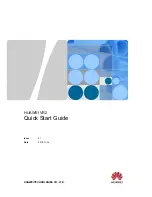1287
Audio folders
Audio file management
3.
Click
OK
when you are done.
4.
Use the Windows Explorer or some other program to move all audio files from the old Global
Audio Folder to the new Global Audio Folder.
All new audio files will be stored in the new Global Audio Folder, unless you decide to use per-
project audio.
Per-project audio folders
You have the option of using a single audio data folder or using different audio data folders for each
project. By default SONAR stores audio data in per-project audio folders, but you can use the Global
Audio Folder if you want. If you want to change the default behavior, use the following procedure:
To enable or disable the per-project audio folder option
1.
Go to
Edit > Preferences > File - Audio Data
.
2.
In the
Per-Project Audio
section, check or uncheck the
Use Per-Project Audio Folders
option.
3.
Click
OK
to apply the change.
If you enable the per-project audio folder option, the
New Project File
allows you to choose the
directory where you want to store the new project and a subdirectory where you want to store the
project’s audio data.
To create a new project using per-project audio
1.
Select
File > New
.
The
New Project File
dialog box appears.
2.
Enter a filename in the
Name
field
The
Location
and
Audio Path
directories are automatically updated in the following format:
•
C:\default directory\<project name>
.
The default directory for new projects is
assigned in
Edit > Preferences > File - Folder Locations
. <
project name>
is the project’s
per-project folder name.
•
C:\default directory\<project name>\Audio
. The default directory for new
projects is assigned in
Edit > Preferences > File - Folder Locations
. <
project name>
is the
project’s per-project folder name, and Audio is the subfolder where your audio data will be
stored.
3.
If you want, rename the
Location
and/or
Audio Path
directories.
4.
Click
OK
.
Tip:
It is safer, but more time-consuming, to first save the all projects as bundle files, change the
Global Audio Folder, then open the bundle files. This ensures that all of the audio data is properly
moved to the new Data directory.
Summary of Contents for sonar x3
Page 1: ...SONAR X3 Reference Guide...
Page 4: ...4 Getting started...
Page 112: ...112 Tutorial 1 Creating playing and saving projects Saving project files...
Page 124: ...124 Tutorial 3 Recording vocals and musical instruments...
Page 132: ...132 Tutorial 4 Playing and recording software instruments...
Page 142: ...142 Tutorial 5 Working with music notation...
Page 150: ...150 Tutorial 6 Editing your music...
Page 160: ...160 Tutorial 7 Mixing and adding effects...
Page 170: ...170 Tutorial 8 Working with video Exporting your video...
Page 570: ...570 Control Bar overview...
Page 696: ...696 AudioSnap Producer and Studio only Algorithms and rendering...
Page 720: ...720 Working with loops and Groove Clips Importing Project5 patterns...
Page 820: ...820 Drum maps and the Drum Grid pane The Drum Grid pane...
Page 848: ...848 Editing audio Audio effects audio plug ins...
Page 878: ...878 Software instruments Stand alone synths...
Page 1042: ...1042 ProChannel Producer and Studio only...
Page 1088: ...1088 Sharing your songs on SoundCloud Troubleshooting...
Page 1140: ...1140 Automation Recording automation data from an external controller...
Page 1178: ...1178 Multi touch...
Page 1228: ...1228 Notation and lyrics Working with lyrics...
Page 1282: ...1282 Synchronizing your gear MIDI Machine Control MMC...
Page 1358: ...1358 External devices Working with StudioWare...
Page 1362: ...1362 Using CAL Sample CAL files...
Page 1386: ...1386 Troubleshooting Known issues...
Page 1394: ...1394 Hardware setup Set up to record digital audio...
Page 1400: ...1400 MIDI files...
Page 1422: ...1422 Initialization files Initialization file format...
Page 1463: ...1463 Misc enhancements New features in SONAR X3...
Page 1470: ...1470 Comparison...
Page 1518: ...1518 Included plug ins Instruments...
Page 1532: ...1532 Cyclone Using Cyclone...
Page 1694: ...1694 Beginner s guide to Cakewalk software Audio hardware sound cards and drivers...
Page 1854: ...1854 Preferences dialog Customization Nudge Figure 518 The Nudge section...
Page 1856: ...1856 Preferences dialog Customization Snap to Grid Figure 519 The Snap to Grid section...
Page 1920: ...1920 Snap Scale Settings dialog...
Page 2042: ...2042 View reference Surround panner...