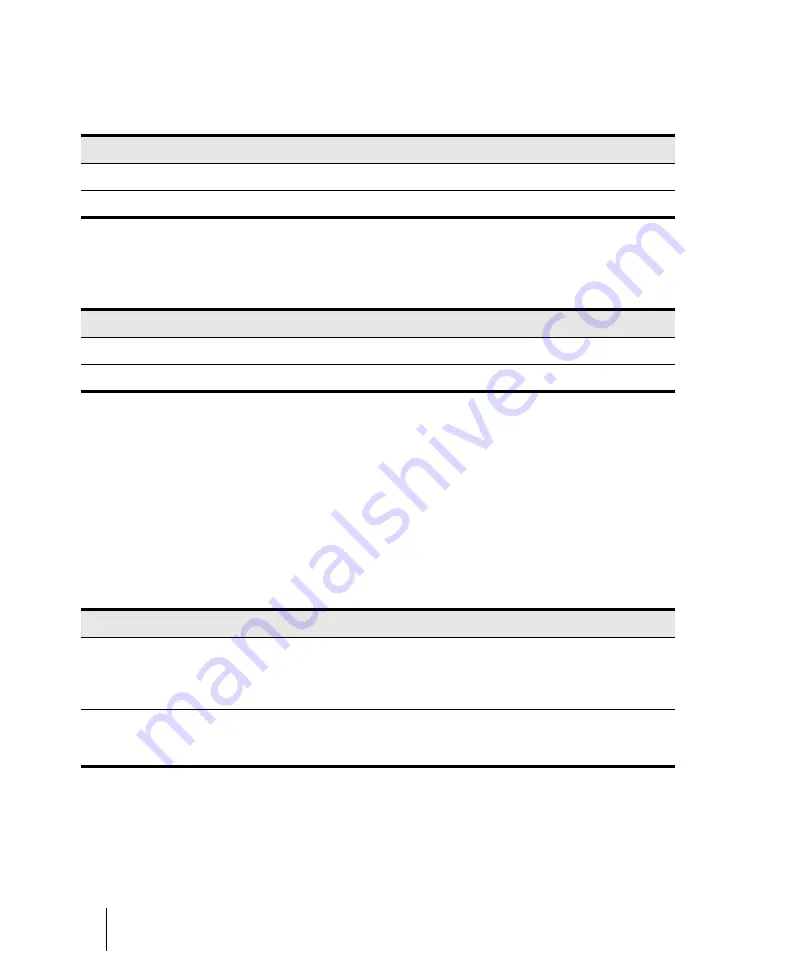
1354
External devices
Working with StudioWare
To set faders that are always the same distance apart, set the ranges something like this:
To set faders to move over different ranges of values, set them something like this:
Recording control movements
You can move the controls in a StudioWare panel while playing back a project to adjust the levels or
other MIDI activity that the panel is designed to accommodate. In addition, you can record changes
that you make to the controls in a panel so that these changes become a part of your project.
Recording changes so that they play back automatically is known as
automation
.
There are two general approaches to recording control movements, as indicated in the following
table.
The first approach is useful, for example, when your project contains a variety of distinct sections
and you want to make a sudden change in one or more settings between the sections.
Fader
Starting value
Ending value
#1
0
63
#2
64
127
Table 233.
Fader
Starting value
Ending value
#1
0
127
#2
0
100
Table 234.
Approach
How it works
Snapshot
You set all the controls to the values you want, and then create a snapshot of
these settings at a particular Now time. When you play back the project later, all
the controls will snap back to these settings when you reach the appropriate Now
time.
Real-time recording
You move controls in any way you like, recording the series of changes you make
so they become part of your project. When you play back the project later, the
controls move exactly as you recorded them.
Table 235.
Summary of Contents for sonar x3
Page 1: ...SONAR X3 Reference Guide...
Page 4: ...4 Getting started...
Page 112: ...112 Tutorial 1 Creating playing and saving projects Saving project files...
Page 124: ...124 Tutorial 3 Recording vocals and musical instruments...
Page 132: ...132 Tutorial 4 Playing and recording software instruments...
Page 142: ...142 Tutorial 5 Working with music notation...
Page 150: ...150 Tutorial 6 Editing your music...
Page 160: ...160 Tutorial 7 Mixing and adding effects...
Page 170: ...170 Tutorial 8 Working with video Exporting your video...
Page 570: ...570 Control Bar overview...
Page 696: ...696 AudioSnap Producer and Studio only Algorithms and rendering...
Page 720: ...720 Working with loops and Groove Clips Importing Project5 patterns...
Page 820: ...820 Drum maps and the Drum Grid pane The Drum Grid pane...
Page 848: ...848 Editing audio Audio effects audio plug ins...
Page 878: ...878 Software instruments Stand alone synths...
Page 1042: ...1042 ProChannel Producer and Studio only...
Page 1088: ...1088 Sharing your songs on SoundCloud Troubleshooting...
Page 1140: ...1140 Automation Recording automation data from an external controller...
Page 1178: ...1178 Multi touch...
Page 1228: ...1228 Notation and lyrics Working with lyrics...
Page 1282: ...1282 Synchronizing your gear MIDI Machine Control MMC...
Page 1358: ...1358 External devices Working with StudioWare...
Page 1362: ...1362 Using CAL Sample CAL files...
Page 1386: ...1386 Troubleshooting Known issues...
Page 1394: ...1394 Hardware setup Set up to record digital audio...
Page 1400: ...1400 MIDI files...
Page 1422: ...1422 Initialization files Initialization file format...
Page 1463: ...1463 Misc enhancements New features in SONAR X3...
Page 1470: ...1470 Comparison...
Page 1518: ...1518 Included plug ins Instruments...
Page 1532: ...1532 Cyclone Using Cyclone...
Page 1694: ...1694 Beginner s guide to Cakewalk software Audio hardware sound cards and drivers...
Page 1854: ...1854 Preferences dialog Customization Nudge Figure 518 The Nudge section...
Page 1856: ...1856 Preferences dialog Customization Snap to Grid Figure 519 The Snap to Grid section...
Page 1920: ...1920 Snap Scale Settings dialog...
Page 2042: ...2042 View reference Surround panner...
















































