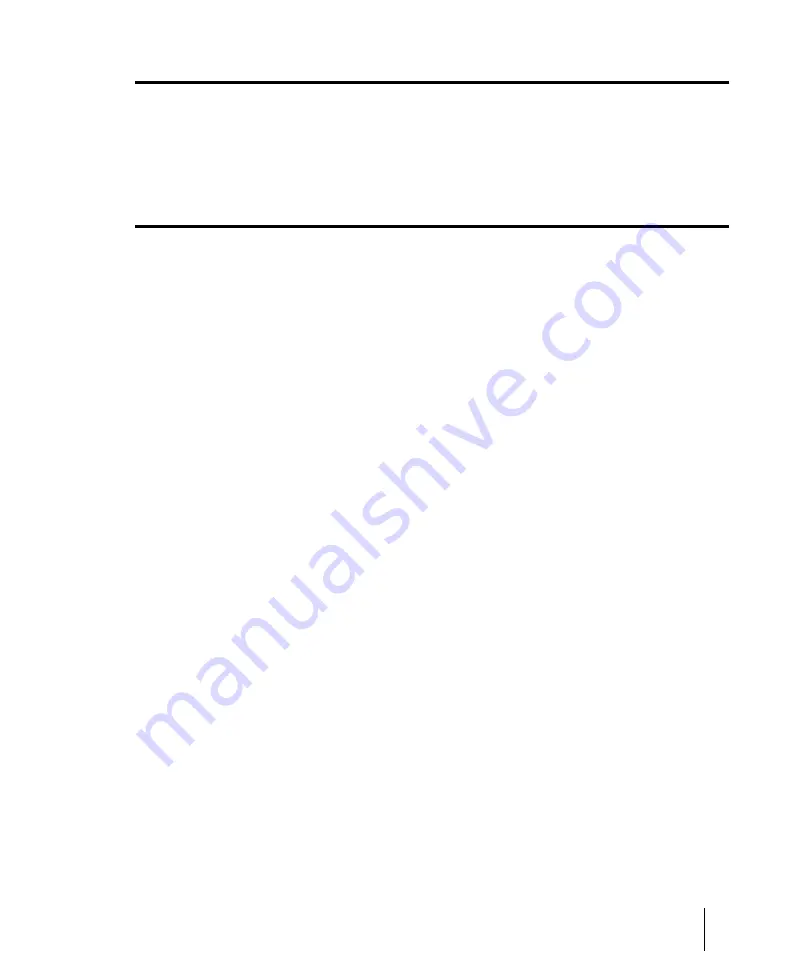
1765
Missing Plug-ins dialog
Missing Plug-ins dialog
This dialog box appears if you open a project that references plug-ins that are not installed on your
machine.
If you save the project after you have opened it with missing plug-ins, all references
to missing plug-ins are lost
. To retain the missing plug-ins in your project, exit SONAR without
saving, reinstall the missing plug-ins and then re-open the project.
MP3 Export Options dialog
The following is a description of the options in the
MP3 Export Options
dialog:
Bit Rate
Choose a bit rate from the drop-down list. A higher bit rate creates larger, higher quality files. The Bit
Rate allows you to select the trade-off between the size and the sound quality of the compressed
file. Compressing to higher bit rates will provide better sound quality, but will also create larger files.
Bit rate is specified in bits per second. As a rule of thumb, bit rates of 120,000 bits per second or
higher offer near CD quality sound. Lower bit rates can be used, with a corresponding decrease in
quality. If you are preparing your project for distribution on the web, lower bit rates will create smaller
files, and therefore faster downloading time.
The maximum bit rate that you can select depends on the sampling rate of the project. The encoder
supports bit rates up to 320000 bit per second, providing extremely high quality compression.
Selection of 320000 bits per second or lower requires that your project was created using at least a
32 kHz sampling rate. If your project was created using a lower sampling rate, your selection of bit
rates will also be limited.
Stereo Mode
Select one of the following from the drop-down list:
•
Joint Stereo.
In Joint Stereo mode, the encoder optimizes the stereo encoding by
comparing the two stereo channels. If similar information is found in the left and right
channels, the encoder uses the similar information to minimize the data it stores in the MP3
file. While this encoding technique may result in better compression, it may result in a loss of
stereo quality. An additional option when using Joint Stereo compression is the selection of
Intensity Stereo
. Selection of
Intensity Stereo
instructs the encoder to further optimize the
encoding by minimizing the data encoded for higher frequency sounds. This can also improve
the compression of the MP3 file, however in some cases the optimization of high frequency
sounds may result in a loss of sound quality.
•
Mono.
Create a Mono file
•
Stereo.
By selecting Stereo mode, the encoder will create a Stereo MP3 file from a stereo
project by treating the left and right channels as completely independent signals. Unlike Joint
Stereo encoding, stereo encoding will not try to take advantage of similar information in left
and right channels. As a result, Stereo Mode will completely preserve stereo separation
Summary of Contents for sonar x3
Page 1: ...SONAR X3 Reference Guide...
Page 4: ...4 Getting started...
Page 112: ...112 Tutorial 1 Creating playing and saving projects Saving project files...
Page 124: ...124 Tutorial 3 Recording vocals and musical instruments...
Page 132: ...132 Tutorial 4 Playing and recording software instruments...
Page 142: ...142 Tutorial 5 Working with music notation...
Page 150: ...150 Tutorial 6 Editing your music...
Page 160: ...160 Tutorial 7 Mixing and adding effects...
Page 170: ...170 Tutorial 8 Working with video Exporting your video...
Page 570: ...570 Control Bar overview...
Page 696: ...696 AudioSnap Producer and Studio only Algorithms and rendering...
Page 720: ...720 Working with loops and Groove Clips Importing Project5 patterns...
Page 820: ...820 Drum maps and the Drum Grid pane The Drum Grid pane...
Page 848: ...848 Editing audio Audio effects audio plug ins...
Page 878: ...878 Software instruments Stand alone synths...
Page 1042: ...1042 ProChannel Producer and Studio only...
Page 1088: ...1088 Sharing your songs on SoundCloud Troubleshooting...
Page 1140: ...1140 Automation Recording automation data from an external controller...
Page 1178: ...1178 Multi touch...
Page 1228: ...1228 Notation and lyrics Working with lyrics...
Page 1282: ...1282 Synchronizing your gear MIDI Machine Control MMC...
Page 1358: ...1358 External devices Working with StudioWare...
Page 1362: ...1362 Using CAL Sample CAL files...
Page 1386: ...1386 Troubleshooting Known issues...
Page 1394: ...1394 Hardware setup Set up to record digital audio...
Page 1400: ...1400 MIDI files...
Page 1422: ...1422 Initialization files Initialization file format...
Page 1463: ...1463 Misc enhancements New features in SONAR X3...
Page 1470: ...1470 Comparison...
Page 1518: ...1518 Included plug ins Instruments...
Page 1532: ...1532 Cyclone Using Cyclone...
Page 1694: ...1694 Beginner s guide to Cakewalk software Audio hardware sound cards and drivers...
Page 1854: ...1854 Preferences dialog Customization Nudge Figure 518 The Nudge section...
Page 1856: ...1856 Preferences dialog Customization Snap to Grid Figure 519 The Snap to Grid section...
Page 1920: ...1920 Snap Scale Settings dialog...
Page 2042: ...2042 View reference Surround panner...
















































