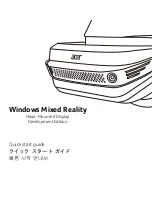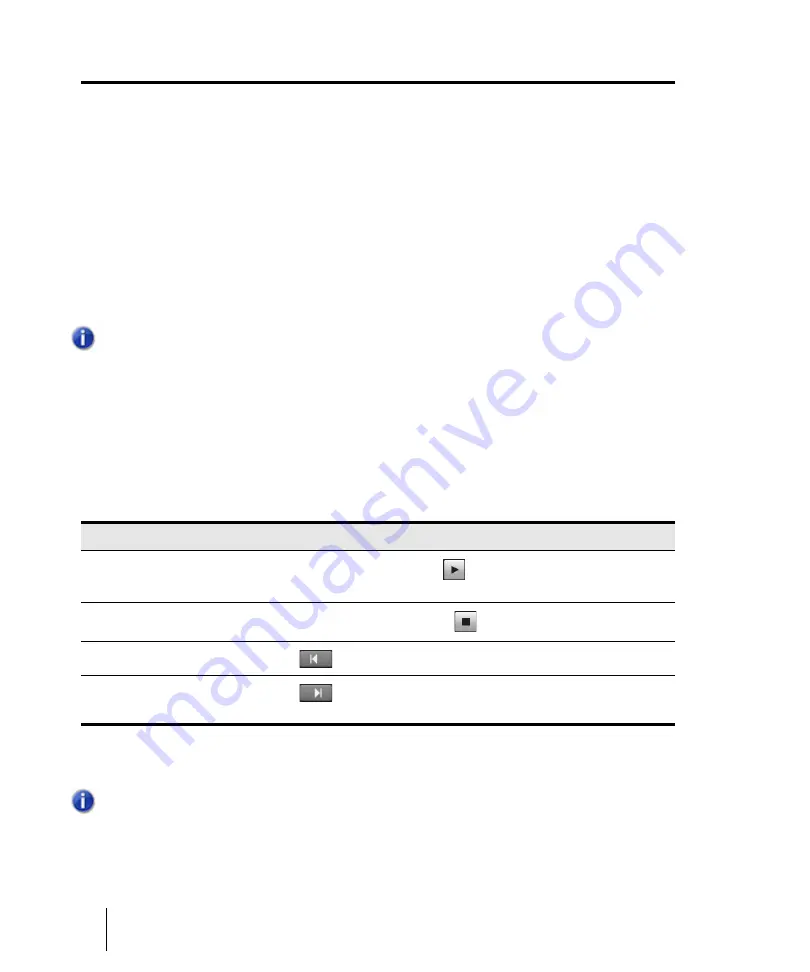
190
Controlling playback
Controlling the transport
Controlling the transport
To control playback, you have your choice of tools, menu commands, and shortcut keys for most
common operations.
When you start playback, the Now time updates continuously to show the current time. When you
stop playback, the Now time rewinds to the Now Time Marker. When you start playback again, it
continues from the same point.
If the Now time is advancing but you don’t hear any sound, see
you are using MIDI sync or syncing to MIDI time code, SONAR waits to receive external timing data
before it begins playing. If the various views are not updating during playback, make sure the
SCROLL LOCK key on your computer keyboard is not enabled. For more information, see
To start and stop playback
Note:
If your Windows setup uses any system sounds that are associated with any typical
activity, such as minimizing a window, etc., you should disable these sounds. They can sound
extremely loud through your monitors, and also interrupt playback and recording, if you open
any dialog boxes or do anything that has a system sound attached to it while a project plays.
The quickest way to disable all system sounds is to open the Control Panel (
Start > Control
Panel
), double-click the
Sound
icon to open the
Sound
dialog box, click the
Sounds
tab, and
in the
Sound Scheme
field select
No Sounds
. Click
Apply
, and then click
OK
.
To do this
Do this
Start playback
Press the SPACEBAR key, click
in the Transport module, or double-
click the bottom half of the Time Ruler
Stop playback
Press the SPACEBAR key or click
in the Transport module
Rewind to the start of the project
Click
in the Transport module, or press the W key
Skip to the end of the project
Click
in the Transport module, or press SHIFT+G
Table 19.
Note:
The default behavior for the Now time when you click the
Stop
button is for it to return to
the Now time marker where playback began. If you want the Now time to remain where it is when
you stop playback, you can use the keyboard shortcut CTRL+SPACEBAR. If you want to
change the default behavior, clear the
On Stop, Rewind to Now Marker
option on the Track
view
Options
menu or press CTRL+W.
Summary of Contents for sonar x3
Page 1: ...SONAR X3 Reference Guide...
Page 4: ...4 Getting started...
Page 112: ...112 Tutorial 1 Creating playing and saving projects Saving project files...
Page 124: ...124 Tutorial 3 Recording vocals and musical instruments...
Page 132: ...132 Tutorial 4 Playing and recording software instruments...
Page 142: ...142 Tutorial 5 Working with music notation...
Page 150: ...150 Tutorial 6 Editing your music...
Page 160: ...160 Tutorial 7 Mixing and adding effects...
Page 170: ...170 Tutorial 8 Working with video Exporting your video...
Page 570: ...570 Control Bar overview...
Page 696: ...696 AudioSnap Producer and Studio only Algorithms and rendering...
Page 720: ...720 Working with loops and Groove Clips Importing Project5 patterns...
Page 820: ...820 Drum maps and the Drum Grid pane The Drum Grid pane...
Page 848: ...848 Editing audio Audio effects audio plug ins...
Page 878: ...878 Software instruments Stand alone synths...
Page 1042: ...1042 ProChannel Producer and Studio only...
Page 1088: ...1088 Sharing your songs on SoundCloud Troubleshooting...
Page 1140: ...1140 Automation Recording automation data from an external controller...
Page 1178: ...1178 Multi touch...
Page 1228: ...1228 Notation and lyrics Working with lyrics...
Page 1282: ...1282 Synchronizing your gear MIDI Machine Control MMC...
Page 1358: ...1358 External devices Working with StudioWare...
Page 1362: ...1362 Using CAL Sample CAL files...
Page 1386: ...1386 Troubleshooting Known issues...
Page 1394: ...1394 Hardware setup Set up to record digital audio...
Page 1400: ...1400 MIDI files...
Page 1422: ...1422 Initialization files Initialization file format...
Page 1463: ...1463 Misc enhancements New features in SONAR X3...
Page 1470: ...1470 Comparison...
Page 1518: ...1518 Included plug ins Instruments...
Page 1532: ...1532 Cyclone Using Cyclone...
Page 1694: ...1694 Beginner s guide to Cakewalk software Audio hardware sound cards and drivers...
Page 1854: ...1854 Preferences dialog Customization Nudge Figure 518 The Nudge section...
Page 1856: ...1856 Preferences dialog Customization Snap to Grid Figure 519 The Snap to Grid section...
Page 1920: ...1920 Snap Scale Settings dialog...
Page 2042: ...2042 View reference Surround panner...