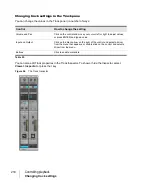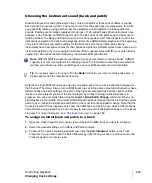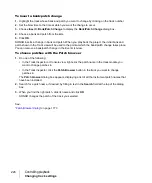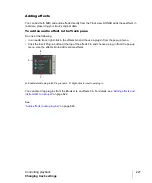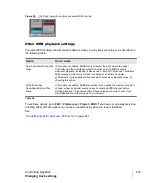219
Changing track settings
Controlling playback
You can change the value of a track parameter for several tracks at once by using Quick Groups:
• To adjust the same control in all tracks, hold down the CTRL key and adjust a control in a non-
selected track.
• To adjust the same control in all
selected
tracks of the same type, hold down the CTRL key and
adjust a control in any selected channel strip.
For example, to assign a group of tracks to the same output, select the tracks you want to assign,
then hold down the CTRL key and assign the Output control in any selected track. All selected tracks
will be assigned to the same output.
All track parameters are saved with a SONAR project. However, if you export a project to a standard
MIDI File, several of the parameters (Key+, Vel+, Time+, and Chan) are applied to the MIDI data as
the file is being exported. Other parameters, including Input, Output, Mute, Solo, and Archive, are
lost when you export the project to a MIDI file. The following sections contain more information about
many of the parameters in the Track view. For more information about the track inputs and the track
Arm
Setting up output devices
The output setting for a track determines which piece of hardware or software synthesizer will be
used to produce the sound stored in your project. In a very simple equipment setup, you might have
only a computer equipped with a basic sound card. In this case, you want to play all MIDI and audio
output through the sound card on your computer.
If your equipment setup also includes a MIDI keyboard attached to the MIDI port on your sound card,
you can choose to route MIDI data directly to the sound card or through the sound card MIDI port to
the keyboard. If you choose the former, the music will play from your computer speakers. If you
choose the latter, the sound will play from the speaker attached to your keyboard. You can even
choose to send some MIDI information to each of these devices so that they both play at once.
You can purchase MIDI interfaces that plug into your parallel, serial, or USB port to add MIDI ports to
your computer. For more information about complex system configurations, see the online Help topic
If your computer has several MIDI outs, select
Edit > Preferences > MIDI - Devices
and put them
in the desired order. The order in which your MIDI devices appear in the
Output
menus in the Track
and Console views is based solely on the order in which the selected outs appear in
Edit >
Preferences > MIDI - Devices
. As a result, the order in which your devices appear in a track’s
output control may not match the port numbers that appear on your external multiport MIDI device.
Summary of Contents for sonar x3
Page 1: ...SONAR X3 Reference Guide...
Page 4: ...4 Getting started...
Page 112: ...112 Tutorial 1 Creating playing and saving projects Saving project files...
Page 124: ...124 Tutorial 3 Recording vocals and musical instruments...
Page 132: ...132 Tutorial 4 Playing and recording software instruments...
Page 142: ...142 Tutorial 5 Working with music notation...
Page 150: ...150 Tutorial 6 Editing your music...
Page 160: ...160 Tutorial 7 Mixing and adding effects...
Page 170: ...170 Tutorial 8 Working with video Exporting your video...
Page 570: ...570 Control Bar overview...
Page 696: ...696 AudioSnap Producer and Studio only Algorithms and rendering...
Page 720: ...720 Working with loops and Groove Clips Importing Project5 patterns...
Page 820: ...820 Drum maps and the Drum Grid pane The Drum Grid pane...
Page 848: ...848 Editing audio Audio effects audio plug ins...
Page 878: ...878 Software instruments Stand alone synths...
Page 1042: ...1042 ProChannel Producer and Studio only...
Page 1088: ...1088 Sharing your songs on SoundCloud Troubleshooting...
Page 1140: ...1140 Automation Recording automation data from an external controller...
Page 1178: ...1178 Multi touch...
Page 1228: ...1228 Notation and lyrics Working with lyrics...
Page 1282: ...1282 Synchronizing your gear MIDI Machine Control MMC...
Page 1358: ...1358 External devices Working with StudioWare...
Page 1362: ...1362 Using CAL Sample CAL files...
Page 1386: ...1386 Troubleshooting Known issues...
Page 1394: ...1394 Hardware setup Set up to record digital audio...
Page 1400: ...1400 MIDI files...
Page 1422: ...1422 Initialization files Initialization file format...
Page 1463: ...1463 Misc enhancements New features in SONAR X3...
Page 1470: ...1470 Comparison...
Page 1518: ...1518 Included plug ins Instruments...
Page 1532: ...1532 Cyclone Using Cyclone...
Page 1694: ...1694 Beginner s guide to Cakewalk software Audio hardware sound cards and drivers...
Page 1854: ...1854 Preferences dialog Customization Nudge Figure 518 The Nudge section...
Page 1856: ...1856 Preferences dialog Customization Snap to Grid Figure 519 The Snap to Grid section...
Page 1920: ...1920 Snap Scale Settings dialog...
Page 2042: ...2042 View reference Surround panner...