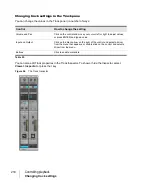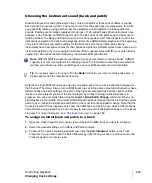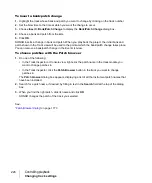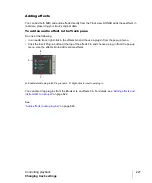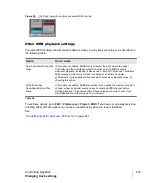221
Changing track settings
Controlling playback
To choose MIDI devices
1.
Go to
Edit > Preferences > MIDI - Devices
.
2.
Click on any MIDI device in the
Outputs
list.
3.
To move any device to the top of the list, deselect all other devices and click
Move to Top
to
move the selected device to the top of the list.
4.
When all devices are selected in the order you want, click
OK
.
See:
Creating friendly names for MIDI output and input devices
You may find that a name you make up yourself for a MIDI device is easier to remember or more
descriptive than a device’s original name. The friendly name for a MIDI device is the name you will
see places such as MIDI track
Input
and
Output
menus, and the
Controllers/Surfaces
dialog box,
if you enable the
Use Friendly Names To Represent MIDI Devices
check box at the bottom of the
MIDI Devices
dialog box.
To make up a friendly name:
1.
Go to
Edit > Preferences > MIDI - Devices
.
2.
Double-click the name of a device in the
Friendly Name
column, type a new name, and press
ENTER.
3.
Select the
Use Friendly Names To Represent MIDI Devices
check box.
4.
Click
OK
.
Assigning Inputs & Outputs
You assign each track to a MIDI or an audio output using the
Output
drop-down in the Track view.
From then on, material on that track will be sent to the appropriate output device.
Note:
If you rearrange your MIDI output devices after making output assignments, you may find
MIDI information being sent to different instruments than you expect. Also, SONAR allows you
to define instruments that are associated with certain outputs and channels. If you use this
feature, the name of the output will change to reflect the instrument you have chosen.
Summary of Contents for sonar x3
Page 1: ...SONAR X3 Reference Guide...
Page 4: ...4 Getting started...
Page 112: ...112 Tutorial 1 Creating playing and saving projects Saving project files...
Page 124: ...124 Tutorial 3 Recording vocals and musical instruments...
Page 132: ...132 Tutorial 4 Playing and recording software instruments...
Page 142: ...142 Tutorial 5 Working with music notation...
Page 150: ...150 Tutorial 6 Editing your music...
Page 160: ...160 Tutorial 7 Mixing and adding effects...
Page 170: ...170 Tutorial 8 Working with video Exporting your video...
Page 570: ...570 Control Bar overview...
Page 696: ...696 AudioSnap Producer and Studio only Algorithms and rendering...
Page 720: ...720 Working with loops and Groove Clips Importing Project5 patterns...
Page 820: ...820 Drum maps and the Drum Grid pane The Drum Grid pane...
Page 848: ...848 Editing audio Audio effects audio plug ins...
Page 878: ...878 Software instruments Stand alone synths...
Page 1042: ...1042 ProChannel Producer and Studio only...
Page 1088: ...1088 Sharing your songs on SoundCloud Troubleshooting...
Page 1140: ...1140 Automation Recording automation data from an external controller...
Page 1178: ...1178 Multi touch...
Page 1228: ...1228 Notation and lyrics Working with lyrics...
Page 1282: ...1282 Synchronizing your gear MIDI Machine Control MMC...
Page 1358: ...1358 External devices Working with StudioWare...
Page 1362: ...1362 Using CAL Sample CAL files...
Page 1386: ...1386 Troubleshooting Known issues...
Page 1394: ...1394 Hardware setup Set up to record digital audio...
Page 1400: ...1400 MIDI files...
Page 1422: ...1422 Initialization files Initialization file format...
Page 1463: ...1463 Misc enhancements New features in SONAR X3...
Page 1470: ...1470 Comparison...
Page 1518: ...1518 Included plug ins Instruments...
Page 1532: ...1532 Cyclone Using Cyclone...
Page 1694: ...1694 Beginner s guide to Cakewalk software Audio hardware sound cards and drivers...
Page 1854: ...1854 Preferences dialog Customization Nudge Figure 518 The Nudge section...
Page 1856: ...1856 Preferences dialog Customization Snap to Grid Figure 519 The Snap to Grid section...
Page 1920: ...1920 Snap Scale Settings dialog...
Page 2042: ...2042 View reference Surround panner...