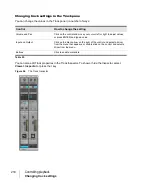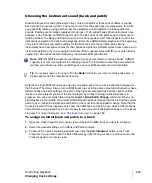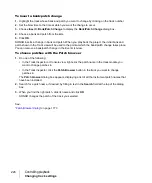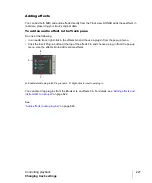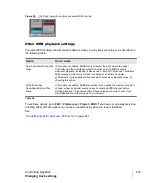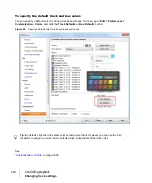228
Controlling playback
Changing track settings
Adjusting volume and pan
The Volume and Pan settings control the initial volume and pan of a track during playback. Every
time SONAR starts playback, the Volume and Pan settings for the track are set to these initial levels.
SONAR allows you to choose different panning laws if you want (see
page 229).
In some projects you want the volume or panning of a track to change while playback is in progress.
You can accomplish this by drawing a volume or pan envelope in the Track view, or by recording
automation. For more information, see
To set the initial volume setting
1.
Move your cursor to the
Volume
control of the track you want to change.
2.
Click and drag to the left to lower the volume or the right to raise the volume.
You can also change the volume settings in a variety of other ways, as described under
track settings in the Track pane”
To set the initial Pan setting
1.
Move your cursor to the
Pan
control of the track you want to change.
2.
Click and drag to the left to adjust the pan to the left or to the right to adjust the pan to the right.
Hard left is 100% left. Hard right is 100% right. Pan is centered at C.
You can also change the pan and volume settings in a variety of other ways, as described under
“Changing track settings in the Track pane”
See also:
Note:
For MIDI tracks, SONAR processes the volume and pan settings by transmitting MIDI
volume and pan events (controllers 7 and 10, respectively) when playback starts. If two or more
MIDI tracks are set to the same output and channel but have different volume or pan settings,
the settings for the highest-numbered track will prevail.
Note also that not all keyboards and synthesizers respond to these events. Check your instrument’s
manual for more information.
Summary of Contents for sonar x3
Page 1: ...SONAR X3 Reference Guide...
Page 4: ...4 Getting started...
Page 112: ...112 Tutorial 1 Creating playing and saving projects Saving project files...
Page 124: ...124 Tutorial 3 Recording vocals and musical instruments...
Page 132: ...132 Tutorial 4 Playing and recording software instruments...
Page 142: ...142 Tutorial 5 Working with music notation...
Page 150: ...150 Tutorial 6 Editing your music...
Page 160: ...160 Tutorial 7 Mixing and adding effects...
Page 170: ...170 Tutorial 8 Working with video Exporting your video...
Page 570: ...570 Control Bar overview...
Page 696: ...696 AudioSnap Producer and Studio only Algorithms and rendering...
Page 720: ...720 Working with loops and Groove Clips Importing Project5 patterns...
Page 820: ...820 Drum maps and the Drum Grid pane The Drum Grid pane...
Page 848: ...848 Editing audio Audio effects audio plug ins...
Page 878: ...878 Software instruments Stand alone synths...
Page 1042: ...1042 ProChannel Producer and Studio only...
Page 1088: ...1088 Sharing your songs on SoundCloud Troubleshooting...
Page 1140: ...1140 Automation Recording automation data from an external controller...
Page 1178: ...1178 Multi touch...
Page 1228: ...1228 Notation and lyrics Working with lyrics...
Page 1282: ...1282 Synchronizing your gear MIDI Machine Control MMC...
Page 1358: ...1358 External devices Working with StudioWare...
Page 1362: ...1362 Using CAL Sample CAL files...
Page 1386: ...1386 Troubleshooting Known issues...
Page 1394: ...1394 Hardware setup Set up to record digital audio...
Page 1400: ...1400 MIDI files...
Page 1422: ...1422 Initialization files Initialization file format...
Page 1463: ...1463 Misc enhancements New features in SONAR X3...
Page 1470: ...1470 Comparison...
Page 1518: ...1518 Included plug ins Instruments...
Page 1532: ...1532 Cyclone Using Cyclone...
Page 1694: ...1694 Beginner s guide to Cakewalk software Audio hardware sound cards and drivers...
Page 1854: ...1854 Preferences dialog Customization Nudge Figure 518 The Nudge section...
Page 1856: ...1856 Preferences dialog Customization Snap to Grid Figure 519 The Snap to Grid section...
Page 1920: ...1920 Snap Scale Settings dialog...
Page 2042: ...2042 View reference Surround panner...