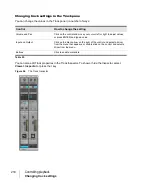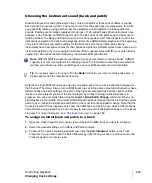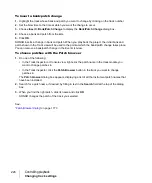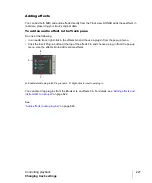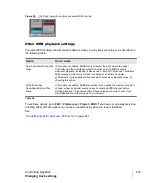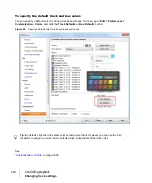231
Changing track settings
Controlling playback
Adjusting the Key/transposing a track (Key+)
Each MIDI note event has a key number, or pitch. On playback, the
key offset
(Key+) parameter
transposes all notes in the track by the designated number of half-steps. The value can range from
-127 to +127. A value of 12 indicates that notes will be played back one octave higher than they are
written. This parameter does not affect the note number that is stored for each note event. When the
clip is displayed in other views, like the Piano Roll, Staff, or Event List view, you will see the original
notes as they are stored in the file. To permanently change the pitches, you can edit them
individually or use the
Process > Transpose
command.
If the key offset value transposes the key number (MIDI note) outside the allowable MIDI range (0–
127), the key number will be transposed to the lowest or highest octave within that range.
You can use the Key+ parameter to assist in preparing scores for instruments whose music is written
in something other than “concert” key (such as Bb trumpet). For more information, see
notation for non-concert-key instruments”
When you edit the Key+ parameter, pressing [ or ] changes the value by 12 instead of by 10. This
makes it easy to transpose by octaves.
To set the key offset for a track
1.
Select the track and open the Track Inspector.
2.
In the Track Inspector, click the
Key+
control.
3.
Enter a value (1 = a semitone), or press the + or – key to change the key by a single semitone.
Use the [ or ] key to change the key by 12 semitones (one octave).
Figure 57.
The Track Inspector contains advanced MIDI controls.
Summary of Contents for sonar x3
Page 1: ...SONAR X3 Reference Guide...
Page 4: ...4 Getting started...
Page 112: ...112 Tutorial 1 Creating playing and saving projects Saving project files...
Page 124: ...124 Tutorial 3 Recording vocals and musical instruments...
Page 132: ...132 Tutorial 4 Playing and recording software instruments...
Page 142: ...142 Tutorial 5 Working with music notation...
Page 150: ...150 Tutorial 6 Editing your music...
Page 160: ...160 Tutorial 7 Mixing and adding effects...
Page 170: ...170 Tutorial 8 Working with video Exporting your video...
Page 570: ...570 Control Bar overview...
Page 696: ...696 AudioSnap Producer and Studio only Algorithms and rendering...
Page 720: ...720 Working with loops and Groove Clips Importing Project5 patterns...
Page 820: ...820 Drum maps and the Drum Grid pane The Drum Grid pane...
Page 848: ...848 Editing audio Audio effects audio plug ins...
Page 878: ...878 Software instruments Stand alone synths...
Page 1042: ...1042 ProChannel Producer and Studio only...
Page 1088: ...1088 Sharing your songs on SoundCloud Troubleshooting...
Page 1140: ...1140 Automation Recording automation data from an external controller...
Page 1178: ...1178 Multi touch...
Page 1228: ...1228 Notation and lyrics Working with lyrics...
Page 1282: ...1282 Synchronizing your gear MIDI Machine Control MMC...
Page 1358: ...1358 External devices Working with StudioWare...
Page 1362: ...1362 Using CAL Sample CAL files...
Page 1386: ...1386 Troubleshooting Known issues...
Page 1394: ...1394 Hardware setup Set up to record digital audio...
Page 1400: ...1400 MIDI files...
Page 1422: ...1422 Initialization files Initialization file format...
Page 1463: ...1463 Misc enhancements New features in SONAR X3...
Page 1470: ...1470 Comparison...
Page 1518: ...1518 Included plug ins Instruments...
Page 1532: ...1532 Cyclone Using Cyclone...
Page 1694: ...1694 Beginner s guide to Cakewalk software Audio hardware sound cards and drivers...
Page 1854: ...1854 Preferences dialog Customization Nudge Figure 518 The Nudge section...
Page 1856: ...1856 Preferences dialog Customization Snap to Grid Figure 519 The Snap to Grid section...
Page 1920: ...1920 Snap Scale Settings dialog...
Page 2042: ...2042 View reference Surround panner...