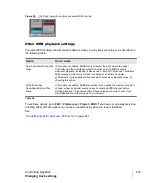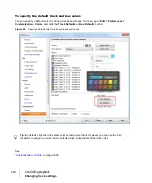242
Controlling playback
Controlling live MIDI playback—MIDI echo
Storing favorite configurations
If you want a track to respond to more than one port or channel, you must create a preset input
configuration. If you create some favorite configurations of MIDI input options, not only will they be
stored with the project you created them in, but you can save each one as a preset to load in any
MIDI track in any project you want. Clicking the drop-down arrow in a track’s
Input
field displays the
Inputs
drop-down menu, which has the
Manage Presets
choice that allows you to create and store
your favorite combinations of MIDI input choices.
To play one synth at a time from one or more MIDI keyboards
• Since this is SONAR’s default behavior, simply use the UP ARROW or DOWN ARROW keys on
your computer keyboard to choose the current track (the current track has a lighter track name
background color), and use the Track Inspector or Console view to choose the synth you want to
play by using the track’s
Output
,
Bank
,
Patch
, and
Channel
fields. With the default behavior, all
MIDI input from all ports and channels is merged and sent through the current track. Notice that
the track’s
Input
field says
Omni
.
• If you’ve disabled the default behavior (see next procedure), you must make sure that the current
track’s
Input Echo
button is lit up (on) before you can play the synth that the track is patched to.
To disable the default MIDI echo setting
• If you want to turn off the automatic MIDI echoing of the current track, disable the
Always Echo
Current MIDI Track
in
Edit > Preferences > MIDI - Playback and Recording
. If you then turn
off the current track’s
Input Echo
button
and play your keyboard, SONAR will not produce
sound.
To play multiple synths from a MIDI keyboard
1.
Choose a synth for each track that you want to play by using each track’s
Output
,
Channel
,
Bank
, and
Patch
fields in the Track Inspector or Console view.
2.
In the
Input
field of each track that you want to play, click the drop-down arrow and choose the
MIDI input port and channel that you want the track to respond to from the following options:
•
None.
This option actually sets the
Input
field to
Omni
. With this setting the track will
respond to any MIDI input coming in on any port (MIDI interface input driver) on any channel.
•
(name of MIDI input driver) > MIDI Omni.
Choosing this option causes the track to
respond to any MIDI channel coming from the named MIDI interface input driver.
•
(name of MIDI input driver) > MIDI ch 1-16.
Choosing this option causes the track to
respond ONLY to whatever MIDI channel you choose coming from the named MIDI interface
input driver.
•
Preset.
If you’ve created any preset collections of input ports and channels, you can select
one here.
•
Manage Presets.
If you want to create or edit any preset collections of input ports and
channels, you can select this option (see following procedure).
3.
Make sure that the
Input Echo
button
on each track that you want to play is turned on.
Summary of Contents for sonar x3
Page 1: ...SONAR X3 Reference Guide...
Page 4: ...4 Getting started...
Page 112: ...112 Tutorial 1 Creating playing and saving projects Saving project files...
Page 124: ...124 Tutorial 3 Recording vocals and musical instruments...
Page 132: ...132 Tutorial 4 Playing and recording software instruments...
Page 142: ...142 Tutorial 5 Working with music notation...
Page 150: ...150 Tutorial 6 Editing your music...
Page 160: ...160 Tutorial 7 Mixing and adding effects...
Page 170: ...170 Tutorial 8 Working with video Exporting your video...
Page 570: ...570 Control Bar overview...
Page 696: ...696 AudioSnap Producer and Studio only Algorithms and rendering...
Page 720: ...720 Working with loops and Groove Clips Importing Project5 patterns...
Page 820: ...820 Drum maps and the Drum Grid pane The Drum Grid pane...
Page 848: ...848 Editing audio Audio effects audio plug ins...
Page 878: ...878 Software instruments Stand alone synths...
Page 1042: ...1042 ProChannel Producer and Studio only...
Page 1088: ...1088 Sharing your songs on SoundCloud Troubleshooting...
Page 1140: ...1140 Automation Recording automation data from an external controller...
Page 1178: ...1178 Multi touch...
Page 1228: ...1228 Notation and lyrics Working with lyrics...
Page 1282: ...1282 Synchronizing your gear MIDI Machine Control MMC...
Page 1358: ...1358 External devices Working with StudioWare...
Page 1362: ...1362 Using CAL Sample CAL files...
Page 1386: ...1386 Troubleshooting Known issues...
Page 1394: ...1394 Hardware setup Set up to record digital audio...
Page 1400: ...1400 MIDI files...
Page 1422: ...1422 Initialization files Initialization file format...
Page 1463: ...1463 Misc enhancements New features in SONAR X3...
Page 1470: ...1470 Comparison...
Page 1518: ...1518 Included plug ins Instruments...
Page 1532: ...1532 Cyclone Using Cyclone...
Page 1694: ...1694 Beginner s guide to Cakewalk software Audio hardware sound cards and drivers...
Page 1854: ...1854 Preferences dialog Customization Nudge Figure 518 The Nudge section...
Page 1856: ...1856 Preferences dialog Customization Snap to Grid Figure 519 The Snap to Grid section...
Page 1920: ...1920 Snap Scale Settings dialog...
Page 2042: ...2042 View reference Surround panner...