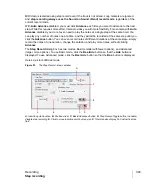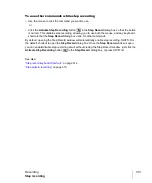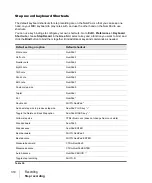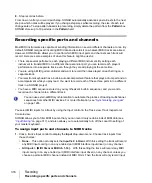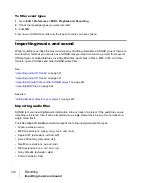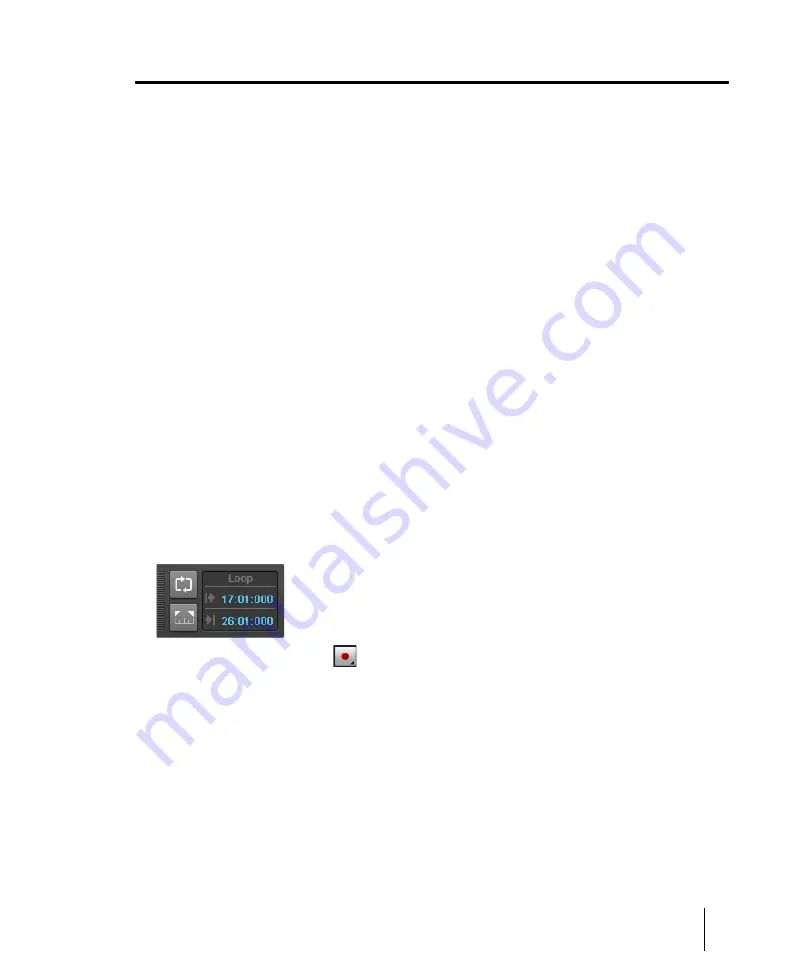
303
Loop recording
Recording
Loop recording
When recording a vocal or an instrumental section, you might want to record several different takes
so that you can choose the one you like best. You might even want to record several takes to double
a part or merge the best parts of each.
Normally, to record each take you would have to arm a track, start recording, perform the take, and
then stop recording. You can record multiple takes more easily using a feature called
loop
recording
. Loop recording lets you start recording and record as many takes as you like, all in a
single step.
SONAR loops between the loop start and loop end time, allowing you to record one take on each
pass. SONAR creates a clip for each take. You have three choices for where these clips are stored:
• All clips can be recorded in Sound on Sound mode and stored in a single track, where they are
stacked on top of one another. You can use Take lanes to display overlapping clips in separate
lanes.
• All clips can be recorded in Overwrite mode in a single track, where each take is successively
muted except the last one.
• Each clip can be recorded to a different track. SONAR automatically places each take into a new,
empty track. No existing tracks are changed in any way.
When you finish recording, you can use the
Edit > Undo
command or CTRL+Z to erase all your
takes in a single step.
To use loop recording
1.
Choose the input for the track(s) you want to record, and arm the track(s) for recording.
2.
Set the loop start and end times in the Control Bar’s Loop module.
3.
Right-click the Record button
in the Transport module to access recording settings.
Summary of Contents for sonar x3
Page 1: ...SONAR X3 Reference Guide...
Page 4: ...4 Getting started...
Page 112: ...112 Tutorial 1 Creating playing and saving projects Saving project files...
Page 124: ...124 Tutorial 3 Recording vocals and musical instruments...
Page 132: ...132 Tutorial 4 Playing and recording software instruments...
Page 142: ...142 Tutorial 5 Working with music notation...
Page 150: ...150 Tutorial 6 Editing your music...
Page 160: ...160 Tutorial 7 Mixing and adding effects...
Page 170: ...170 Tutorial 8 Working with video Exporting your video...
Page 570: ...570 Control Bar overview...
Page 696: ...696 AudioSnap Producer and Studio only Algorithms and rendering...
Page 720: ...720 Working with loops and Groove Clips Importing Project5 patterns...
Page 820: ...820 Drum maps and the Drum Grid pane The Drum Grid pane...
Page 848: ...848 Editing audio Audio effects audio plug ins...
Page 878: ...878 Software instruments Stand alone synths...
Page 1042: ...1042 ProChannel Producer and Studio only...
Page 1088: ...1088 Sharing your songs on SoundCloud Troubleshooting...
Page 1140: ...1140 Automation Recording automation data from an external controller...
Page 1178: ...1178 Multi touch...
Page 1228: ...1228 Notation and lyrics Working with lyrics...
Page 1282: ...1282 Synchronizing your gear MIDI Machine Control MMC...
Page 1358: ...1358 External devices Working with StudioWare...
Page 1362: ...1362 Using CAL Sample CAL files...
Page 1386: ...1386 Troubleshooting Known issues...
Page 1394: ...1394 Hardware setup Set up to record digital audio...
Page 1400: ...1400 MIDI files...
Page 1422: ...1422 Initialization files Initialization file format...
Page 1463: ...1463 Misc enhancements New features in SONAR X3...
Page 1470: ...1470 Comparison...
Page 1518: ...1518 Included plug ins Instruments...
Page 1532: ...1532 Cyclone Using Cyclone...
Page 1694: ...1694 Beginner s guide to Cakewalk software Audio hardware sound cards and drivers...
Page 1854: ...1854 Preferences dialog Customization Nudge Figure 518 The Nudge section...
Page 1856: ...1856 Preferences dialog Customization Snap to Grid Figure 519 The Snap to Grid section...
Page 1920: ...1920 Snap Scale Settings dialog...
Page 2042: ...2042 View reference Surround panner...