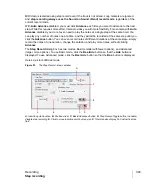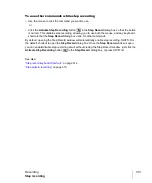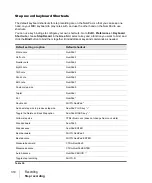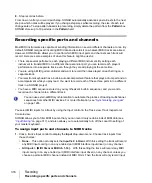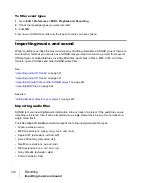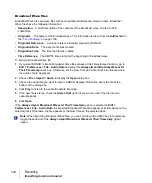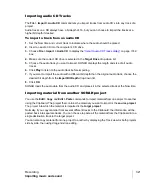306
Recording
Punch recording
You can also combine loop and punch recording to record several takes of a punch. Say you are
working on that perfect take of a guitar solo and you need to hear a couple of bars of the project as
“pre-roll” before you punch in. By combining looping with punch, you can have each take begin
before you start to play and still have the solo cut in at the appropriate instant.
In the example mentioned previously, you could loop from bar 17 to bar 27 but record only bars 24
and 25. Here’s what this looks like:
A.
The loop starts and ends here
B.
The punch starts and ends here
When punch recording, SONAR saves the entire recording while the transport is rolling, but the
recorded clip is cropped to only expose the punch region. By also recording the pre-roll and post-roll,
you have more flexibility later when it comes to slip-editing and cross-fading the clip because you
have access to audio data before and after the punch region instead of only silence.
If loop recording and punch recording are used simultaneously, only the first and last takes can be
slip-edited to expose hidden material.
To punch record
1.
Choose the input(s) for the track(s) you want to record, and arm the track(s) for recording.
2.
Enable the
Auto Punch on/off
button
in the Control Bar’s Punch module.
3.
Set the start and end times in one of the following ways:
• Enter the times directly in the Punch module.
Note:
Although SONAR records while the transport is rolling, visual feedback (confidence
recording) is only shown within the punch region. If recording is stopped before the punch in
point is reached, SONAR discards the recorded data.
A
B
A
B
Summary of Contents for sonar x3
Page 1: ...SONAR X3 Reference Guide...
Page 4: ...4 Getting started...
Page 112: ...112 Tutorial 1 Creating playing and saving projects Saving project files...
Page 124: ...124 Tutorial 3 Recording vocals and musical instruments...
Page 132: ...132 Tutorial 4 Playing and recording software instruments...
Page 142: ...142 Tutorial 5 Working with music notation...
Page 150: ...150 Tutorial 6 Editing your music...
Page 160: ...160 Tutorial 7 Mixing and adding effects...
Page 170: ...170 Tutorial 8 Working with video Exporting your video...
Page 570: ...570 Control Bar overview...
Page 696: ...696 AudioSnap Producer and Studio only Algorithms and rendering...
Page 720: ...720 Working with loops and Groove Clips Importing Project5 patterns...
Page 820: ...820 Drum maps and the Drum Grid pane The Drum Grid pane...
Page 848: ...848 Editing audio Audio effects audio plug ins...
Page 878: ...878 Software instruments Stand alone synths...
Page 1042: ...1042 ProChannel Producer and Studio only...
Page 1088: ...1088 Sharing your songs on SoundCloud Troubleshooting...
Page 1140: ...1140 Automation Recording automation data from an external controller...
Page 1178: ...1178 Multi touch...
Page 1228: ...1228 Notation and lyrics Working with lyrics...
Page 1282: ...1282 Synchronizing your gear MIDI Machine Control MMC...
Page 1358: ...1358 External devices Working with StudioWare...
Page 1362: ...1362 Using CAL Sample CAL files...
Page 1386: ...1386 Troubleshooting Known issues...
Page 1394: ...1394 Hardware setup Set up to record digital audio...
Page 1400: ...1400 MIDI files...
Page 1422: ...1422 Initialization files Initialization file format...
Page 1463: ...1463 Misc enhancements New features in SONAR X3...
Page 1470: ...1470 Comparison...
Page 1518: ...1518 Included plug ins Instruments...
Page 1532: ...1532 Cyclone Using Cyclone...
Page 1694: ...1694 Beginner s guide to Cakewalk software Audio hardware sound cards and drivers...
Page 1854: ...1854 Preferences dialog Customization Nudge Figure 518 The Nudge section...
Page 1856: ...1856 Preferences dialog Customization Snap to Grid Figure 519 The Snap to Grid section...
Page 1920: ...1920 Snap Scale Settings dialog...
Page 2042: ...2042 View reference Surround panner...