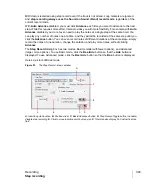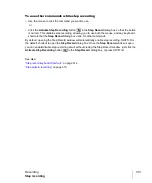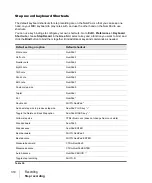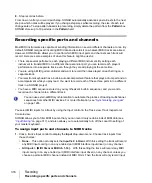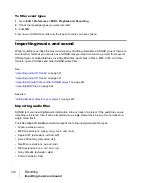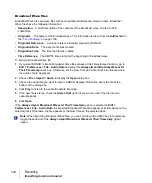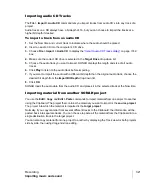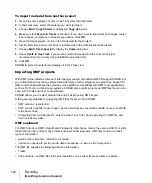308
Recording
Step recording
Step recording
Step recording is a method of recording MIDI notes one note or chord at a time. It’s a very easy and
precise way to record, but can sound mechanical if used in the wrong situation. You use step
recording in its typical form by choosing a step size, such as a quarter note, and then playing a note
on your MIDI keyboard. When you play the note, SONAR records the note, and moves the insertion
point forward by the distance of the step size (moving the insertion point every time you press a note
is the default behavior). You can then record more notes of the same duration by playing notes on
your keyboard, or you can change the step size while you’re recording and record different size
notes. You can also choose how long the notes you play will sound, as a percentage of the step size.
For example, even though you record some notes that have a step size of a quarter note, if you set
the
Duration
field to
50%
, the notes will be recorded and displayed as a series of eighth notes, each
followed by an eighth rest. The insertion point for each recorded note in this example moves by a
quarter note (the step size) each time you record a note. If the duration is longer than the step size,
the notes will overlap with the notes recorded at the next step.
SONAR displays your step-recorded notes in the Staff view, Piano Roll view, Event List, and Clips
pane in real time as you step record them. SONAR also lets you:
• Use other commands while step recording
• Change tracks while recording
• Add two step sizes together by pressing the + key between each step size selection
• Delete as many step-recorded notes as you want, while moving the insertion point back through
the steps you delete
• Configure step recording key bindings (see
“Step record keyboard Shortcuts”
• Make any kind of tuplet
• Create a custom step size lasting any number of ticks (ticks are divisions of a beat—SONAR uses
960 by default); SONAR will remember the custom step size until you change it
• Move the insertion point by beats, measures, or step size
• Link the position of the Now Time to the insertion point
• Offset the insertion point by the number of ticks that you specify
• Randomize duration
• Record notes with constant pitch, and/or velocity, and/or channel
• Hold notes across steps
Note:
SONAR doesn't respond to sync signals while the
Step Record
dialog box is open and
enabled.
Tip:
By using keyboard shortcuts, you can leave your left hand on your MIDI keyboard to enter notes
with, and control most step recording functions with your right hand on the NumPad.
Summary of Contents for sonar x3
Page 1: ...SONAR X3 Reference Guide...
Page 4: ...4 Getting started...
Page 112: ...112 Tutorial 1 Creating playing and saving projects Saving project files...
Page 124: ...124 Tutorial 3 Recording vocals and musical instruments...
Page 132: ...132 Tutorial 4 Playing and recording software instruments...
Page 142: ...142 Tutorial 5 Working with music notation...
Page 150: ...150 Tutorial 6 Editing your music...
Page 160: ...160 Tutorial 7 Mixing and adding effects...
Page 170: ...170 Tutorial 8 Working with video Exporting your video...
Page 570: ...570 Control Bar overview...
Page 696: ...696 AudioSnap Producer and Studio only Algorithms and rendering...
Page 720: ...720 Working with loops and Groove Clips Importing Project5 patterns...
Page 820: ...820 Drum maps and the Drum Grid pane The Drum Grid pane...
Page 848: ...848 Editing audio Audio effects audio plug ins...
Page 878: ...878 Software instruments Stand alone synths...
Page 1042: ...1042 ProChannel Producer and Studio only...
Page 1088: ...1088 Sharing your songs on SoundCloud Troubleshooting...
Page 1140: ...1140 Automation Recording automation data from an external controller...
Page 1178: ...1178 Multi touch...
Page 1228: ...1228 Notation and lyrics Working with lyrics...
Page 1282: ...1282 Synchronizing your gear MIDI Machine Control MMC...
Page 1358: ...1358 External devices Working with StudioWare...
Page 1362: ...1362 Using CAL Sample CAL files...
Page 1386: ...1386 Troubleshooting Known issues...
Page 1394: ...1394 Hardware setup Set up to record digital audio...
Page 1400: ...1400 MIDI files...
Page 1422: ...1422 Initialization files Initialization file format...
Page 1463: ...1463 Misc enhancements New features in SONAR X3...
Page 1470: ...1470 Comparison...
Page 1518: ...1518 Included plug ins Instruments...
Page 1532: ...1532 Cyclone Using Cyclone...
Page 1694: ...1694 Beginner s guide to Cakewalk software Audio hardware sound cards and drivers...
Page 1854: ...1854 Preferences dialog Customization Nudge Figure 518 The Nudge section...
Page 1856: ...1856 Preferences dialog Customization Snap to Grid Figure 519 The Snap to Grid section...
Page 1920: ...1920 Snap Scale Settings dialog...
Page 2042: ...2042 View reference Surround panner...