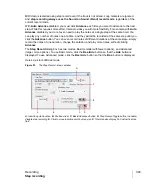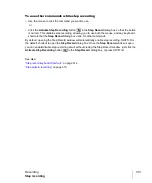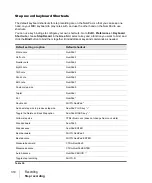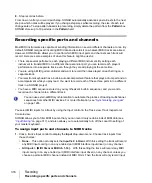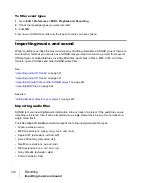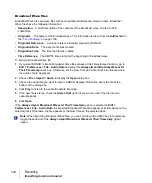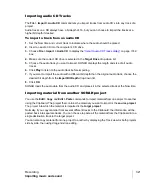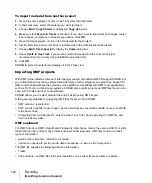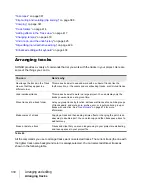316
Recording
Recording specific ports and channels
8.
Step record as before.
From now on, after you record each step, SONAR automatically advances past all rests to the next
step on which notes will be played. If you change step sizes while recording, the size of each rest
changes also. To stop pattern-based step recording, simply delete the pattern from the
Pattern
box.
SONAR stores up to 10 patterns in the
Pattern
field.
Recording specific ports and channels
Most MIDI instruments are capable of sending information on several different channels at once. By
default, SONAR merges all incoming MIDI data and records it on whatever MIDI tracks are armed.
However, SONAR also allows you to control which MIDI input ports and channels each track will
record. Here are some examples of when this feature might be useful:
• There are several performers, each playing a different MIDI instrument. By setting each
instrument to transmit MIDI on a different channel and/or port, you can record each player’s
performance into a separate track, even though they are all playing at the same time.
• You are using a MIDI guitar controller and want to record the notes played on each string on a
separate track.
• Your electronic keyboard has a built-in auto accompaniment feature that plays a drum part and an
accompaniment while you play lead. You want to record each of these three parts into a different
track in a SONAR project.
• You have a MIDI sequence stored on your synthesizer’s built-in sequencer, and you want to
record each channel onto a different track.
You select MIDI inputs for a track by using the Input control in the Track view, Track Inspector or
Console view.
SONAR allows you to filter MIDI input so that you can record only certain kinds of MIDI data (see
on page 317), and also allows you to automatically turn off the Local On setting of
your master keyboard.
To assign input ports and channels to MIDI tracks
1.
Click a track’s Input control to display the
Input
drop-down menu. Choose track inputs from
these choices:
•
None.
This option actually sets the
Input
field to
Omni
. With this setting the track will record
any MIDI input coming in on any enabled port (MIDI interface input driver) on any channel.
•
All Inputs > (MIDI Omni or MIDI ch 1-16).
With this setting the track will record any MIDI
input coming in on any enabled port (MIDI interface input driver) on any channel, unless you
choose a particular MIDI channel instead of MIDI Omni. Then the track will only record input
You can use external MIDI synchronization to automate the process of loading multichannel
sequences from other MIDI devices. For more information, see
Summary of Contents for sonar x3
Page 1: ...SONAR X3 Reference Guide...
Page 4: ...4 Getting started...
Page 112: ...112 Tutorial 1 Creating playing and saving projects Saving project files...
Page 124: ...124 Tutorial 3 Recording vocals and musical instruments...
Page 132: ...132 Tutorial 4 Playing and recording software instruments...
Page 142: ...142 Tutorial 5 Working with music notation...
Page 150: ...150 Tutorial 6 Editing your music...
Page 160: ...160 Tutorial 7 Mixing and adding effects...
Page 170: ...170 Tutorial 8 Working with video Exporting your video...
Page 570: ...570 Control Bar overview...
Page 696: ...696 AudioSnap Producer and Studio only Algorithms and rendering...
Page 720: ...720 Working with loops and Groove Clips Importing Project5 patterns...
Page 820: ...820 Drum maps and the Drum Grid pane The Drum Grid pane...
Page 848: ...848 Editing audio Audio effects audio plug ins...
Page 878: ...878 Software instruments Stand alone synths...
Page 1042: ...1042 ProChannel Producer and Studio only...
Page 1088: ...1088 Sharing your songs on SoundCloud Troubleshooting...
Page 1140: ...1140 Automation Recording automation data from an external controller...
Page 1178: ...1178 Multi touch...
Page 1228: ...1228 Notation and lyrics Working with lyrics...
Page 1282: ...1282 Synchronizing your gear MIDI Machine Control MMC...
Page 1358: ...1358 External devices Working with StudioWare...
Page 1362: ...1362 Using CAL Sample CAL files...
Page 1386: ...1386 Troubleshooting Known issues...
Page 1394: ...1394 Hardware setup Set up to record digital audio...
Page 1400: ...1400 MIDI files...
Page 1422: ...1422 Initialization files Initialization file format...
Page 1463: ...1463 Misc enhancements New features in SONAR X3...
Page 1470: ...1470 Comparison...
Page 1518: ...1518 Included plug ins Instruments...
Page 1532: ...1532 Cyclone Using Cyclone...
Page 1694: ...1694 Beginner s guide to Cakewalk software Audio hardware sound cards and drivers...
Page 1854: ...1854 Preferences dialog Customization Nudge Figure 518 The Nudge section...
Page 1856: ...1856 Preferences dialog Customization Snap to Grid Figure 519 The Snap to Grid section...
Page 1920: ...1920 Snap Scale Settings dialog...
Page 2042: ...2042 View reference Surround panner...