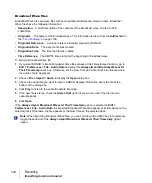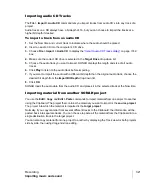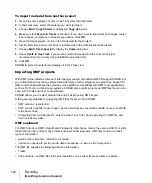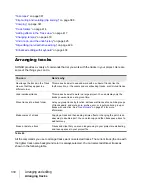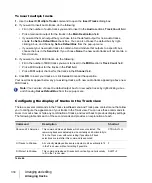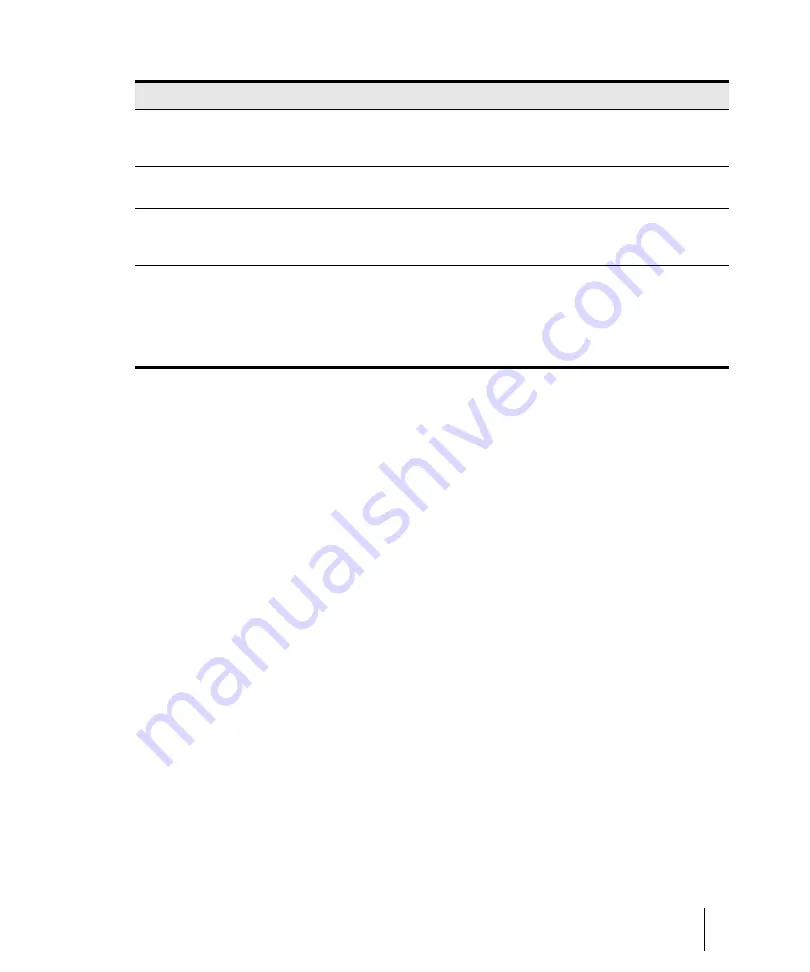
333
Arranging tracks
Arranging and editing
3.
Choose the order in which to sort from the
Order
list.
4.
Click
OK
.
SONAR sorts the tracks according to the settings you chose.
Inserting tracks
You can insert new tracks by a variety of methods. When you insert multiple tracks, you can set track
output properties at the same time. If you want new audio tracks to always use the same output bus,
you can set that bus as the default bus.
For step-by-step instructions, follow these procedures:
To insert a single track
Do
one
of the following:
• Click the
Insert
menu and choose
Audio Track
or
MIDI Track
.
• Right-click in the Track pane at the place where you want to insert a track, and select
Insert
Audio Track
to add an audio track or
Insert MIDI Track
to add a MIDI track.
• Press INSERT to add a track of the same type (audio or MIDI) as the current track.
SONAR shifts the current track and all tracks below it down by one, and inserts a blank, new track at
the location of the highlight.
Selected
If you choose this attribute, SONAR puts all the selected tracks at either the top or bottom of
the Tracks window, depending on whether you choose descending (top) or ascending
(bottom) in the Order list.
Size
If you choose this attribute, SONAR puts the tracks in order by size, either in descending or
ascending order.
Output
If you choose this attribute, SONAR sorts the tracks by output number, either in descending
or ascending order. SONAR considers non-numbered outputs to have lower numbers than
numbered outputs.
Channel
If you choose this attribute, SONAR sorts the tracks by channel number, either in
descending or ascending order:
• If you choose ascending order, SONAR puts all MIDI tracks at the bottom of the Tracks
window, with the lower channel numbers first.
• If you choose descending order, SONAR puts all MIDI tracks at the top of the Tracks
window, with the higher channel numbers first.
Attribute
How it works
Table 43.
Summary of Contents for sonar x3
Page 1: ...SONAR X3 Reference Guide...
Page 4: ...4 Getting started...
Page 112: ...112 Tutorial 1 Creating playing and saving projects Saving project files...
Page 124: ...124 Tutorial 3 Recording vocals and musical instruments...
Page 132: ...132 Tutorial 4 Playing and recording software instruments...
Page 142: ...142 Tutorial 5 Working with music notation...
Page 150: ...150 Tutorial 6 Editing your music...
Page 160: ...160 Tutorial 7 Mixing and adding effects...
Page 170: ...170 Tutorial 8 Working with video Exporting your video...
Page 570: ...570 Control Bar overview...
Page 696: ...696 AudioSnap Producer and Studio only Algorithms and rendering...
Page 720: ...720 Working with loops and Groove Clips Importing Project5 patterns...
Page 820: ...820 Drum maps and the Drum Grid pane The Drum Grid pane...
Page 848: ...848 Editing audio Audio effects audio plug ins...
Page 878: ...878 Software instruments Stand alone synths...
Page 1042: ...1042 ProChannel Producer and Studio only...
Page 1088: ...1088 Sharing your songs on SoundCloud Troubleshooting...
Page 1140: ...1140 Automation Recording automation data from an external controller...
Page 1178: ...1178 Multi touch...
Page 1228: ...1228 Notation and lyrics Working with lyrics...
Page 1282: ...1282 Synchronizing your gear MIDI Machine Control MMC...
Page 1358: ...1358 External devices Working with StudioWare...
Page 1362: ...1362 Using CAL Sample CAL files...
Page 1386: ...1386 Troubleshooting Known issues...
Page 1394: ...1394 Hardware setup Set up to record digital audio...
Page 1400: ...1400 MIDI files...
Page 1422: ...1422 Initialization files Initialization file format...
Page 1463: ...1463 Misc enhancements New features in SONAR X3...
Page 1470: ...1470 Comparison...
Page 1518: ...1518 Included plug ins Instruments...
Page 1532: ...1532 Cyclone Using Cyclone...
Page 1694: ...1694 Beginner s guide to Cakewalk software Audio hardware sound cards and drivers...
Page 1854: ...1854 Preferences dialog Customization Nudge Figure 518 The Nudge section...
Page 1856: ...1856 Preferences dialog Customization Snap to Grid Figure 519 The Snap to Grid section...
Page 1920: ...1920 Snap Scale Settings dialog...
Page 2042: ...2042 View reference Surround panner...