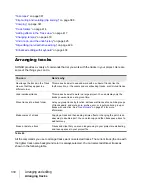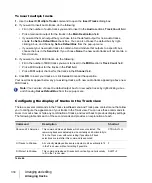337
Arranging tracks
Arranging and editing
Erasing tracks
You can easily delete an entire track, including all of the track properties and all of its clips and
events. Sometimes, you only want to erase, or
wipe
, the contents of a track, leaving the track
properties as they are. If you delete or wipe a track by mistake, you can use
Edit > Undo
to restore
the deleted material.
When you delete or wipe a track, the track information is not placed on the Clipboard. To remove
material from a track and place it on the Clipboard, use the
Edit > Cut
command instead.
To delete tracks
1.
Select the tracks you want to delete.
2.
Click the Track view
Tracks
menu and choose
Delete Track(s)
.
SONAR deletes the selected tracks. You can also right-click individual tracks and choose
Delete
Track
from the pop-up menu.
To wipe tracks
1.
Select the tracks you want to wipe.
2.
Click the Track view
Tracks
menu and choose
Wipe Track(s)
.
SONAR deletes all clips and events from the selected tracks, but leaves the track properties intact.
Working with track templates
You can create an unlimited number of track templates for quickly recalling your most often used
track settings including the following:
• Track type (MIDI or Audio)
• Mute, Solo and Record state
• Hardware input
• Output destination
• Bus send settings
• Track parameters
• Track icons
• Effects and their settings
• Instrument and Bank/Patch
• Track name
Summary of Contents for sonar x3
Page 1: ...SONAR X3 Reference Guide...
Page 4: ...4 Getting started...
Page 112: ...112 Tutorial 1 Creating playing and saving projects Saving project files...
Page 124: ...124 Tutorial 3 Recording vocals and musical instruments...
Page 132: ...132 Tutorial 4 Playing and recording software instruments...
Page 142: ...142 Tutorial 5 Working with music notation...
Page 150: ...150 Tutorial 6 Editing your music...
Page 160: ...160 Tutorial 7 Mixing and adding effects...
Page 170: ...170 Tutorial 8 Working with video Exporting your video...
Page 570: ...570 Control Bar overview...
Page 696: ...696 AudioSnap Producer and Studio only Algorithms and rendering...
Page 720: ...720 Working with loops and Groove Clips Importing Project5 patterns...
Page 820: ...820 Drum maps and the Drum Grid pane The Drum Grid pane...
Page 848: ...848 Editing audio Audio effects audio plug ins...
Page 878: ...878 Software instruments Stand alone synths...
Page 1042: ...1042 ProChannel Producer and Studio only...
Page 1088: ...1088 Sharing your songs on SoundCloud Troubleshooting...
Page 1140: ...1140 Automation Recording automation data from an external controller...
Page 1178: ...1178 Multi touch...
Page 1228: ...1228 Notation and lyrics Working with lyrics...
Page 1282: ...1282 Synchronizing your gear MIDI Machine Control MMC...
Page 1358: ...1358 External devices Working with StudioWare...
Page 1362: ...1362 Using CAL Sample CAL files...
Page 1386: ...1386 Troubleshooting Known issues...
Page 1394: ...1394 Hardware setup Set up to record digital audio...
Page 1400: ...1400 MIDI files...
Page 1422: ...1422 Initialization files Initialization file format...
Page 1463: ...1463 Misc enhancements New features in SONAR X3...
Page 1470: ...1470 Comparison...
Page 1518: ...1518 Included plug ins Instruments...
Page 1532: ...1532 Cyclone Using Cyclone...
Page 1694: ...1694 Beginner s guide to Cakewalk software Audio hardware sound cards and drivers...
Page 1854: ...1854 Preferences dialog Customization Nudge Figure 518 The Nudge section...
Page 1856: ...1856 Preferences dialog Customization Snap to Grid Figure 519 The Snap to Grid section...
Page 1920: ...1920 Snap Scale Settings dialog...
Page 2042: ...2042 View reference Surround panner...