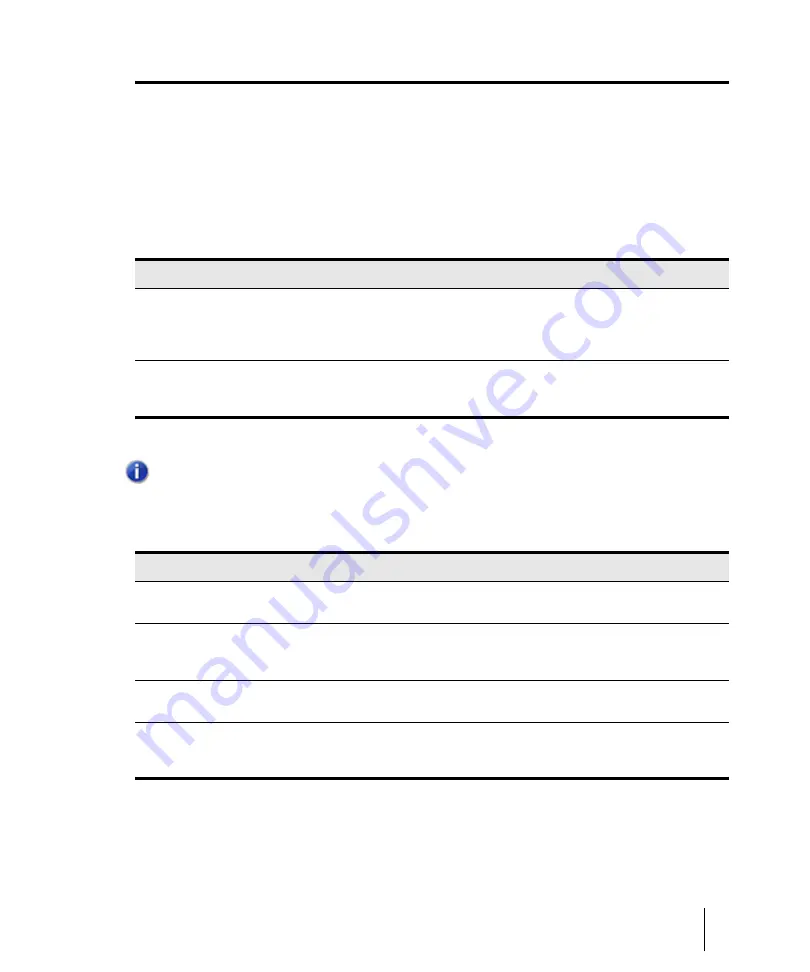
379
Splitting and combining clips
Arranging and editing
Splitting and combining clips
SONAR provides several commands that are used to split and combine clips. Specifically, you can:
• Split a clip into several smaller clips
• Create a new clip from a selected portion of an existing clip
• Combine adjacent or overlapping clips into a single, longer clip
The following table summarizes the commands you can use.
The
Split
command lets you split clips four different ways.
To do this
Use this command
Notes
Split clips into parts
• Right-click the clip and
choose
Split
on the
context menu
• Press S
Works on all selected clips. You can also press the
s
key to split all selected clips at the Now Time.
Combine several clips
into one
Click the Track view
Clips
menu and choose
Bounce
to Clip(s)
If the selected clips are in separate tracks, one clip is
created for each track. All clip automation is applied
destructively to the new clip.
Table 55.
Note:
Combining a stereo and mono clip always produces a stereo clip.
Option
How it works
Split at Time
Splits selected clips at a specific point in time. By default, the split occurs at the
Now time, but you can choose any time you want.
Split Repeatedly
Splits selected clips at regular intervals, beginning at a specified time, with a
specified duration. For example, you could split a long clip into 4-bar clips starting
at measure 5.
Split at Markers
Splits selected clips at any marker location. This option is available only if your
project has markers.
Split when Silent
Removes “silent” stretches of one measure or more from selected clips. The
presence in a measure of any event—including those that make no sound, such as
a patch change or lyric event—will cause that measure to be retained.
Table 56.
Summary of Contents for sonar x3
Page 1: ...SONAR X3 Reference Guide...
Page 4: ...4 Getting started...
Page 112: ...112 Tutorial 1 Creating playing and saving projects Saving project files...
Page 124: ...124 Tutorial 3 Recording vocals and musical instruments...
Page 132: ...132 Tutorial 4 Playing and recording software instruments...
Page 142: ...142 Tutorial 5 Working with music notation...
Page 150: ...150 Tutorial 6 Editing your music...
Page 160: ...160 Tutorial 7 Mixing and adding effects...
Page 170: ...170 Tutorial 8 Working with video Exporting your video...
Page 570: ...570 Control Bar overview...
Page 696: ...696 AudioSnap Producer and Studio only Algorithms and rendering...
Page 720: ...720 Working with loops and Groove Clips Importing Project5 patterns...
Page 820: ...820 Drum maps and the Drum Grid pane The Drum Grid pane...
Page 848: ...848 Editing audio Audio effects audio plug ins...
Page 878: ...878 Software instruments Stand alone synths...
Page 1042: ...1042 ProChannel Producer and Studio only...
Page 1088: ...1088 Sharing your songs on SoundCloud Troubleshooting...
Page 1140: ...1140 Automation Recording automation data from an external controller...
Page 1178: ...1178 Multi touch...
Page 1228: ...1228 Notation and lyrics Working with lyrics...
Page 1282: ...1282 Synchronizing your gear MIDI Machine Control MMC...
Page 1358: ...1358 External devices Working with StudioWare...
Page 1362: ...1362 Using CAL Sample CAL files...
Page 1386: ...1386 Troubleshooting Known issues...
Page 1394: ...1394 Hardware setup Set up to record digital audio...
Page 1400: ...1400 MIDI files...
Page 1422: ...1422 Initialization files Initialization file format...
Page 1463: ...1463 Misc enhancements New features in SONAR X3...
Page 1470: ...1470 Comparison...
Page 1518: ...1518 Included plug ins Instruments...
Page 1532: ...1532 Cyclone Using Cyclone...
Page 1694: ...1694 Beginner s guide to Cakewalk software Audio hardware sound cards and drivers...
Page 1854: ...1854 Preferences dialog Customization Nudge Figure 518 The Nudge section...
Page 1856: ...1856 Preferences dialog Customization Snap to Grid Figure 519 The Snap to Grid section...
Page 1920: ...1920 Snap Scale Settings dialog...
Page 2042: ...2042 View reference Surround panner...
















































