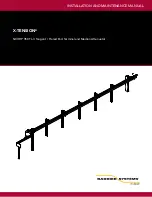380
Arranging and editing
Splitting and combining clips
While the
Split
command works for both MIDI and audio clips, for audio clips, the
Split
command
provides sample accurate editing and snap-to-zero capability. Note that the
Edit > Undo
and
Edit >
Redo
commands work with all three of these editing commands.
SONAR allows you to specify what is selected after a clip is split into two parts:
•
Left portion (default).
Only the left portion is selected.
•
Right portion.
Only the right portion is selected.
•
Both portions.
Both the left and right portions are selected.
•
None.
Neither portion is selected.
To specify the default split behavior
1.
Go to
Edit > Preferences > Customization - Editing
.
2.
Under
Clips
, select the desired option in the
Selection after single split
list.
To split clips into smaller clips
1.
Select the clips you want to split.
2.
Right-click on any selected clip, and choose
Split
from the pop-up menu. SONAR shows the
Split
dialog box or press the S key to split the clip(s) at the Now Time.
3.
Choose the Split option you want to use, and enter the settings you want to use.
4.
Click
OK
.
Or
1.
Select the clips you want to split.
2.
Set the Now Time to the time you want to split the clips.
3.
Press the S key.
SONAR splits the selected clips according to your instructions.
To combine clips
1.
Select the clips you want to combine (the clips must be on the same track).
2.
Right-click on of the clips and select
Bounce to Clip(s)
from the pop-up menu.
SONAR combines the selected clips into a single, new clip.
Summary of Contents for sonar x3
Page 1: ...SONAR X3 Reference Guide...
Page 4: ...4 Getting started...
Page 112: ...112 Tutorial 1 Creating playing and saving projects Saving project files...
Page 124: ...124 Tutorial 3 Recording vocals and musical instruments...
Page 132: ...132 Tutorial 4 Playing and recording software instruments...
Page 142: ...142 Tutorial 5 Working with music notation...
Page 150: ...150 Tutorial 6 Editing your music...
Page 160: ...160 Tutorial 7 Mixing and adding effects...
Page 170: ...170 Tutorial 8 Working with video Exporting your video...
Page 570: ...570 Control Bar overview...
Page 696: ...696 AudioSnap Producer and Studio only Algorithms and rendering...
Page 720: ...720 Working with loops and Groove Clips Importing Project5 patterns...
Page 820: ...820 Drum maps and the Drum Grid pane The Drum Grid pane...
Page 848: ...848 Editing audio Audio effects audio plug ins...
Page 878: ...878 Software instruments Stand alone synths...
Page 1042: ...1042 ProChannel Producer and Studio only...
Page 1088: ...1088 Sharing your songs on SoundCloud Troubleshooting...
Page 1140: ...1140 Automation Recording automation data from an external controller...
Page 1178: ...1178 Multi touch...
Page 1228: ...1228 Notation and lyrics Working with lyrics...
Page 1282: ...1282 Synchronizing your gear MIDI Machine Control MMC...
Page 1358: ...1358 External devices Working with StudioWare...
Page 1362: ...1362 Using CAL Sample CAL files...
Page 1386: ...1386 Troubleshooting Known issues...
Page 1394: ...1394 Hardware setup Set up to record digital audio...
Page 1400: ...1400 MIDI files...
Page 1422: ...1422 Initialization files Initialization file format...
Page 1463: ...1463 Misc enhancements New features in SONAR X3...
Page 1470: ...1470 Comparison...
Page 1518: ...1518 Included plug ins Instruments...
Page 1532: ...1532 Cyclone Using Cyclone...
Page 1694: ...1694 Beginner s guide to Cakewalk software Audio hardware sound cards and drivers...
Page 1854: ...1854 Preferences dialog Customization Nudge Figure 518 The Nudge section...
Page 1856: ...1856 Preferences dialog Customization Snap to Grid Figure 519 The Snap to Grid section...
Page 1920: ...1920 Snap Scale Settings dialog...
Page 2042: ...2042 View reference Surround panner...