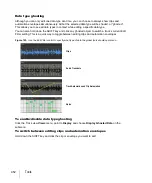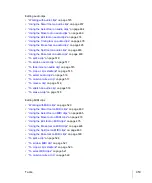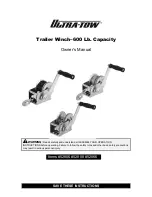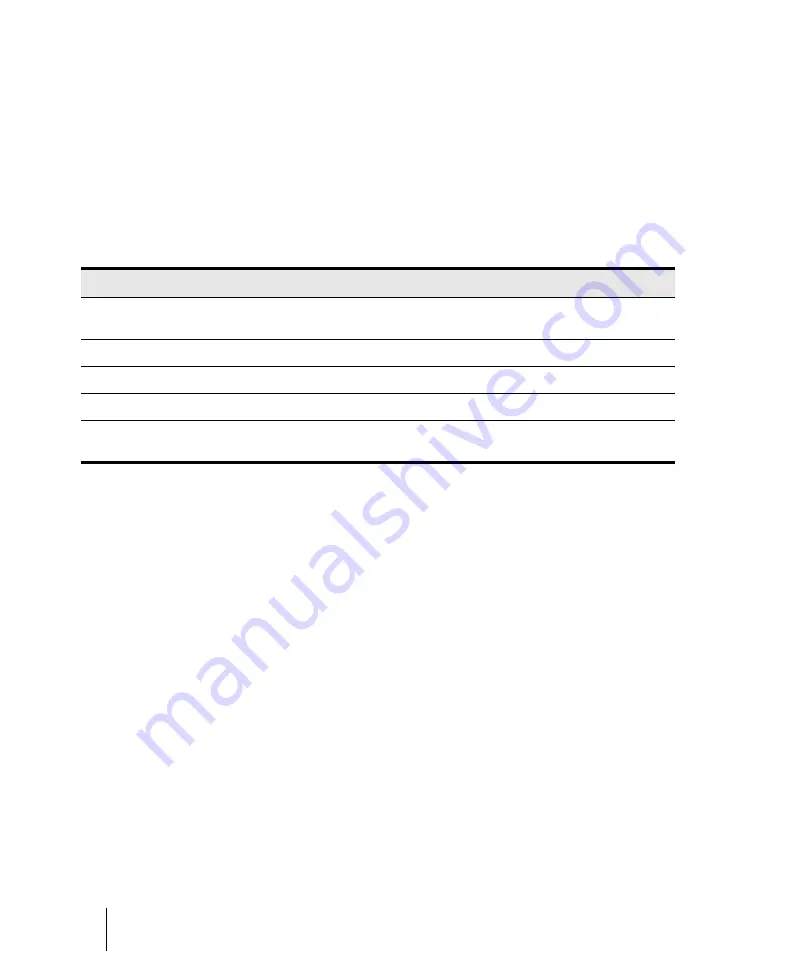
438
Arranging and editing
Enhanced editing with keyboard
Selecting with a keyboard
In Select mode, you can select either clips or time.
To enable selecting with a keyboard
1.
On your QWERTY keyboard, press the NumLock key to enable NumLock mode.
2.
On the numeric keypad, press 0 to enable keyboard editing.
3.
On the numeric keypad, press 3 to enable Select mode.
The numeric keypad is mapped as follows:
To move the edit cursor
• In Select mode, do one of the following:
•
To move to the left.
Press 4.
•
To move to the right.
Press 6.
•
To move to the previous lane or track.
Press 8.
•
To move to the next lane or track.
Press 2.
•
To center the edit cursor.
Press 5.
•
To move to the previous clip.
Press CTRL+4.
•
To move to the next clip.
Press CTRL+6.
•
To move to the closest clip on the previous track.
Press CTRL+8.
•
To move to the closest clip on the next track.
Press CTRL+2.
To select time with a keyboard
1.
Move the Now Time to where you want to start the selection.
2.
In Select mode, hold down ALT and move the edit cursor left/right/up/down to make a time
selection.
Key
Function
CTRL+
ALT+
2
Move edit cursor down
Move to closest clip on next
track
Select down
4
Move edit cursor left
Move to previous clip
Select left
5
Center edit cursor
--
--
6
Move edit cursor right
Move to next clip
Select right
8
Move edit cursor up
Move to closest clip on
previous track
Select up
Table 65.
Summary of Contents for sonar x3
Page 1: ...SONAR X3 Reference Guide...
Page 4: ...4 Getting started...
Page 112: ...112 Tutorial 1 Creating playing and saving projects Saving project files...
Page 124: ...124 Tutorial 3 Recording vocals and musical instruments...
Page 132: ...132 Tutorial 4 Playing and recording software instruments...
Page 142: ...142 Tutorial 5 Working with music notation...
Page 150: ...150 Tutorial 6 Editing your music...
Page 160: ...160 Tutorial 7 Mixing and adding effects...
Page 170: ...170 Tutorial 8 Working with video Exporting your video...
Page 570: ...570 Control Bar overview...
Page 696: ...696 AudioSnap Producer and Studio only Algorithms and rendering...
Page 720: ...720 Working with loops and Groove Clips Importing Project5 patterns...
Page 820: ...820 Drum maps and the Drum Grid pane The Drum Grid pane...
Page 848: ...848 Editing audio Audio effects audio plug ins...
Page 878: ...878 Software instruments Stand alone synths...
Page 1042: ...1042 ProChannel Producer and Studio only...
Page 1088: ...1088 Sharing your songs on SoundCloud Troubleshooting...
Page 1140: ...1140 Automation Recording automation data from an external controller...
Page 1178: ...1178 Multi touch...
Page 1228: ...1228 Notation and lyrics Working with lyrics...
Page 1282: ...1282 Synchronizing your gear MIDI Machine Control MMC...
Page 1358: ...1358 External devices Working with StudioWare...
Page 1362: ...1362 Using CAL Sample CAL files...
Page 1386: ...1386 Troubleshooting Known issues...
Page 1394: ...1394 Hardware setup Set up to record digital audio...
Page 1400: ...1400 MIDI files...
Page 1422: ...1422 Initialization files Initialization file format...
Page 1463: ...1463 Misc enhancements New features in SONAR X3...
Page 1470: ...1470 Comparison...
Page 1518: ...1518 Included plug ins Instruments...
Page 1532: ...1532 Cyclone Using Cyclone...
Page 1694: ...1694 Beginner s guide to Cakewalk software Audio hardware sound cards and drivers...
Page 1854: ...1854 Preferences dialog Customization Nudge Figure 518 The Nudge section...
Page 1856: ...1856 Preferences dialog Customization Snap to Grid Figure 519 The Snap to Grid section...
Page 1920: ...1920 Snap Scale Settings dialog...
Page 2042: ...2042 View reference Surround panner...