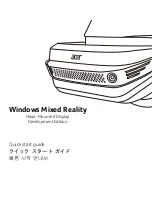700
Working with loops and Groove Clips
The Loop Construction view
Controls
•
Preview .
Plays the current loop repeatedly. Click again to stop preview.
•
Loop.
Click the
Loop
button to loop clips in the Track view by dragging the right side of a clip
with your mouse. When
Loop
is not on, you are able to slip-edit the clip.
•
Resolution.
The slice
Resolution
control sets the resolution for the creation of markers, or the
“slicing” of the looped clip. This control uses the following note durations:
• No Slice
• Whole Note
• 1/2 Note
• 1/4 Note
• 1/8 Note
• 1/16 Note
• 1/32 Note
The automatic markers appear at the note resolutions according to the Resolution setting. At the
eighth note setting, there are eight markers per measure.
This control works well for slicing audio that has more subtle changes in volume with few
dramatic transients.
The markers in a loop clip preserve the timing of the audio at that moment. Too few or too many
markers can cause unwanted “artifacts” when a loop clip is stretched.
•
Threshold.
The
Threshold
control senses transients in your audio clip and assigns a marker at
the beginning and end of each one it finds. As you increase the number in this field, smaller
transients are detected and the number of markers increases.
•
Beats.
The number of beats (quarter notes) in the clip.
•
BPM.
The tempo at which the clip was recorded.
•
Pitch.
The
Follow Project Pitch
option transposes the loop, if necessary, to the key of the
project. A loop recorded in the key of A, used in a project in the key of C, would be transposed up
three semitones if the
Follow Project Pitch
check box was checked.
•
Root Note.
The
Root Note
represents the key in which the loop was recorded. The
Follow
Project Pitch
feature uses this information, when checked, to transpose the loop to match the
project’s key.
•
Coarse Pitch.
You can set the transposition of a clip, independent from the project pitch, using
the
Coarse Pitch
field. A positive number transposes the clip up by that number of semitones. A
negative number transposes the clip down by that number of semitones. Remember that, if the
Follow Project Pitch
option is checked, the clip follows the project’s pitch, so any transposition
changes you make using this option are changes to the project pitch, not the clip pitch.
An example: The project key is C. The clip key is D. If the
Follow Project Pitch
option is
checked, the clip is transposed down by two semitones. A value entered into the
Pitch
Summary of Contents for sonar x3
Page 1: ...SONAR X3 Reference Guide...
Page 4: ...4 Getting started...
Page 112: ...112 Tutorial 1 Creating playing and saving projects Saving project files...
Page 124: ...124 Tutorial 3 Recording vocals and musical instruments...
Page 132: ...132 Tutorial 4 Playing and recording software instruments...
Page 142: ...142 Tutorial 5 Working with music notation...
Page 150: ...150 Tutorial 6 Editing your music...
Page 160: ...160 Tutorial 7 Mixing and adding effects...
Page 170: ...170 Tutorial 8 Working with video Exporting your video...
Page 570: ...570 Control Bar overview...
Page 696: ...696 AudioSnap Producer and Studio only Algorithms and rendering...
Page 720: ...720 Working with loops and Groove Clips Importing Project5 patterns...
Page 820: ...820 Drum maps and the Drum Grid pane The Drum Grid pane...
Page 848: ...848 Editing audio Audio effects audio plug ins...
Page 878: ...878 Software instruments Stand alone synths...
Page 1042: ...1042 ProChannel Producer and Studio only...
Page 1088: ...1088 Sharing your songs on SoundCloud Troubleshooting...
Page 1140: ...1140 Automation Recording automation data from an external controller...
Page 1178: ...1178 Multi touch...
Page 1228: ...1228 Notation and lyrics Working with lyrics...
Page 1282: ...1282 Synchronizing your gear MIDI Machine Control MMC...
Page 1358: ...1358 External devices Working with StudioWare...
Page 1362: ...1362 Using CAL Sample CAL files...
Page 1386: ...1386 Troubleshooting Known issues...
Page 1394: ...1394 Hardware setup Set up to record digital audio...
Page 1400: ...1400 MIDI files...
Page 1422: ...1422 Initialization files Initialization file format...
Page 1463: ...1463 Misc enhancements New features in SONAR X3...
Page 1470: ...1470 Comparison...
Page 1518: ...1518 Included plug ins Instruments...
Page 1532: ...1532 Cyclone Using Cyclone...
Page 1694: ...1694 Beginner s guide to Cakewalk software Audio hardware sound cards and drivers...
Page 1854: ...1854 Preferences dialog Customization Nudge Figure 518 The Nudge section...
Page 1856: ...1856 Preferences dialog Customization Snap to Grid Figure 519 The Snap to Grid section...
Page 1920: ...1920 Snap Scale Settings dialog...
Page 2042: ...2042 View reference Surround panner...