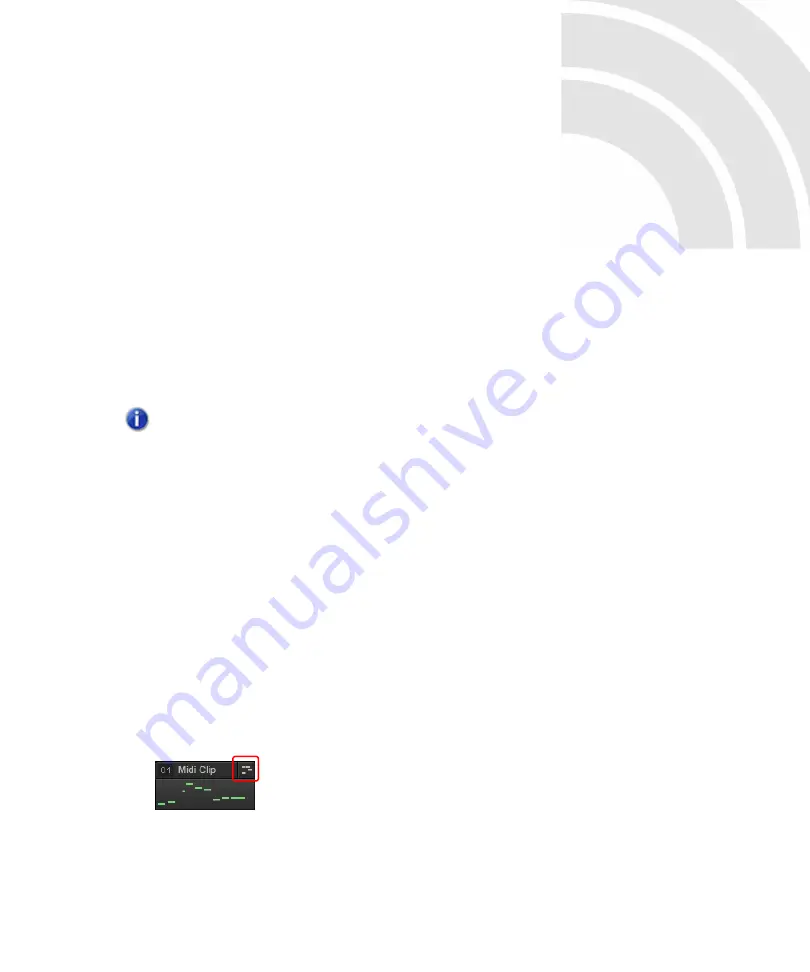
721
Editing MIDI events and continuous
controllers (CC)
SONAR lets you edit the events in your projects in dozens of different ways. The Piano Roll view lets
you add and edit notes, controllers, and automation data interactively, using a graphic display.
SONAR’s many editing commands can improve the quality of recorded performances, filter out
certain types of events, and modify the tempos and dynamics of your projects. The Event List view
lets you see and modify every detail of your project. Finally, you can apply a variety of effects and
filters to enhance your MIDI data.
To specify the default editing view for MIDI clips
SONAR provides several views you can use to edit MIDI data. You can specify which editing view
should open by default when you double-click a MIDI clip. To do so, click the Track view
Options
menu, point to
Click Behavior > Double-Click > MIDI Clips
, and select the desired default editing
view. The options are as follows:
•
-Nothing-.
Prevent any view from opening when you double-click a MIDI clip.
•
Event List View.
Open the Event List view when you double-click a MIDI clip.
•
Staff View.
Open the Staff view when you double-click a MIDI clip.
•
Piano Roll View.
Open the Piano Roll view when you double-click a MIDI clip.
•
Inline Piano Roll View.
Open the Inline Piano Roll view when you double-click a MIDI clip.
You can override the default editing view and assign a specific editing view to each MIDI clip. To do
so, click the MIDI Editor indicator in the top right corner of the MIDI clip, then choose the desired
editing view on the pop-up menu.
Figure 240.
Click the MIDI Editor indicator to assign a default editing view.
Note:
For a basic overview over MIDI data, please see
Summary of Contents for sonar x3
Page 1: ...SONAR X3 Reference Guide...
Page 4: ...4 Getting started...
Page 112: ...112 Tutorial 1 Creating playing and saving projects Saving project files...
Page 124: ...124 Tutorial 3 Recording vocals and musical instruments...
Page 132: ...132 Tutorial 4 Playing and recording software instruments...
Page 142: ...142 Tutorial 5 Working with music notation...
Page 150: ...150 Tutorial 6 Editing your music...
Page 160: ...160 Tutorial 7 Mixing and adding effects...
Page 170: ...170 Tutorial 8 Working with video Exporting your video...
Page 570: ...570 Control Bar overview...
Page 696: ...696 AudioSnap Producer and Studio only Algorithms and rendering...
Page 720: ...720 Working with loops and Groove Clips Importing Project5 patterns...
Page 820: ...820 Drum maps and the Drum Grid pane The Drum Grid pane...
Page 848: ...848 Editing audio Audio effects audio plug ins...
Page 878: ...878 Software instruments Stand alone synths...
Page 1042: ...1042 ProChannel Producer and Studio only...
Page 1088: ...1088 Sharing your songs on SoundCloud Troubleshooting...
Page 1140: ...1140 Automation Recording automation data from an external controller...
Page 1178: ...1178 Multi touch...
Page 1228: ...1228 Notation and lyrics Working with lyrics...
Page 1282: ...1282 Synchronizing your gear MIDI Machine Control MMC...
Page 1358: ...1358 External devices Working with StudioWare...
Page 1362: ...1362 Using CAL Sample CAL files...
Page 1386: ...1386 Troubleshooting Known issues...
Page 1394: ...1394 Hardware setup Set up to record digital audio...
Page 1400: ...1400 MIDI files...
Page 1422: ...1422 Initialization files Initialization file format...
Page 1463: ...1463 Misc enhancements New features in SONAR X3...
Page 1470: ...1470 Comparison...
Page 1518: ...1518 Included plug ins Instruments...
Page 1532: ...1532 Cyclone Using Cyclone...
Page 1694: ...1694 Beginner s guide to Cakewalk software Audio hardware sound cards and drivers...
Page 1854: ...1854 Preferences dialog Customization Nudge Figure 518 The Nudge section...
Page 1856: ...1856 Preferences dialog Customization Snap to Grid Figure 519 The Snap to Grid section...
Page 1920: ...1920 Snap Scale Settings dialog...
Page 2042: ...2042 View reference Surround panner...
















































