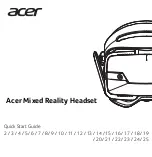759
Selecting and editing events
Editing MIDI events and continuous controllers (CC)
polyphonic), and how long you want to wait for processing to finish: better quality can take a
long time if you're processing several tracks.
•
Formant scaling.
Possible values range from -2.000 to 2.000 octaves. Formants give a
voice its characteristic sound. You can use the Formant Scaling value to offset the pitch
transposition you're applying. For example, if you're transposing the pitch down, you can raise
the formant to try and maintain the characteristics of the sound.
6.
Click
OK
when you are done.
SONAR transposes the selected events.
Shifting events in time
The Track view lets you move entire clips forward or backward in time by using drag and drop editing
or by changing the start time of selected clips. The
Process > Slide
command is slightly more
flexible—you can use it to shift individual events and markers (or selected events and markers)
either forward or backward in time. This has an effect that is similar to the Time+ parameter in the
Track view. However, the
Process > Slide
command modifies the time stored with each event, while
the Time+ parameter simply applies a temporary change during playback.
You can also use the
Process > Slide
command to move markers located within the selection. If
you have selected any locked markers, SONAR will ask whether they should slide, too.
To shift events in time
1.
Select the events and/or markers you want to shift.
2.
Choose
Process > Slide
to display the
Slide
dialog box.
3.
Check the types of event you want to slide (events and/or
markers).
4.
Enter the number of measures, ticks, seconds, frames or samples to slide. Enter a negative
number to shift material earlier. Note that you cannot slide any event earlier than 1:01:000. For
example, if the current selection starts at 2:01:000, you cannot slide events earlier by more than
one measure.
5.
Click
OK
when you are done.
SONAR shifts the selected events and/or markers. You can also use the
Process > Nudge
on page 366 for more information.
Summary of Contents for sonar x3
Page 1: ...SONAR X3 Reference Guide...
Page 4: ...4 Getting started...
Page 112: ...112 Tutorial 1 Creating playing and saving projects Saving project files...
Page 124: ...124 Tutorial 3 Recording vocals and musical instruments...
Page 132: ...132 Tutorial 4 Playing and recording software instruments...
Page 142: ...142 Tutorial 5 Working with music notation...
Page 150: ...150 Tutorial 6 Editing your music...
Page 160: ...160 Tutorial 7 Mixing and adding effects...
Page 170: ...170 Tutorial 8 Working with video Exporting your video...
Page 570: ...570 Control Bar overview...
Page 696: ...696 AudioSnap Producer and Studio only Algorithms and rendering...
Page 720: ...720 Working with loops and Groove Clips Importing Project5 patterns...
Page 820: ...820 Drum maps and the Drum Grid pane The Drum Grid pane...
Page 848: ...848 Editing audio Audio effects audio plug ins...
Page 878: ...878 Software instruments Stand alone synths...
Page 1042: ...1042 ProChannel Producer and Studio only...
Page 1088: ...1088 Sharing your songs on SoundCloud Troubleshooting...
Page 1140: ...1140 Automation Recording automation data from an external controller...
Page 1178: ...1178 Multi touch...
Page 1228: ...1228 Notation and lyrics Working with lyrics...
Page 1282: ...1282 Synchronizing your gear MIDI Machine Control MMC...
Page 1358: ...1358 External devices Working with StudioWare...
Page 1362: ...1362 Using CAL Sample CAL files...
Page 1386: ...1386 Troubleshooting Known issues...
Page 1394: ...1394 Hardware setup Set up to record digital audio...
Page 1400: ...1400 MIDI files...
Page 1422: ...1422 Initialization files Initialization file format...
Page 1463: ...1463 Misc enhancements New features in SONAR X3...
Page 1470: ...1470 Comparison...
Page 1518: ...1518 Included plug ins Instruments...
Page 1532: ...1532 Cyclone Using Cyclone...
Page 1694: ...1694 Beginner s guide to Cakewalk software Audio hardware sound cards and drivers...
Page 1854: ...1854 Preferences dialog Customization Nudge Figure 518 The Nudge section...
Page 1856: ...1856 Preferences dialog Customization Snap to Grid Figure 519 The Snap to Grid section...
Page 1920: ...1920 Snap Scale Settings dialog...
Page 2042: ...2042 View reference Surround panner...